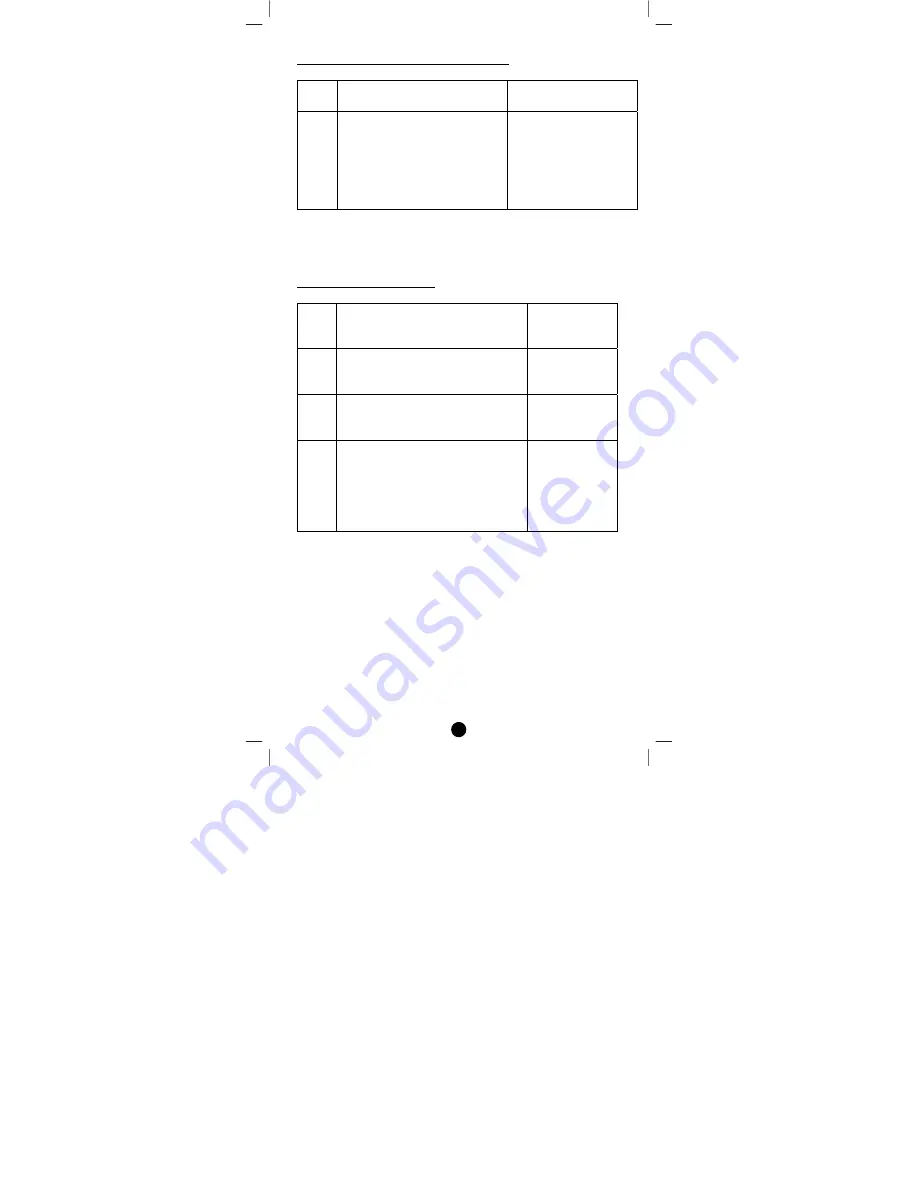
7
Change
Z
‐
Wave
‐
to
‐
IR
Channel
(EP)
on
ZXT
‐
310
Step
Setup
Key
LED
Indication
Status
on
ZXT
‐
310
1
Press
and
hold
PROG
button
on
the
ZXT
‐
310
for
3seconds
to
start
switching
the
EP
(1
‐
>2
‐
>3
‐
>4
‐
>5
‐
>6
‐
>1
‐
>2…)
•
LED
flashes
once
=
EP1
•
LED
flashes
twice
=
EP2
•
LED
flashes
3
times
=
EP3
•
LED
flashes
4
times
=
EP4
•
LED
flashes
5
times
=
EP5
•
LED
flashes
6
times
=
EP6
Include
/
Exclude
device
to
network
Adding
Device
to
the
Network
Step
Setup
Key
LED
Indication
Status
on
ZXT
‐
310
1
Make
sure
ZXT
‐
310
switched
to
Channel
1
(EP1)
•
LED
flashes
once
then
keep
on
2
Refer
to
your
primary
controller
instructions
to
process
the
inclusion
setup
procedure.
‐
3
Press
the
PROG
button
on
ZXT
‐
310
•
LED
flashes
twice
then
keep
on
•
Device
inclusion
completed
Note 1: Red LED flashes 6 times means the setup process is failed.
Please redo the process again.
Note 2: If you can’t add the ZXT-310 to network, it might have been
included in another Z-Wave network or the ZXT-310 is not on Channel
1 (EP1). In this case, please delete it following the steps in the
[Deleting Device from the Network] section then make sure ZXT-310 is
on the Channel 1 (EP1) and add it again.
Note 3: This step can be skipped if the device is already existed in the
network.






















