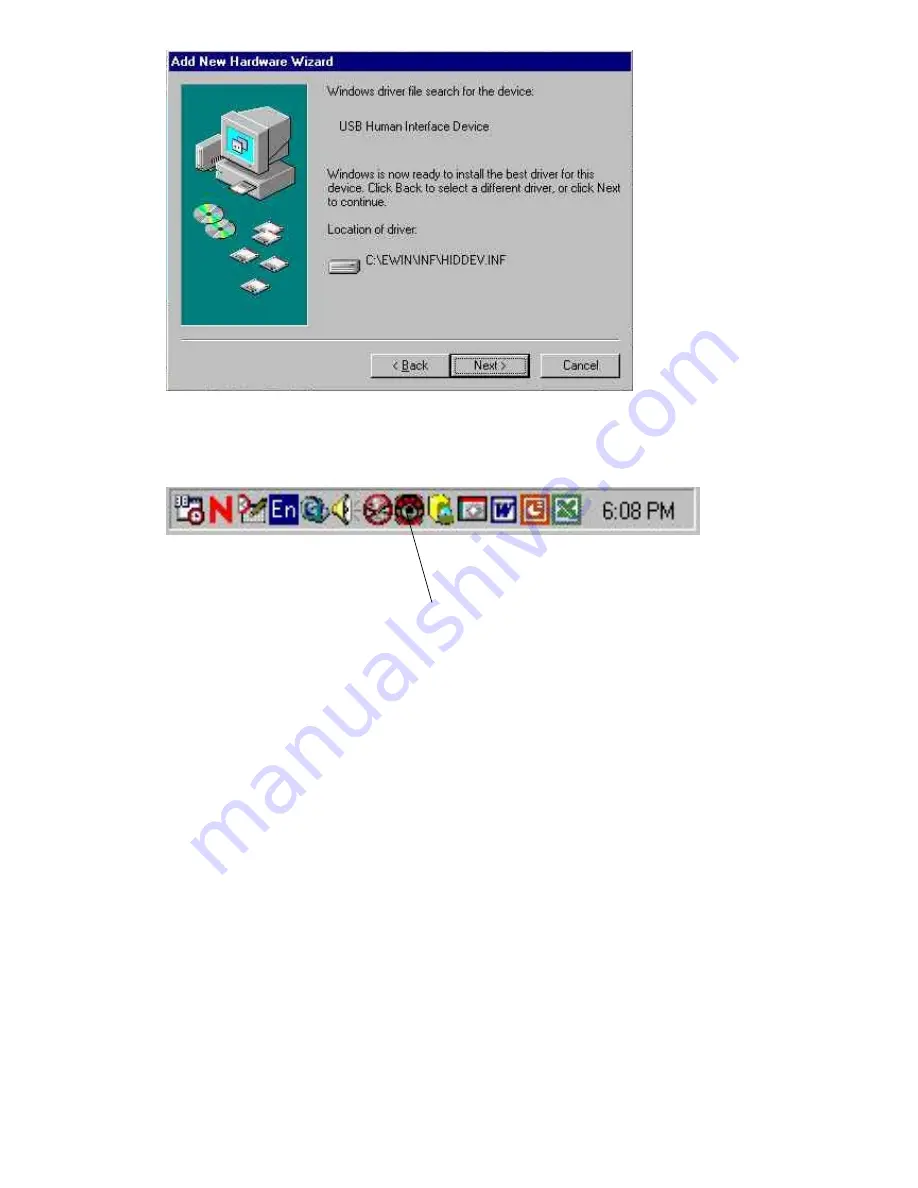
Your computer should be able to locate the driver for the device, click
‘N
ext
’
to continue
the installation of the device driver.
Now you can see the icon of the Multimedia Master remote control is active. You may now
start to setup the MultiMedia Master remote control program.
Just simply double click the icon of Multimedia Master, the below setting dialogue box will
pop up.
Icon for Multimedia Master
100
Evaluation notes were added to the output document. To get rid of these notes, please order your copy of ePrint IV now.





































