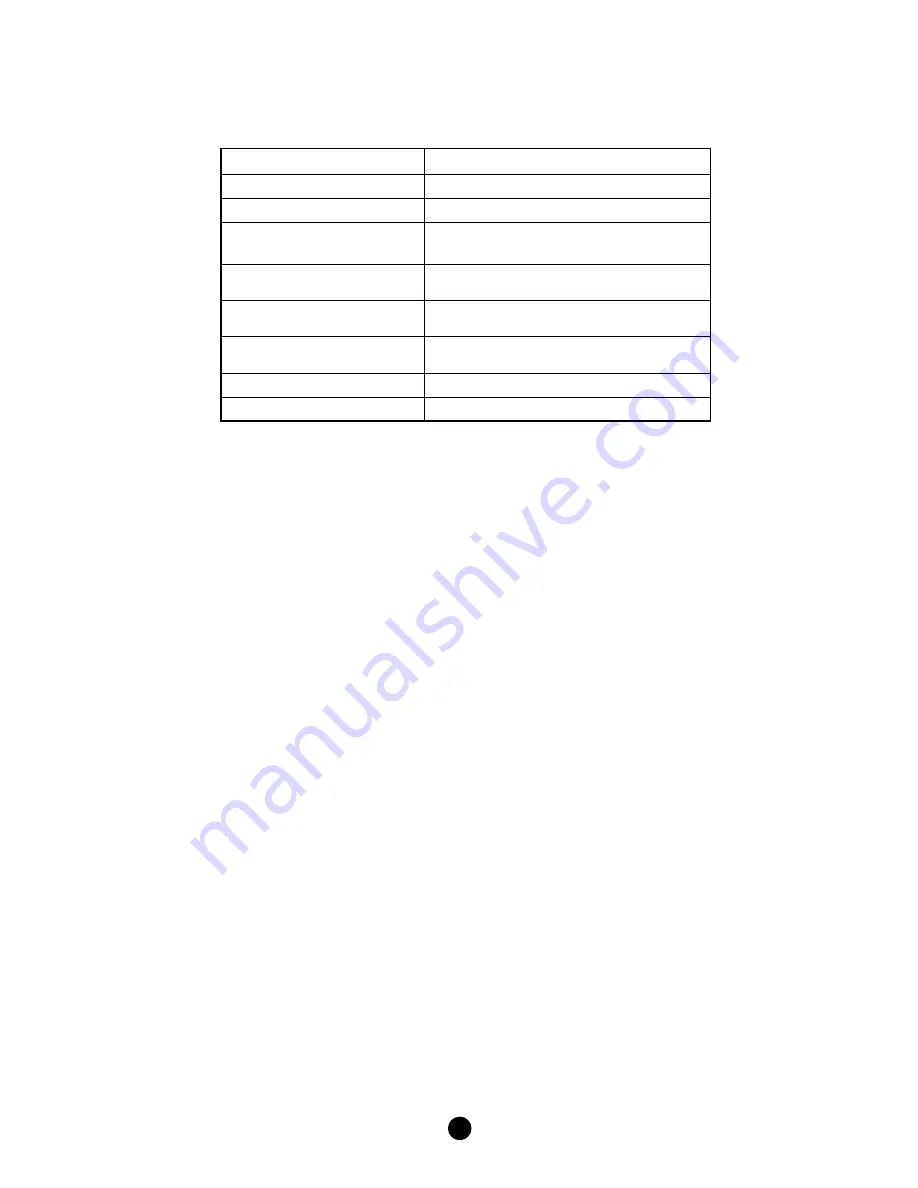
15
Technical Specifications
Model No.
BW8611UN (
Smart URC-11
)
No. of IR Device
4 devices (TV, STB, STREAMING, AUDIO)
Bluetooth
BLE 4.2, Class 2 device
RF Operating Distance
Up to 30meters outdoor line of sight, in
unobstructed environment
IR Operating Distance
Up to 10meters line of sight, in unobstructed
environment
Power input
Powered by AAA x 2pcs
Alkaline batteries are recommended
Operating and Storage Temp.
Operating: 0 – 40 °C
Storage: -10 – 60 °C
Dimension (L x W x T)
210mm x 50mm x 27mm
Weight
95g (Batteries not included)
Maintenance
1.
Do not expose your unit to dust, strong sunlight, humidity, high temperatures
or mechanical shocks.
2.
Use new batteries of the recommended type and size only.
3.
Do not use old and new batteries together as old batteries tend to leak.
4.
To avoid chemical leaks, remove batteries from the unit if you do not intend
to use the unit for an extended period of time.
5.
Do not use corrosive or abrasive cleansers on your unit.
6.
Use a wet water cloth to clean the soft plastic surface, do not use any
detergent or cleaning agent.
7.
Keep the unit dust free by wiping it with a soft, dry cloth.
8.
Do not disassemble the unit, it contains no user-serviceable parts.
Warnings
•
Do not modify the unit in any way.
•
Risk of fire.
•
Risk of electrical shock.
•
Risk of burns.
•
Do not dispose of electrical appliances and unsorted municipal waste. Use
separate collection facilities. Contact your local government for information
regarding the collection systems available.
•
There are no user serviceable parts in this unit.
Caution
•
Risk of explosion if battery is replaced by an incorrect type.
•
Dispose of used batteries according to the instructions.



















