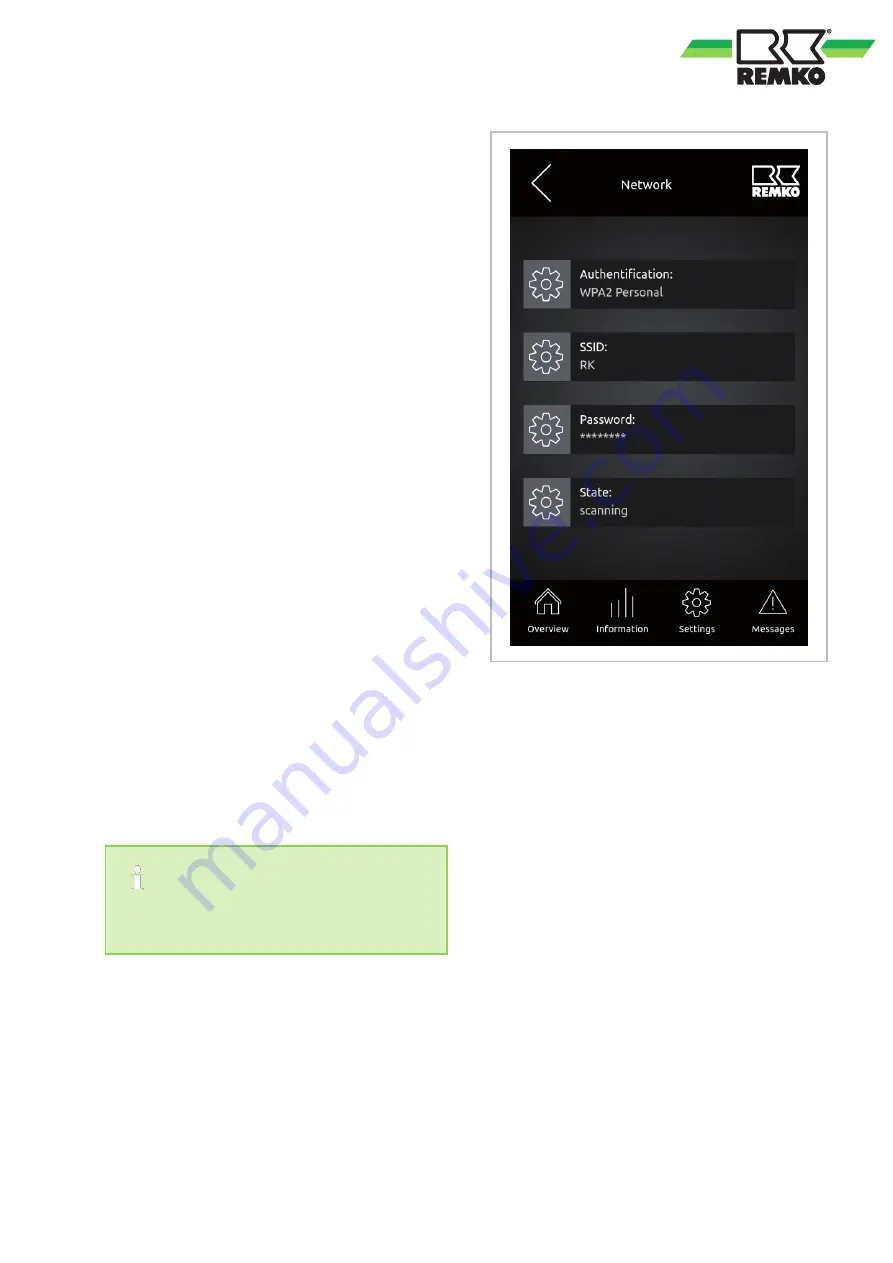
Network integration
With the Smart Control Touch it is possible to
establish a network connection with a network
cable or with the integrated WLAN receiver. After a
connection has been established, the Smart Con-
trol Touch must be restarted (switch off power for a
short time).
Network integration with a network cable
If the Smart Control Touch is to be integrated into
the network using a network cable, this must be
connected to the corresponding interface (see the
chapters "Electrical connection" and "Interfaces").
The Smart Control Touch automatically detects the
network and is thus successfully integrated into the
network after a restart.
Network integration over a wireless network
(WLAN)
The following system requirements are necessary
to complete the WLAN function installation suc-
cessfully:
n
REMKO Smart Control Touch controller with
software version 4.24 or higher
n
JavaScript/HTML5-capable web browser (Edi-
tion not more than two years old)
n
Broadband internet connection of at least 10
mbit/s
n
The WLAN router must support the WPA 2
encryption/security standard
To connect the Smart Control Touch to the router,
the expert level must be called up by pressing the
REMKO logo in the upper right corner of the dis-
play. A password must then be input using the
arrow keys. The default password for the expert
level is 0321. After successful password input, the
WLAN network can now be set under Settings
⇒
Basic settings
⇒
Interfaces
⇒
Network. Several
authentication options are available such as WPA2
Personal or WPS Push Button.
You may incur fees for transferring data
depending on your internet contract. Contact
your internet provider for more details.
Fig. 9: WPA2 Personal Authentication
When WPA2 Personal authentication is selected,
the two items "SSID" (Network Name) and "Pass-
word" appear in the window. After both fields have
been filled in correctly, the Smart Control Touch
connects to the network and the item "Status"
updates to connected.
11


























