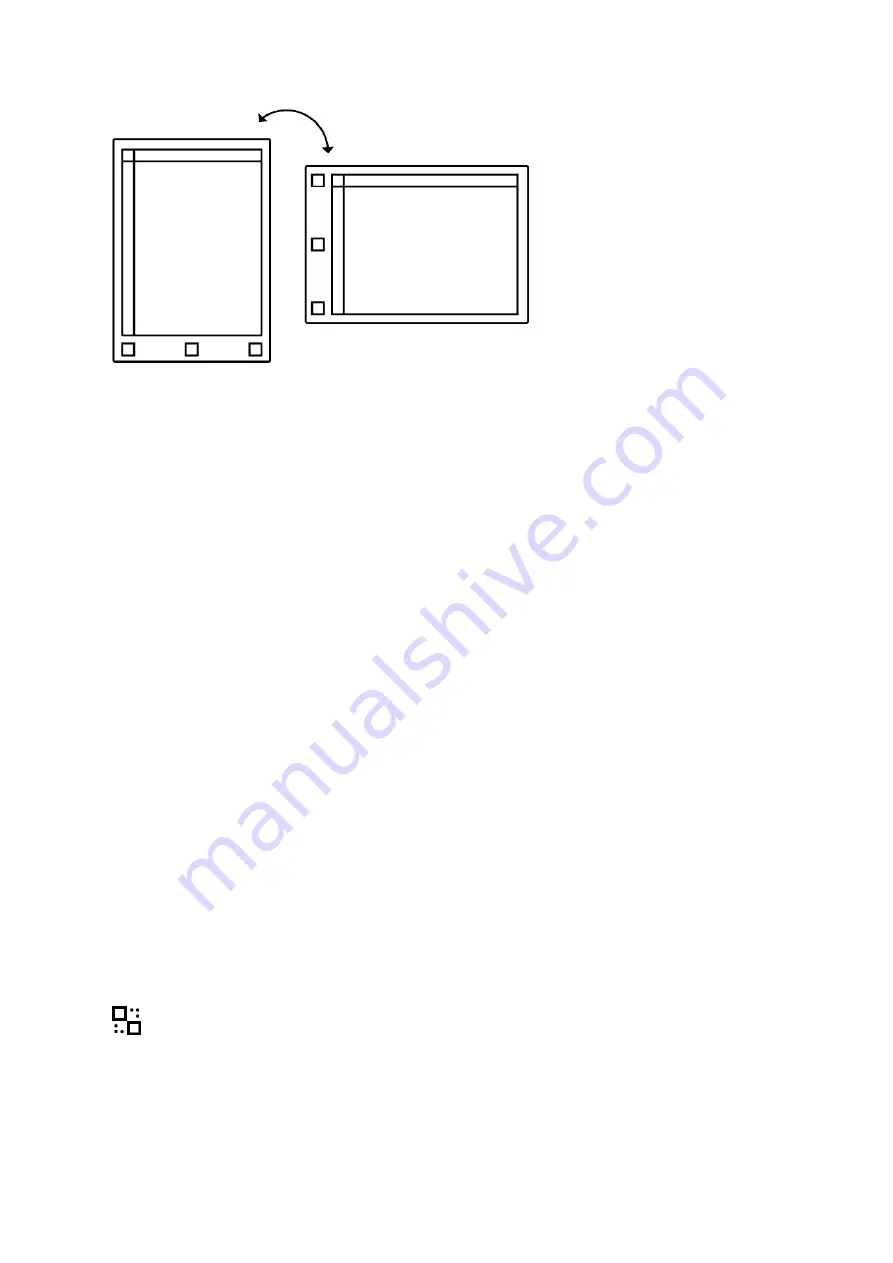
50
5.4 LiveView
Use
LiveView
to instantly show what you are writing or sketching on your computer.
Note that you must be connected to Wi-Fi and logged into your desktop app to be
able to use
LiveView
.
How to:
1. Open the file you want to
LiveView
.
2. Tap the
contextual menu
(three dots) in the top menu, and select
LiveView
.
3. A window will appear in your desktop app asking you to accept the
LiveView
invitation.
Tap
Accept
to start the session.
4. End LiveView by tapping
Turn LiveView off
on your device.
LiveView
Summary of Contents for RM102
Page 12: ...12 Choose your network...
Page 13: ...13 Type password...
Page 16: ...16 Tap the button to connect your device to the cloud...
Page 18: ...18 Sign up with Facebook Google or your email address...
Page 43: ...43 2 Tap Move in the top menu 3 Choose your destination folder...
Page 44: ...44 3 Tap Move here to confirm the action...






























