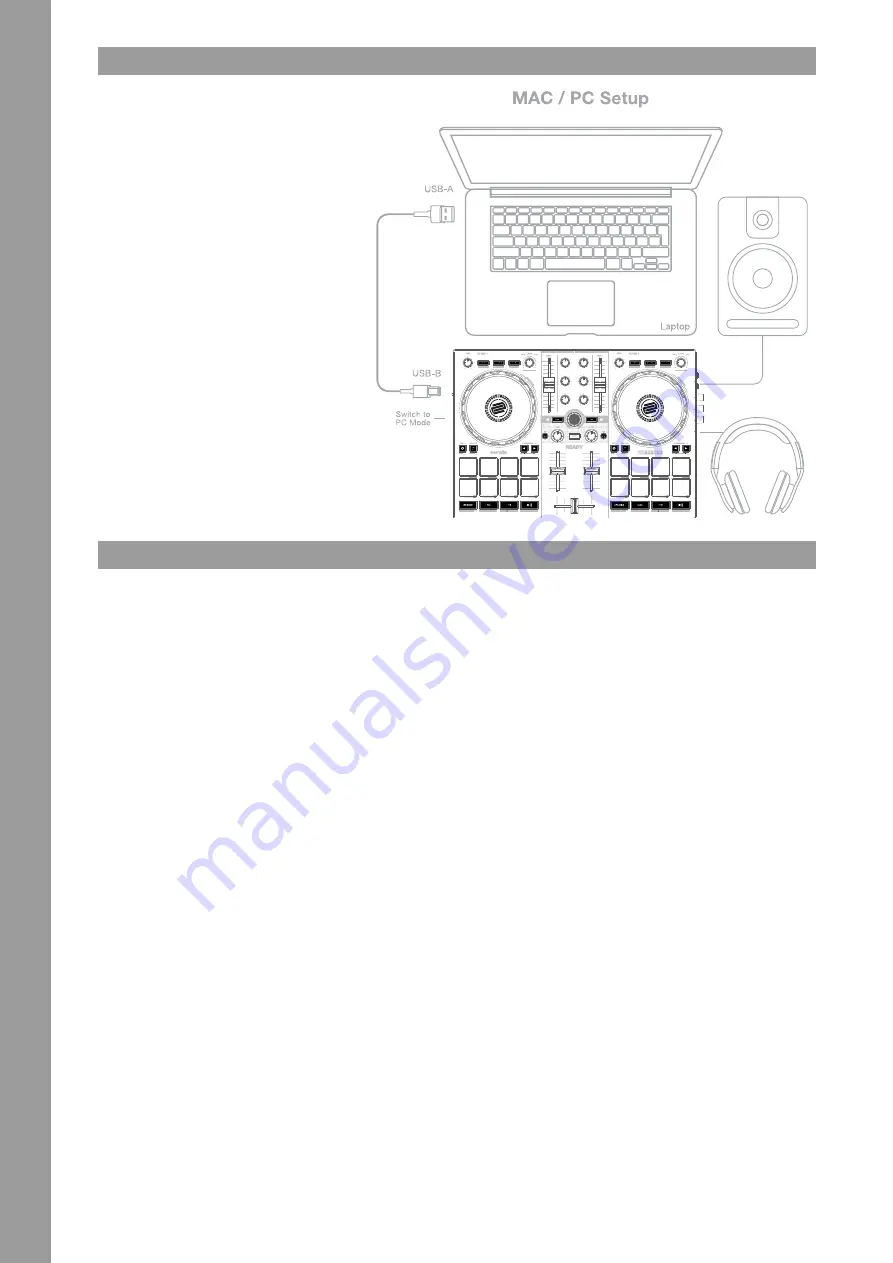
4
CONNECTING THE RELOOP READY:
MASTER OUT
Connect your main system (e.g. active speakers) to
Master Out (RCA) -23-.
HEADPHONES/CUE OUT
Connect your headphones to Headphones Out -27-.
USB CONNECTION
If you want to use your Reloop Ready with a computer,
connect it to the USB-B PC/Power Port -30- and set
the USB Source Switch -29- to PC.
NOTE!
If you want to use the djay app with an iOS/iPadOS
device, connect your Reloop Ready to the USB-A
iOS Port -28-, as well as a USB-power supply (5V,
2A) to the USB-B Port -30- and select iOS via the
USB Source Switch -29-.
SOFTWARE INSTALLATION & CONNECTION
SERATO DJ LITE INSTALLATION MAC OS X
- Go to www.serato.com click on products and select the download for “Serato DJ Lite”.
- If you are not already logged in to www.serato.com, please create an account.
- After you have logged in and clicked on Products ¬ Serato DJ Lite, you will see the latest Serato DJ Lite version and a download banner on the
right-hand side.
-
Click to download the installation file.
- Once the download is complete, you can start the installation.
-
Read the terms and conditions and click „Agree“ when you are finished.
- Follow the different steps until the installation is complete.
-
Afterwards you will find your Serato DJ Lite software in the Applications folder.
NOTE!
If you are running macOS High Sierra or higher, you may have to enable Serato access in your security settings.
SERATO DJ LITE INSTALLATION WINDOWS
- Go to Serato.com click on products and select the download for “Serato DJ Lite”.
- If you are not already logged in to Serato.com, please create an account.
- You will see the latest Serato DJ Lite version and a download banner on the right hand side.
-
Click to download the installation file.
-
The Serato DJ Lite Windows Installer appears as an ‚archived‘ zip file, which can be opened with Windows Explorer. Alternatively, you can use
your favourite archive manager, such as Winzip or 7zip.
- Once the download is complete, you can start the installation.
-
If you are using the Windows Explorer, you can double-click on the downloaded file and you will see the Serato DJ Lite executable.
- If you are using a third-party archive manager, such as Winzip or 7zip, you can right-click on the context-sensitive menu and select „Extract
Here“, which will extract the Serato DJ Lite file and place it in the location you selected to save the original file.
-
Double-click the resulting Serato DJ Lite exe file from the archive after opening or extracting the archive to start the Serato DJ setup. You will
now see the license terms. Check the „I agree to the license terms and conditions“ box and then click „Install“.
NOTE!
When using Windows, it is necessary to install an ASIO driver!
Go to:
https://www.reloop.com/reloop-ready#headingproduct_view_panel_features to download the ASIO driver, execute the downloaded driver file
and follow the installation steps.
DJAY IPAD/IPHONE INSTALLATION & CONNECTION:
You can download the djay app from the App Store.
- Download the djay app from the App Store.
- Set the USB source switch -29- to “iOS”.
- Connect your existing Lightning or USB-C cable to the Reloop Ready‘s USB-A “iOS” Port -28-, as well as to your “iOS” device.
- Open the previously downloaded djay app.
Your Reloop Ready will be recognized automatically and can now be operated.
Attention!
Computer and “iOS” devices cannot be used simultaneously.
ENGLISH
GAIN
GAIN
HIGH
LOW
HIGH
LOW
SEL
SEL
SEL
FX BEATS // TAP
SEL
SEL
SEL
FX BEATS // TAP
PARAMETER 2
PRO
KEY SYNC
PnT
SYNC OFF
CENSOR
START
USER MODE
PRO
SLIP
PRO
PARAMETER 2
PRO
KEY SYNC
PnT
SYNC OFF
CENSOR
START
USER MODE
PRO
SLIP
PRO
HEADPHONES
CUE
VOL
CUE
MIX
MASTER VOL
MASTER OUT
USB
iO
S



















