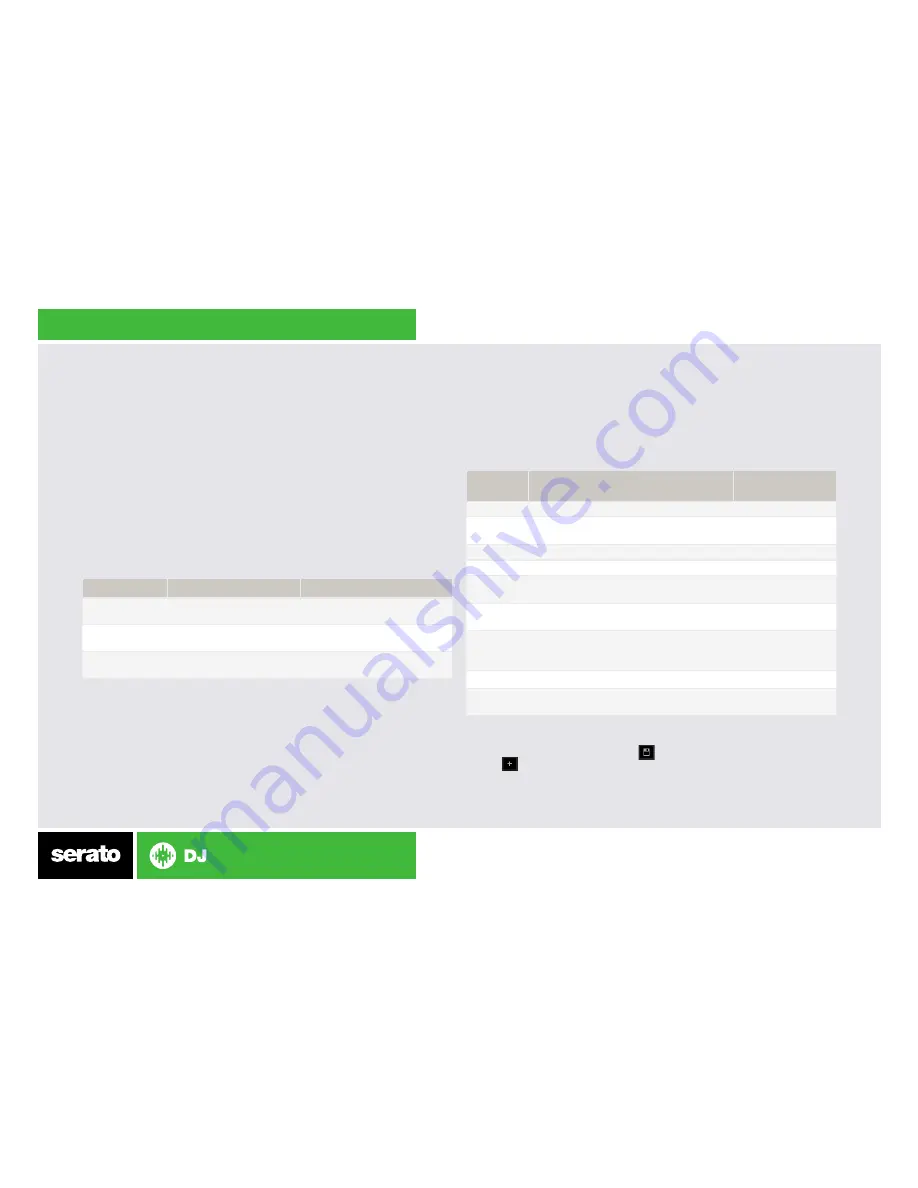
Looping
You have up to 8 loops per track in Serato DJ, and the choice between
either manual or auto loops. When using your Reloop NEON the four different
looping modes
ROLL, HOT LOOP, AUTO LOOP and MANUAL LOOP modes can
all be activated and controlled via the eight performance pads.
Hot Loop mode with Auto Loops and Loop Rolls
Hot Loop mode is one of the performance pad modes. When pressing pads
1-8 you can save active loops to empty slots or trigger previously saved
loops. Use the Loop Size/Loop Set knob to set Auto Loops, Loop Rolls and
change loop size.
SEE PERFORMANCE PADS FOR MORE INFORMATION.
NEON Control
Serato DJ Function
Shift
LOOP SET
(press knob)
Set Auto Loop (turn on)
Enable Loop Roll
LOOP SIZE
(turn knob)
Adjust Loop size
Shift Auto
Loop left/right
Pads 1-8
Save active Loop to slot
Re-trigger Loop
NEON
Control
Manual Loop Mode
Shift
Pad 1
Turn current Loop On/Off.
Pad 2
Not mapped.
Jump to and turn
on Loop (Reloop)
Pad 3
Save loop to next available slot
Pad 4
Scrolls up through available loop slots
Pad 5
Set Loop In point/Edit start of loop point
(if Loop already active).
Pad 6
Set Loop Out point/Edit end of loop point
(if Loop already active).
Pad 7
First press turns selected loop ON
and moves playhead to loops start
point. Second press turns loop OFF.
Pad 8
Scrolls down through available loop slots
LOOP SIZE Halve/Double Loop length.
Shift Loop
to the Left/Right
Manual Loop Mode
Press
HOT LOOP twice to enable MANUAL LOOP mode. It enables you to
manually set the length of your loops, save your loops as well as launch
previously saved loops.
SEE PERFORMANCE PADS FOR MORE INFORMATION.
NOTE: You can also save a loop to the next available free loop slot in the
software. To do this, either click the button in the manual/auto loop tab
or click on an available loop slot. Your loops are saved to the file and
recalled the next time it is loaded. They are not lost if the file is moved or
renamed.








