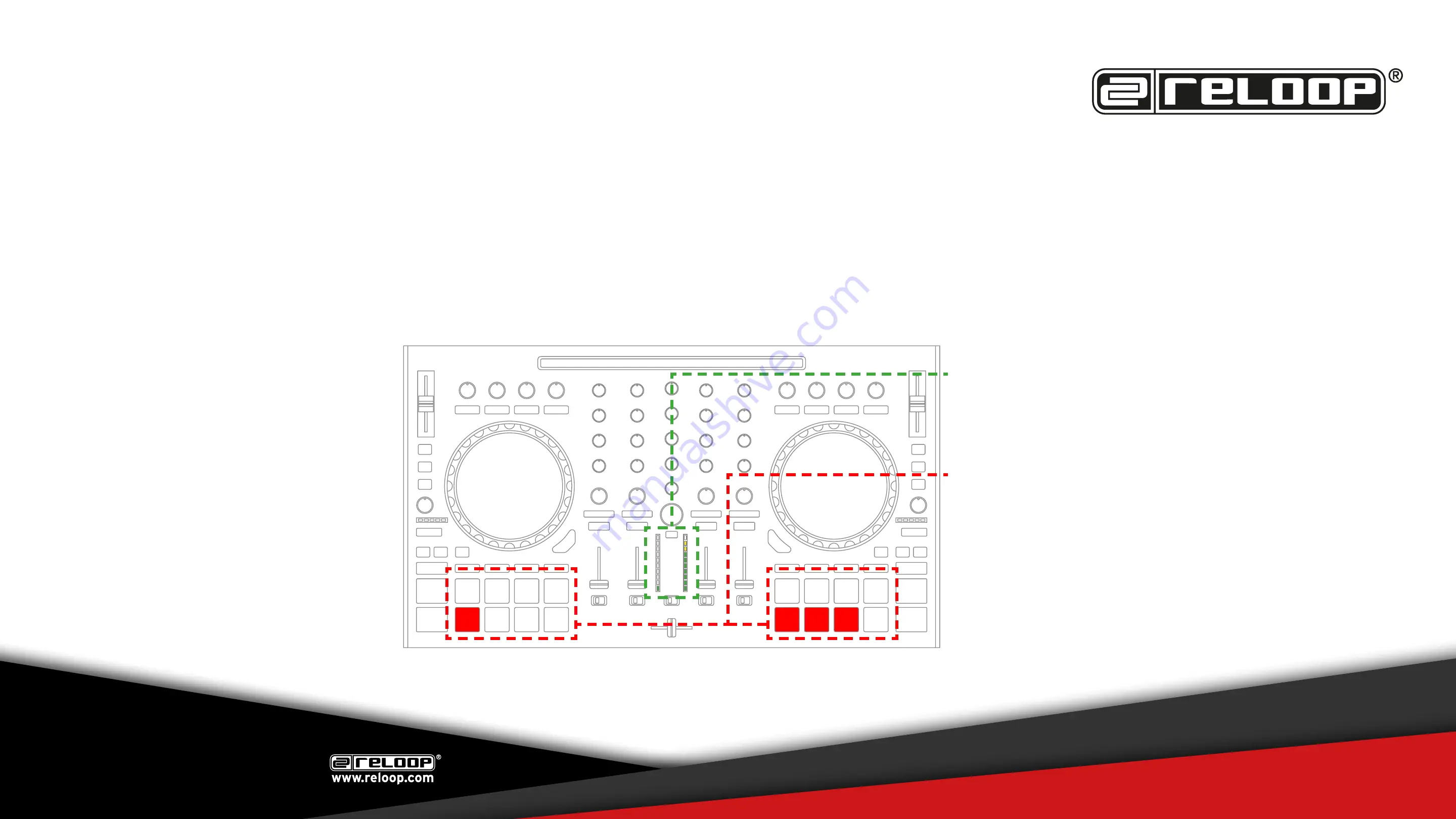
RELOOP MIXON 4
FIRMWARE UTILITY SETTINGS
1. LED CHECK MODE
Turn on all LEDs:
Press and hold the PLAY-button while
powering on the unit
Each LED is now being illuminated. By
pressing any LED back lit button, the LED
can be turned on and off to check the re-
sponsiveness.
2. FIRMWARE VERSION CHECK
Before you update your firmware, you can check whether the firmware version is already installed on the unit before proceeding. In case
the displayed firmware version matches the downloaded firmware, no update is necessary.
Press and hold the CUE-button while powering on the unit
One lit LED of the left Master VU-Meter represents a step of 10.
One lit LED on the right VU-Meter represents a step of 1.
In the example on the left the current shown values represent
19
.
One lit LED on the left drum pad section represents a step of 10.
One lit LED on the right drum pad section represents a step of 1.
In the example on the left the current shown values represent
13
.
The current installed firmware is v
19
13
.
Revision v2 (11/16)
PLEASE REGULARLY CHECK FOR
UPDATES ON WWW.RELOOP.COM




