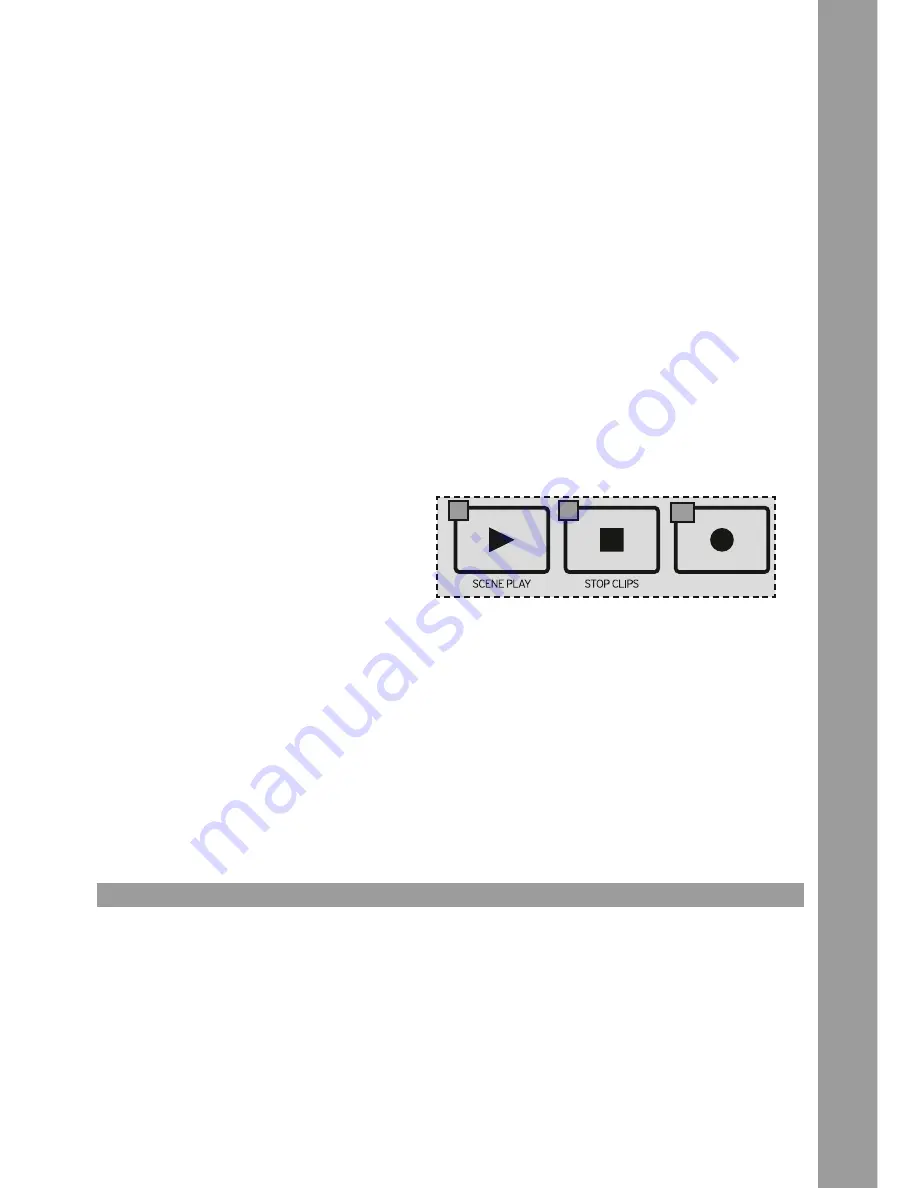
13
ENGLISH
The mix section is based on the Ableton channel strip. The following functions are already assigned:
3.1 fader:
Via the fader you can adjust volume for the respective channel.
3.2 Channel Rec:
Enables the respective channel for recording.
SHIFT -5- + Channel 1 Rec. sets a marker
SHIFT -5- + Channel 2 Rec. jumps to the previous marker
SHIFT -5- + Channel 3 Rec. jumps to the next marker
SHIFT -5- + Channel 4 Rec. activates the global LOOP
SHIFT -5- + Channel 5 Rec. DAW Tap
SHIFT -5- + Channel 6 Rec. (de-)activates the metronome
SHIFT -5- + Channel 7 Rec. Nudge-
SHIFT -5- + Channel 8 Rec. Nudge+
3.3 Channel Solo:
Switches the respective channel to solo. SHIFT -5- + Channel Solo stops the track/scene‘s clip.
3.4 Channel on/off:
Activates/deactivates a channel. SHIFT -5- + Channel On/Off activates a track/scene‘s clip.
3.5 Send 1:
Regulates the respective send value for return 1.
3.6 Send 2:
Regulates the respective send value for return 2.
3.7 PAN:
Regulates the PAN value for the respective channel.
3.8 Play:
Starts DAW playback. SHIFT -5- + Play starts the current scene.
3.9 Stop:
Stops DAW playback/recording. SHIFT -5- + Stop stops all clips.
3.10 REC:
Activates DAW recording. SHIFT -5- + Rec (de-)activates the overdub function.
3.11 Shift/Scene:
Via Shift/Scene -5- further 8 tracks will be assigned automatically.
4. TECHNICAL SPECIfICATIoNS
Weight:
1.3 kg
Dimensions:
32 x 2,9 x 28,5 cm (WxHxD)
Number of presets:
2
Note keys:
25 (velocity sensitive)
Pads:
16 (velocity sensitive)
Dials:
32
Inputs/outputs:
1 mini USB port
Capacity:
< 100 mA, 5V DC via USB
3.8
3.9
3.10






