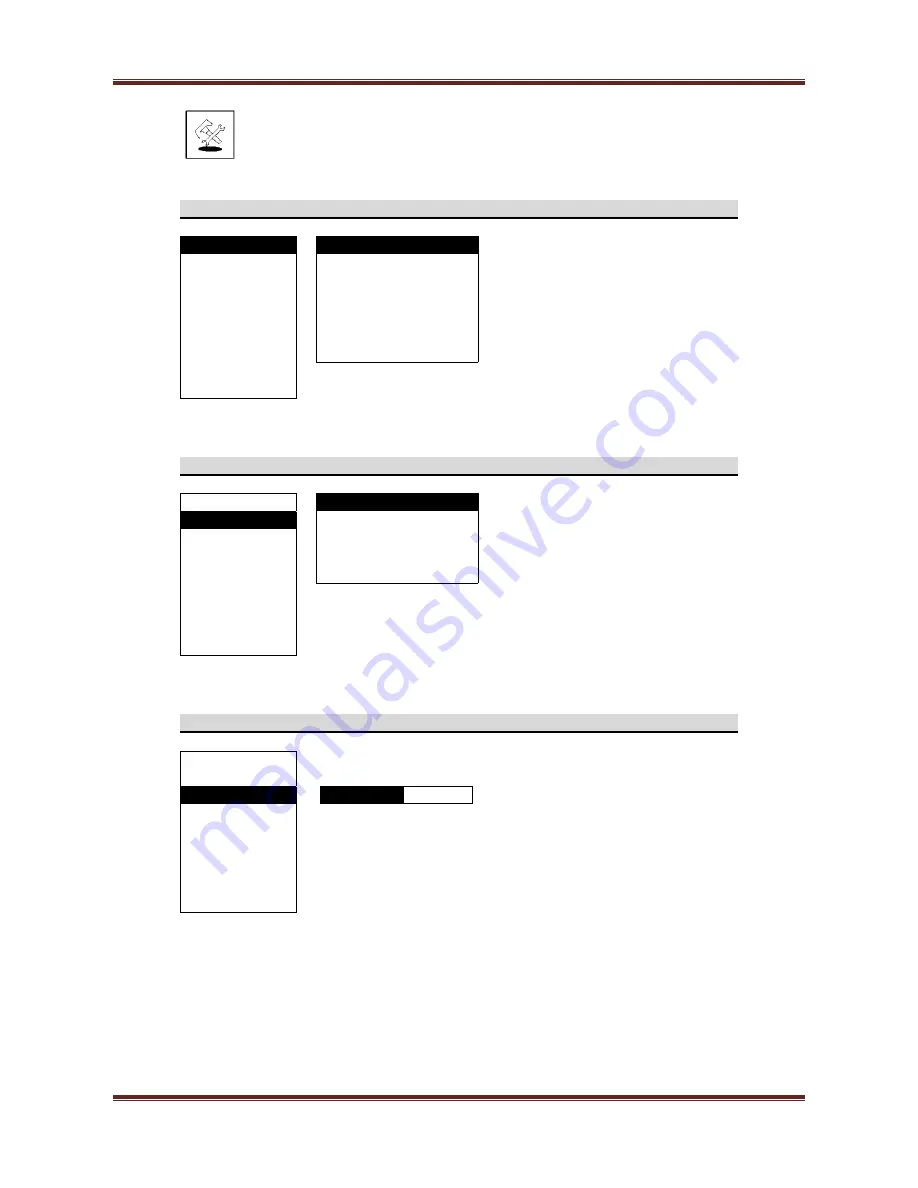
Page
20
d.
System
operating
instructions
SYSTEM
–
OSD
LANGUAGE
Level
1
Level
2
Level
3/Function
OSD
LANGUAGE
ENGLISH
Use
the
LEFT
/
RIGHT
button
to
select
your
desired
language.
TTX
LANGUAGE
DEUTSCH
H
‐
POSITION
FRANCAIS
V
‐
POSITION
ESPANOL
Press
MENU
button
to
return.
Press
EXIT
button
to
exit.
Use
VOL
▲
+/
‐
▼
button
to
move
between
the
options.
DURATION
ITALIANO
HALFTONE
DUTCH
SLEEP
PORTUGUESE
INFORMATION
MEMORY
RECALL
SYSTEM
–
TTX
LANGUAGE
Level
1
Level
2
Level
3/Function
OSD
LANGUAGE
WEST
Use
the
LEFT
/
RIGHT
button
to
select
the
desired
language
of
TTX.
TTX
LANGUAGE
EAST
H
‐
POSITION
RUSSIAN
V
‐
POSITION
ARABIC
Press
MENU
button
to
return.
Press
EXIT
button
to
exit.
Use
VOL
▲
+/
‐
▼
button
to
move
between
the
options.
DURATION
FARSI
HALFTONE
SLEEP
INFORMATION
MEMORY
RECALL
SYSTEM
–
H
‐
POSITION
Level
1
Level
2
Level
3/Function
OSD
LANGUAGE
Use
the
LEFT
/
RIGHT
button
to
adjust
the
horizontal
position
of
the
OSD
display
on
screen.
TTX
LANGUAGE
H
‐
POSITION
V
‐
POSITION
DURATION
Press
MENU
button
to
return.
Press
EXIT
button
to
exit.
Use
VOL
▲
+/
‐
▼
button
to
move
between
the
options.
HALFTONE
SLEEP
INFORMATION
MEMORY
RECALL




















