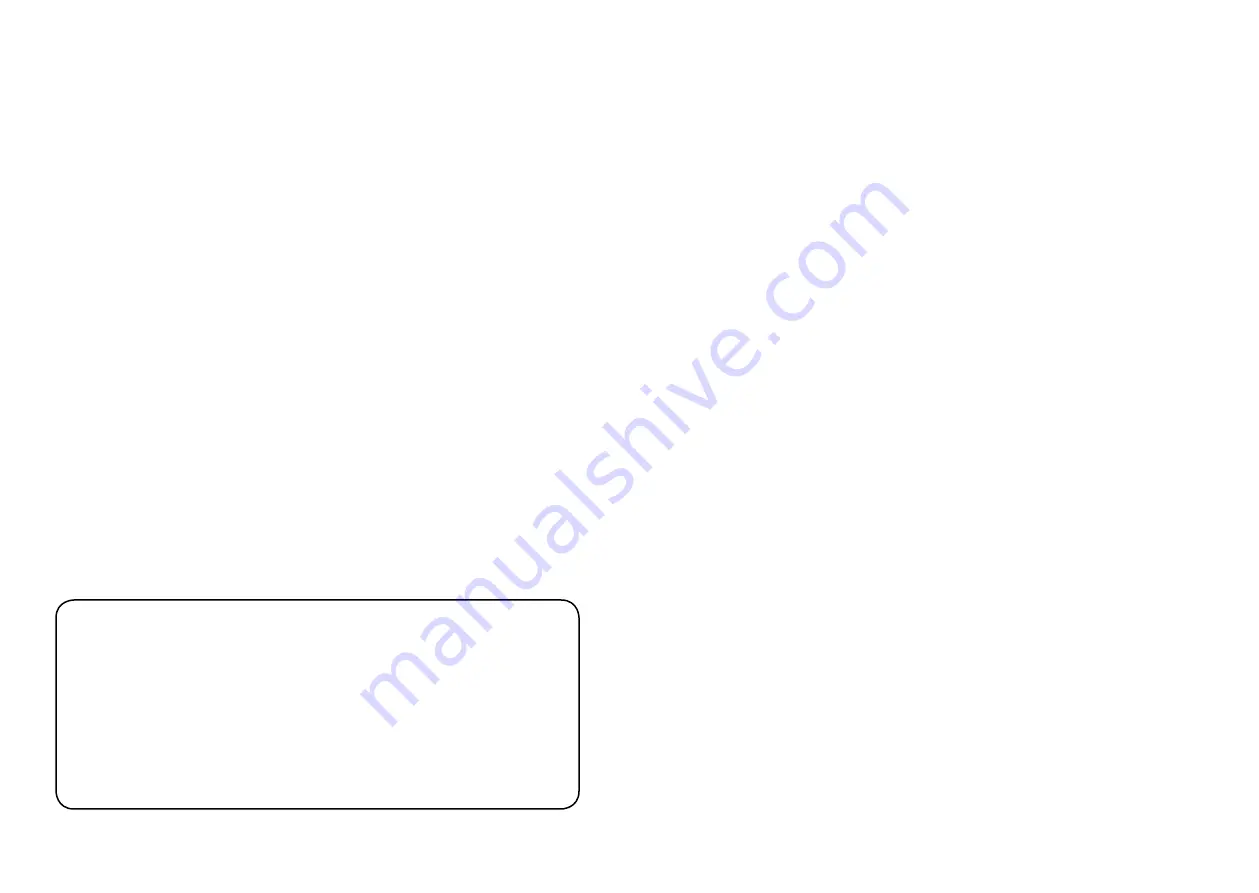
26
27
CAUTIONS
PRECAUTIONS AND MAINTENANCE
•
For indoor use only
•
To avoid risk of fire or electric shock, do not expose the unit to
moisture or condensation.
•
To avoid overheating, do not block the ventilation holes on the
back of the Digital Photo Frame.
•
Keep the Digital Photo Frame out of direct sunlight.
•
Always use the eject buttons on the memory storage card slots to
remove the storage cards.
•
Do not dismantle the Digital Photo Frame. There is a risk of electric
shock and there are no user-serviceable parts inside. Dismantling
the Digital Photo Frame will void your warranty.
CLEANING THE LCD SCREEN
•
Treat the screen carefully. Because the screen of the Digital Photo
Frame is made of glass and it would easily be broken or scratched.
•
If fingerprints or dust accumulate on the LCD screen, we
recommend using a soft, non-abrasive cloth such as a camera lens
cloth to clean the LCD screen.
•
Moisten the cleaning cloth with the cleaning solution and apply
the cloth to the screen.
WARNING:
Please power off the unit before inserting or removing a card
or USB device.
Failure to do so may cause damage to the card/USB and the
unit.
To reduce the risk of fire or electric shock, do not expose this
appliance to rain or moisture.
This device is designed for private use only!
INTRODUCTION:
Thank you for your purchase of the Digital Photo Frame. It is designed
to allow quick and easy view of photos taken from your digital cam-
era, mobile phone, or from a memory storage card. Please read this
User Manual carefully to learn the correct way to use the Digital Photo
Frame.
FEATURES:
1. Support picture format: JPEG, BMP, PNG
2. Support audio format: MP3
3. Support video format: Full HD (RM, RMVB, MOV, M-JPEG, AVI, MPG,
DAT, VOB, MKV, MP4, standards MPEG1, MPEG2, MPEG4, H.264)
4. Support memory card: SD/SDHC/MMC
5. Built-in memory: 4GB
6. USB connection: USB 2.0
7. HDMI interface: Support HDMI—IN function
8. Slideshow with background music
9. Support Scroll Subtitle when playing photo, Music, Movie
10. Built-in clock and calendar, schedule auto on/off.
11. Copy and delete function
12. Adjustable brightness, contrast, saturation
13. OSD languages: Russian and other languages selectable
PACKAGING CHECK LIST:
1. 13.3 inch digital photo frame
1 piece
2. AC/DC adapter
1 piece
3. Remote control
1 piece
4. User manual
1 piece
5. Stand
1 piece









































