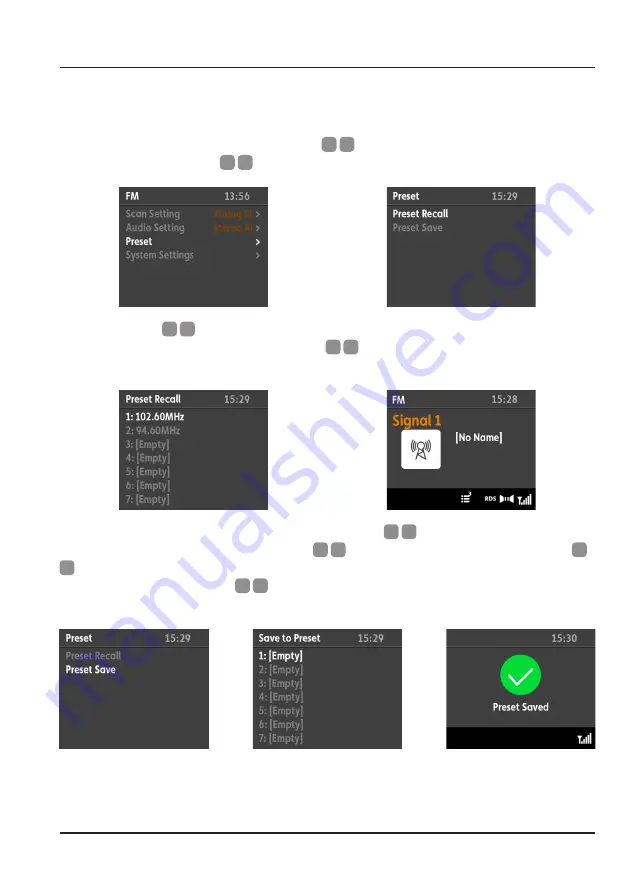
Use
33.
FM Menu - Preset
Selecting this option with show a further 2 choices.
To RECALL a saved preset, rotate the ‘MFD’
A
15
so that ‘Preset Recall’ is highlighted in
white then give the ‘MFD’
A
15
a quick press.
Rotate the ‘MFD’
A
15
to cycle through the saved presets. When the preferred preset
is highlighted in white then give the ‘MFD’
A
15
a quick press to tune the saved
station in.
To SAVE the current playing station, rotate the ‘MFD’
A
15
so that ‘Preset Save’ is
highlighted in white then give the ‘MFD’
A
15
a quick press. Next, rotate the ‘MFD’
A
15
to cycle through the bank 10 slots. When the preferred slot number is highlighted
in white then give the ‘MFD’
A
15
a quick press to save the station. A saved splash
screen will confirm that the station has been saved.
Summary of Contents for 706851
Page 1: ......
Page 6: ......
Page 12: ......
Page 65: ...61 INTENTIONALLY LEFT BLANK...
Page 71: ......
















































