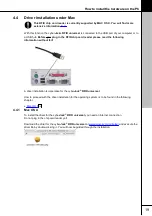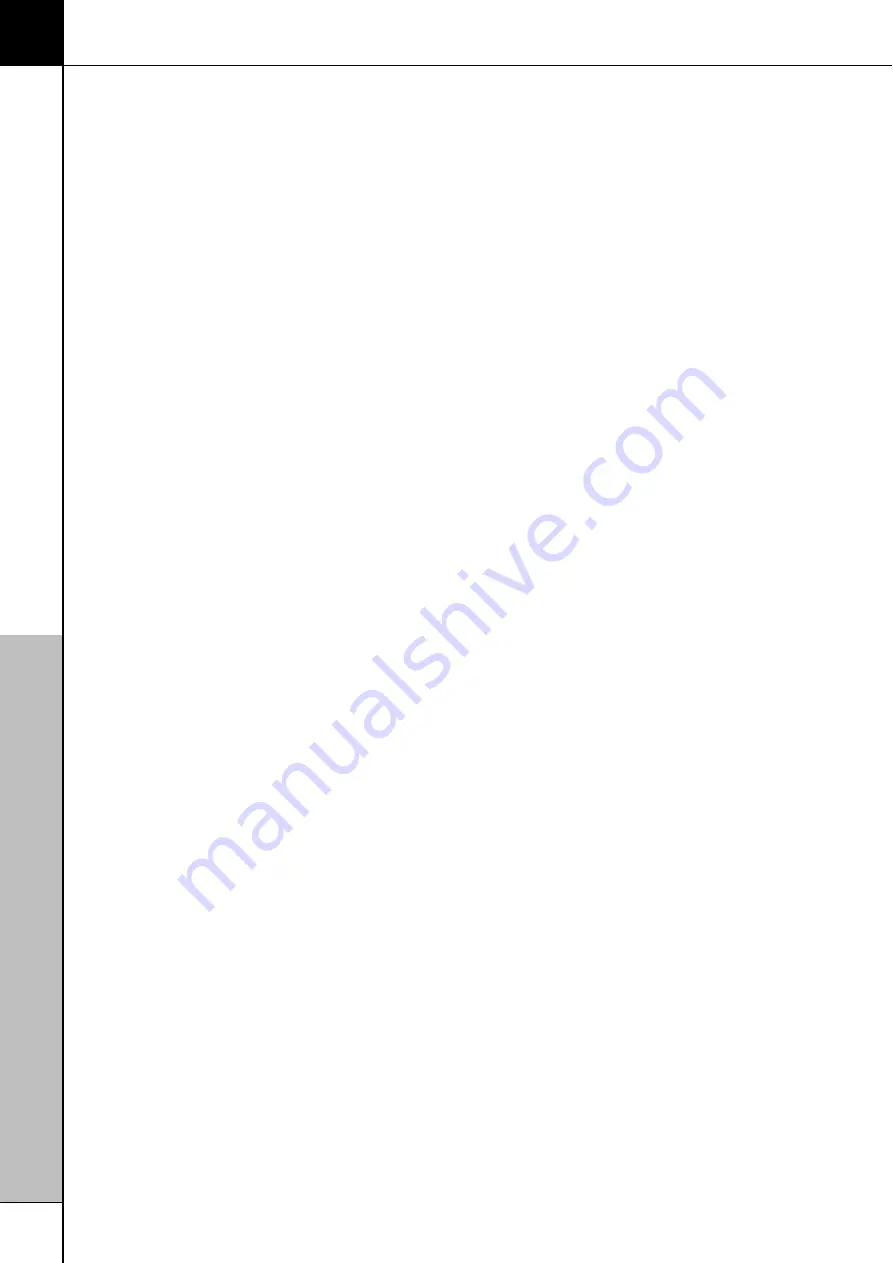
cyberJack® RFID universal manual
12
Description of the Module Store downloads
1. Start the Device Manager.
2. Switch to
Update
tab.
3. Click on the
Check for new versions
link (the presence of a new version is checked online on the
REINER SCT home page)
4. If necessary, download the new version by clicking on Continue and following the instructions of the
InstallShield Wizard.
5. In the
Update
tab click on
Module Management
.
6.
Update modules
.
7. In its display the chip card reader inquires after "Update firmware".
8. After the OK key is pressed the yellow LED flashes briefly during verification of the firmware
(signature check).
9. The end of the download is indicated in the Device Manager.
In order to upload new firmware (kernel module) into the chip card reader the check of the origin of the
firmware is carried out by the chip card reader itself as an important security function. The chip card
reader only accepts firmware which is electronically signed by REINER SCT by means of the RSA
method. Each time before uploading new firmware the chip card reader always performs a signature
check. It is impossible to store firmware in the chip card reader which has not been electronically
signed by REINER SCT. REINER SCT provides only evaluated modules.
It is impossible to update the cyber
Jack
®
RFID universal
to an older version.
Once the new firmware has been activated, the current firmware version can be dispalyed in the chip
card reader by means of the Info tab of the Device Manager (after the term Prod.Ref the current
firmware version of the chip card reader is displayed). The current firmware version is also displayed
directly after the chip card reader is inserted or by pressing the @ key in the display. While the revision
number is being displayed the yellow LED flashes.
After a module update, if the display screen shows
"Ready for update"
(refer to chapter 3.3) or after
the @ key has been pressed the revision of the application is no longer displayed, the module update
must be repeated.