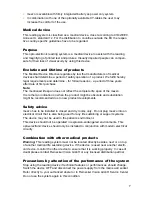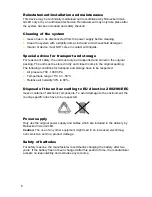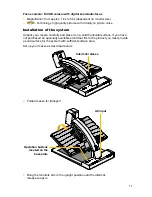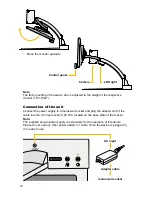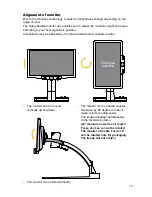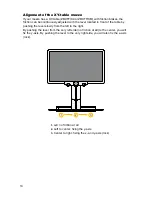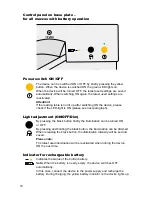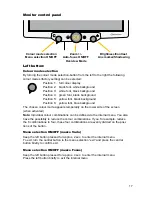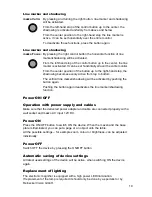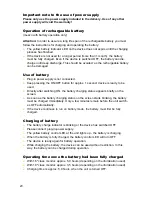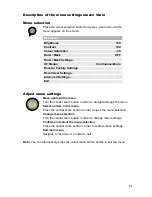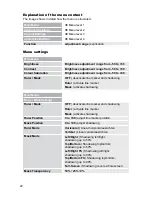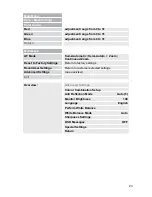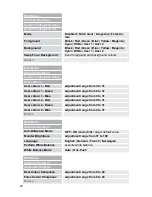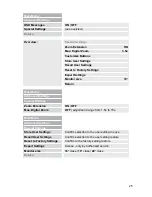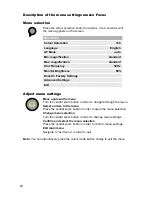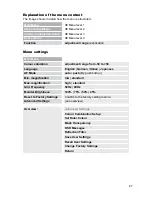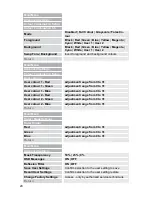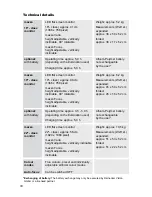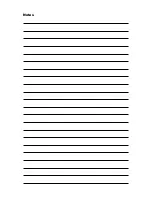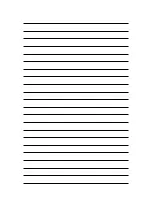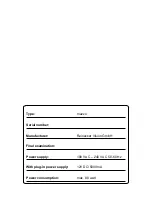20
Important note to the use of power supply
Please only use the power supply included in the delivery. Use of any other
power supply will void the warranty!
Operation of rechargeable battery
(mezzo with battery operation only)
Attention:
In order to assure a long life span of the rechargeable battery you must
follow the instructions for charging and operating the battery:
●
The yellow battery indicator LED on the device does not expire until the charging
process has finished.
●
If the device is not used for a longer period (more than 1 month), the battery
must be fully charged. Even if the device is switched OFF, the battery can dis
-
charge until deep discharge. This should be avoided, as the rechargeable battery
can be damaged.
Use of battery
●
Plug-in power supply is not connected.
●
Keep pressing the ON/OFF button for approx. 1 second; device is ready to be
used.
●
Directly after switching ON, the battery charging status appears briefly on the
screen.
●
As soon as the battery charging status on the screen starts blinking, the battery
must be charged immediately. Only a few minutes remain before the unit switch-
es OFF automatically.
●
If the device continues to run on battery mode, the battery must first be fully
charged.
Charging of battery
●
The battery charge indicator is blinking or the device has switched OFF.
●
Please connect plug-in-power supply.
●
The yellow battery control LED at the unit lights up - the battery is charging.
●
When the battery is fully charged, the battery control LED will turn OFF.
●
The device is ready again for battery operation.
●
While charging the battery, the device can be used without restriction. In this
way, the battery can be charged during operation.
Operating time once the battery had been fully charged
●
With 16" class monitor: approx. 5,0 hours (depending on the illumination used)
●
With 19" class monitor: approx. 3,5 hours (depending on the illumination used)
●
Charging time is approx. 5,0 hours, when the unit is turned OFF.