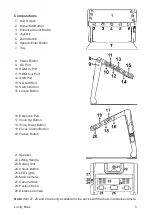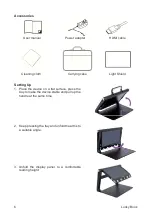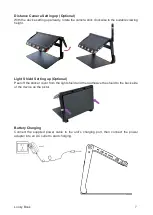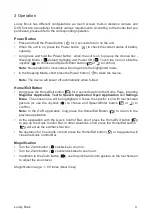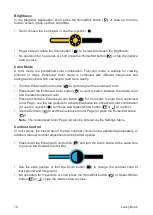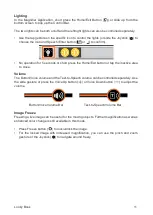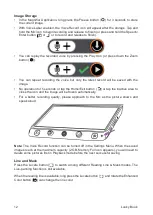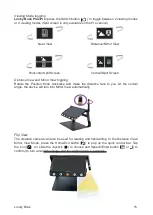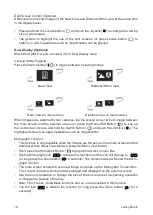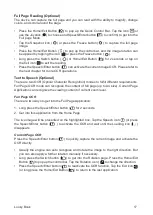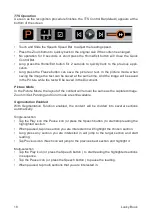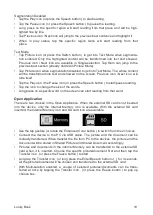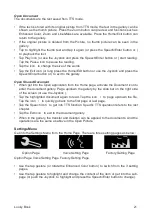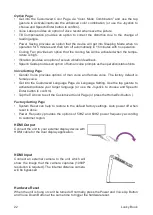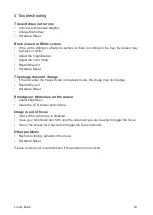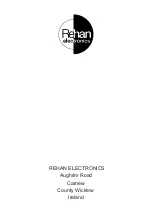Segmentation Disabled
•
Tap the Play icon (or press the Speech button ) to start reading.
•
Tap the Pause icon (or press the Speech button ) to pause the reading.
•
Long press on the specific region will start reading from that place and will be high-
lighted line by line.
•
Tap Previous icon / Next icon will jump to the previous/next sentence and highlight it.
•
When in play status, tap the specific region twice will start reading from that
place.
Text Mode
•
Tap Picture icon (or press the Switch button ) to get into Text Mode when segmenta-
tion enabled. Only the highlighted content will be transformed into text and showed.
Previous icon / Next icon are available in Single-selection. Tap them can jump to the
previous/next section (already divided in Picture Mode).
•
Tap Picture icon when segmentation disabled to get into Text Mode. The whole content
will be transformed into text and showed on the screen. Previous icon / Next icon will
hide itself.
•
Tap the Play icon / the Pause icon (or press the Speech button ) to start/pause reading.
•
Tap the icon to change the size of the words.
•
Long press on a specific word on the screen can start reading from that word.
Open Application
There are two choices in the Open Application. When the external SD card is not inserted
into the device, only the Internal Memory icon is available. With the external SD card
inserted, the Internal Memory icon and SD card icon are available.
•
Use the tap gesture (or rotate the Enhanced Color button ) to switch from the 2 choices.
•
Connect the device to the PC via USB cable. The picture and the document can be
mutually transferred. When transfer the file from PC to the devices, the picture and the
document will be stored in Shared Picture and Shared Document accordingly.
•
Pictures and documents in the internal Memory can be transferred to the external SD
card when it is inserted. Choose the specific picture/document first and then tap the
Transfer icon (or press the Freeze button ) to start.
•
Long tap the Transfer icon (or long press the Enter/Speech button or ) for 3 seconds,
all the picture/document will be chosen and transferred to the external SD card.
•
With Multi-seletion enabled, a couple of selected pictures/documents can be trans-
ferred at once by tapping the Transfer icon (or press the Freeze button ) to pop up
choose box.
Looky Book
19
Summary of Contents for Looky Book
Page 1: ...Looky Book USER MANUAL...
Page 2: ......
Page 25: ......
Page 26: ...REHAN ELECTRONICS Aughrim Road Carnew County Wicklow Ireland...