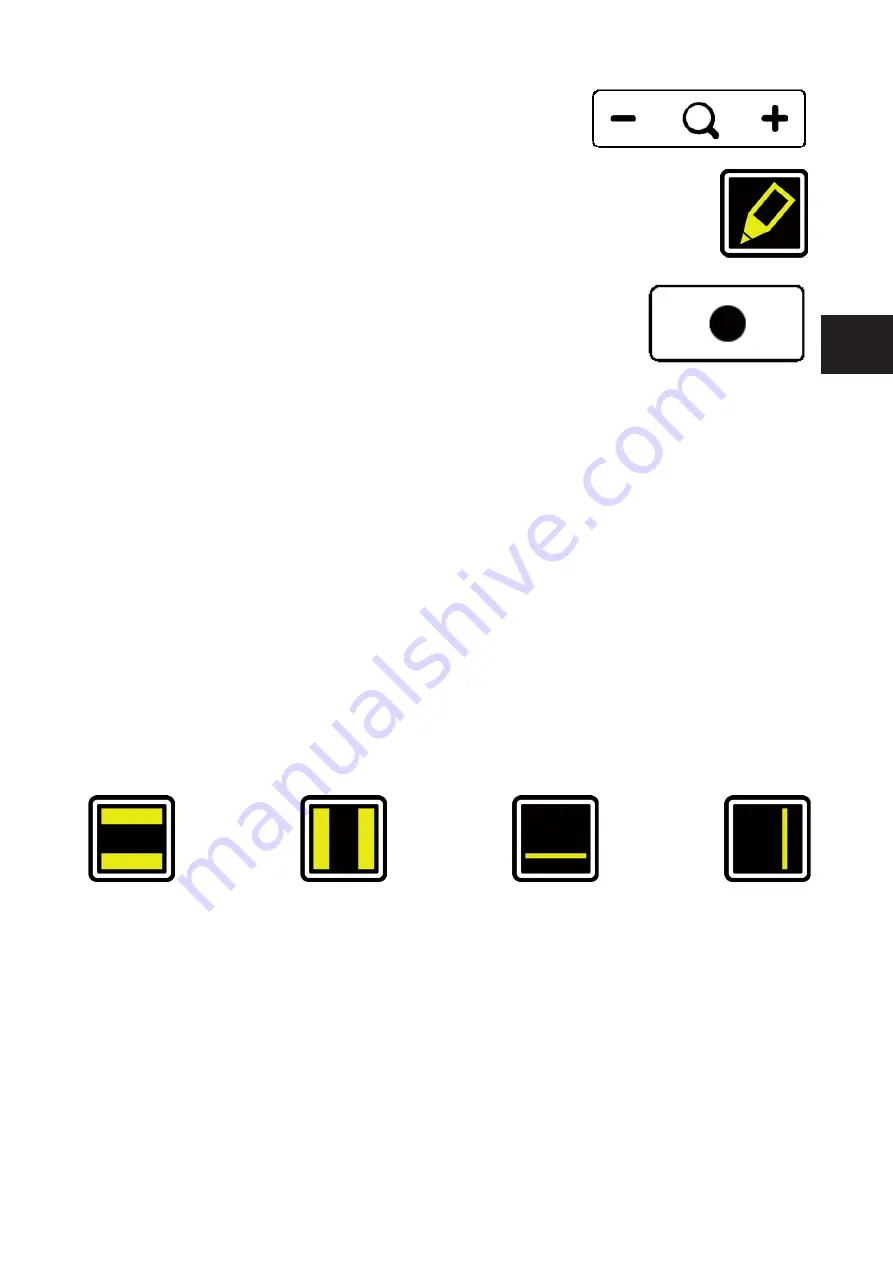
21
EN
4.2 Zoom
Tap or press and hold the minus icon allows you to zoom out.
Tap or press and hold the plus icon allows you to zoom in.
The magnifi cation level will be shown on screen.
4.3 Block auto focus
By tapping the magnifi er icon the device will refocus on your reading material
and block the auto focus.
Tap a zoom button to unblock the auto focus.
4.4 Brightness
By tapping this icon you can cycle through 5 brightness levels.
4.5 Contrast
Swipe this icon from left to right and hold your fi nger on the right side of the rounded
rectangle to gradually increase the contrast.
Swipe this icon from right to left and hold your fi nger on the left side of the rounded rectangle
to gradually decrease the contrast.
Contrast can only be adjusted in high contrast modes, not in photo modes.
4.6 White Balance
Swipe this icon from left to right and hold your fi nger on the right side of the rounded
rectangle to gradually change the white balance to the colder, bluer side.
Swipe this icon from right to left and hold your fi nger on the left side of the rounded rectangle
to gradually change the white balance to the warmer, oranger side.
White balance can only be adjusted in photo modes, not in high contrast modes.
Brightness, contrast and White balance can’t be adjusted when reading aids are in use.
4.7 Advanced Reading Aids
Press and hold this icon to enter the Advanced Reading Aids menu.
The following reading aids are available:
Swipe up or down over this icon to select the desired reading aid required. Each reading aid
has 5 settings that are indicated by a number shown in the icon.
Once the desired reading aid is selected, tap this icon to set the desired setting of the
reading aid.
To change the setting value you can tap this icon to go to the next level or you can swipe
from left to right.
To change to a different reading aid then swipe up or down over this icon and then tap to
set the desired level of the reading aid selected.
To exit from the Advanced Reading Aids menu press and hold this icon for 2 seconds. The
reading aid will now disappear from the screen.
horizontal
blanking
vertical
blanking
horizontal
line
vertical
line
Summary of Contents for i-See Speech
Page 1: ...HANDLEIDING USER MANUAL ANLEITUNG MANUEL DE L UTILISATEUR i See Speech...
Page 2: ......
Page 3: ...EN NL 3 FR DE RC Nederlands English Deutsch Fran ais Remote Control...
Page 4: ...4...
Page 53: ......
Page 54: ...54 RC 1s C1...
Page 55: ......
Page 56: ...REHAN ELECTRONICS Aughrim Road Carnew County Wicklow Ireland www rehanelectronics ie...






























