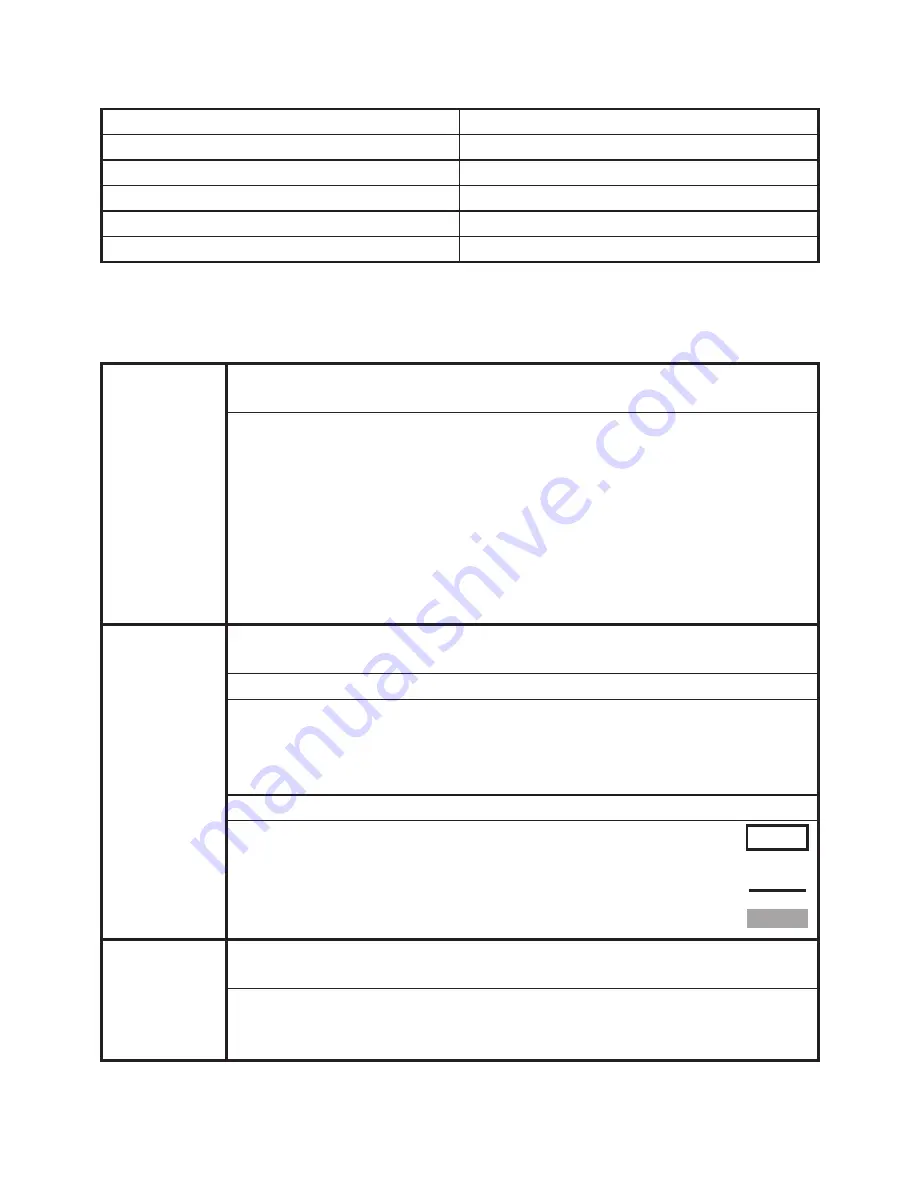
8
7.1 Menu controls
The following keyboard controls are available in the Menu.
Go to Menu
“Alt” key
Exit Menu
“Spacebar” key or “Alt” key
Up / Down
Up and down arrow keys
Select option
“Enter” key
Enter submenu
“Enter” key
Previous menu
“Backspace” key
7.2 Menu structure
The i-Reader Menu has the following menu structure:
Color
In this submenu it is possible to choose how the text will be
displayed on the monitor.
• Original:
Default. Original colors with regular contrast
• Black on white: Black text on a white background
• White on black: White text on a black background
• Black on yellow: Black text on a yellow background
• Yellow on black: Yellow text on a black background
• Black on green: Black text on a green background
• Green on black: Green text on a black background
• Blue on yellow: Blue text on a yellow background
• Yellow on blue: Yellow text on a blue background
Reading
Highlight
In this submenu you can set the color and type of highlighting you
want to use in the Reading mode.
Color
• Red
• Green
• Blue
• Yellow
Type
• Box:
Default. The marked word will be
displayed in a box
• Underline: The marked word is underlined
• Background: The marked word will have a different
background color
Reading
View
In this submenu you can set the way you want the text to be
displayed on the monitor.
• Wrapped:
Digital text is displayed by paragraph
• Original:
Default. Displays original text and image
• Redrawn:
Digital text is ‘redrawn’ onto the original image
TEXT
TEXT
TEXT
Summary of Contents for i-Reader
Page 1: ...i Reader User manual...
Page 2: ......
Page 15: ......
Page 16: ...The i Reader logo is a trademark of Rehan Electronics Ltd User manual V2 0 i Reader...
















