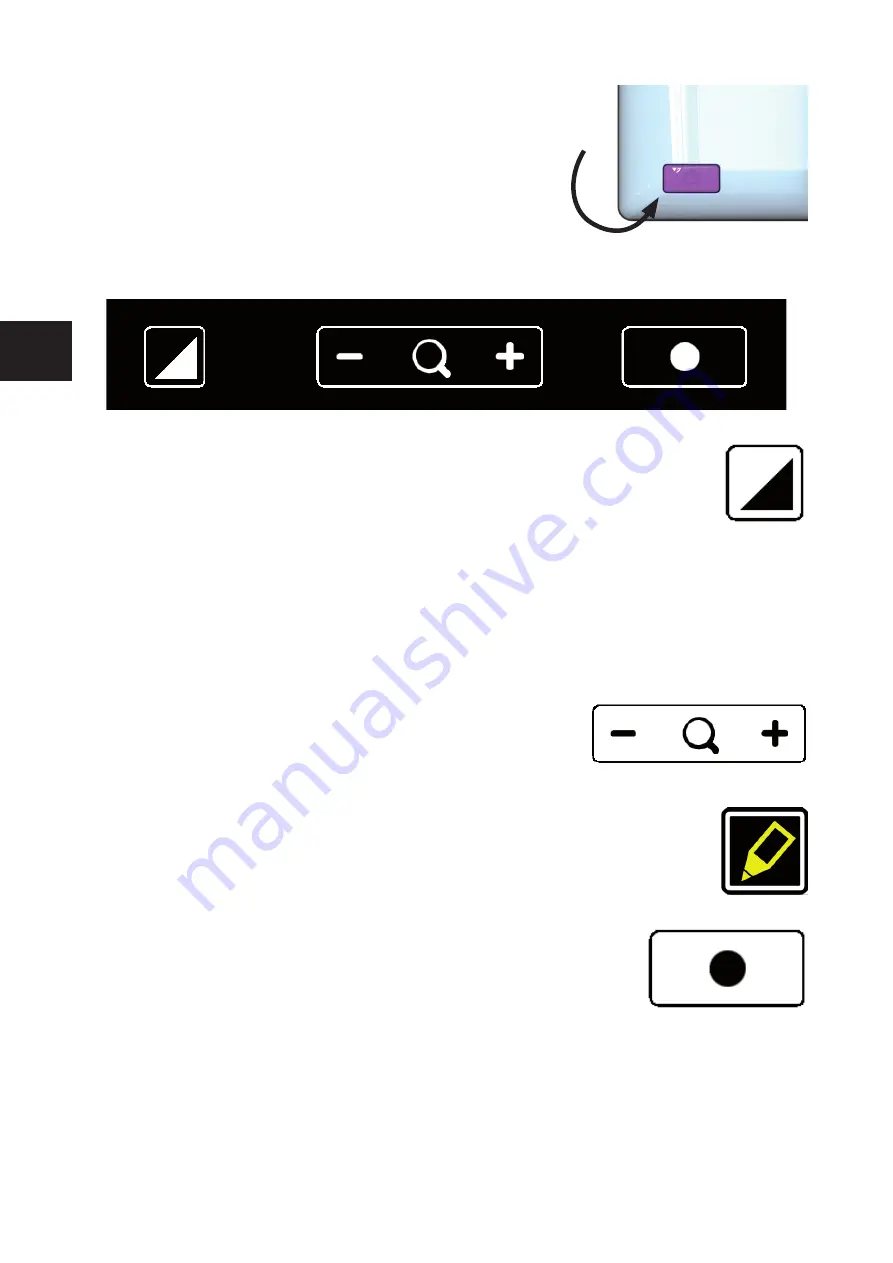
8
EN
3 Controls - Screen
The on/off switch of the Acuity is located at the lower right
hand side on the back of the monitor. To start up or shut-
down the device, hold it for 2 seconds until you hear the
start up or shutdown tone.
The controls of the Acuity can be found below the screen and consist of touch sensitive
pads:
3.1 Display Modes
Tap
Tap this icon to cycle through all available display modes.
Press-and-hold
Press and hold the Display Mode icon to quickly switch between your last used high contrast
mode and the full colour mode.
Swipe
Swipe from left of right to go to the next display mode in the cycle.
Swipe from right of left to go to the previous display mode in the cycle.
3.2 Zoom
Tap or press and hold the minus icon allows you to zoom out.
Tap or press and hold the plus icon allows you to zoom in.
The magnifi cation level will be shown on screen.
3.3 Block auto focus
By tapping the magnifi er icon the device will refocus on your reading material
and block the auto focus on that level.
Tap a zoom button to unblock the auto focus.
3.4 Brightness
Tap
By tapping this icon you can cycle through 5 brightness levels.
3.5 Contrast
Swipe and hold
Swipe this icon from left to right and hold your fi nger on the right side of the rounded
rectangle to gradually increase the contrast.
Swipe this icon from right to left and hold your fi nger on the left side of the rounded rectangle
to gradually decrease the contrast.
Contrast can only be adjusted in high contrast modes, not in photo modes.
Summary of Contents for ACUITY BASIC
Page 1: ...USER MANUAL MANUEL DE L UTILISATEUR MANUALE UTENTE MANUAL DE USO Acuity Basic...
Page 2: ...2...
Page 3: ...FR IT ES EN 3 RC English Fran ais Italiano Espa ol Remote Control...
Page 4: ...4...
Page 41: ......
Page 42: ...42 RC 1s 1s A1...
Page 43: ......
Page 44: ...44 RC 1s 1s B1...
Page 45: ......
Page 46: ...REHAN ELECTRONICS Aughrim Road Carnew County Wicklow Ireland www rehanelectronics ie...























