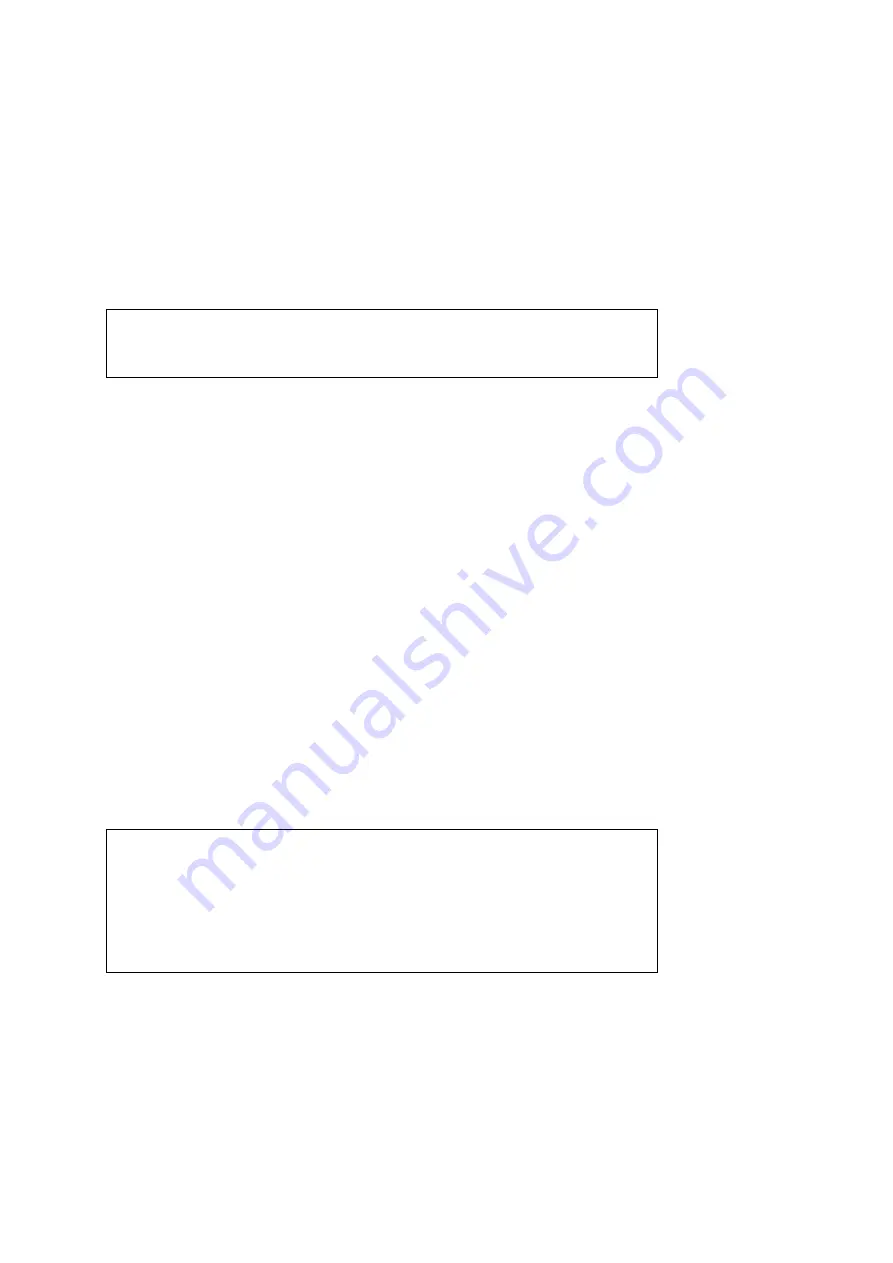
7.4 Freeze image
By pressing button 1 briefly you can freeze the image on the screen.
Press button 1 briefly again to unfreeze the image on the screen.
When the image is frozen you can still cycle through the different reading
modes by pressing the blue button (button 3). You can also still use the digital
zoom function by pressing the yellow button (button 2).
Note: when the image is frozen, the LED lighting will be switched
off in order to preserve energy.
7.5 Advanced settings
The Looky+ has 2 hidden buttons with which the advanced settings of the device
can be operated. These buttons, named X and Z, are located in the battery
compartment (the batteries must be removed from the Looky+ to access the X and
Z buttons). Ensure that the adaptor is connected to the Looky+ and that the Looky+
is switched on to make use of the advanced settings.
7.5.1 Advanced settings – X button
With the X button you can turn the sound notifications of the Looky+ on or off.
When pressing the X button, you will hear a sound that decreases in pitch – the
sound notifications of the Looky+ are now switched off. To switch the sound
notifications back on, press the X button again – you will hear a sound that
increases in pitch.
Note: when the sound notifications have been switched off, the
Looky+ will still give off an alarm sound when it detects a battery
problem during the charging process. This sound is the only sound
the Looky+ will produce when the sound notifications have been
switched off.
Summary of Contents for Looky+
Page 2: ...Looky logo is a trademark of Rehan Electronics First Edition January 2010 V1 0...
Page 3: ...English 5 Deutsch 17 Nederlands 29 Fran ais 41 Espa ol 53 Italiano 65...
Page 4: ...Manufactured by Rehan Electronics Ltd Aughrim Road Carnew Co Wicklow Ireland www lookyplus com...
Page 5: ......
Page 17: ......
Page 29: ......
Page 41: ......
Page 53: ......
Page 65: ......


























