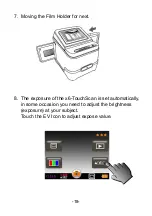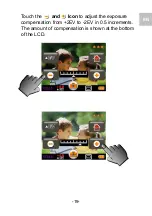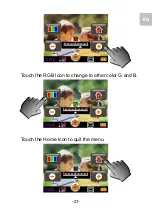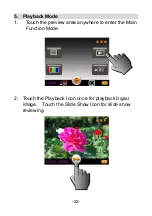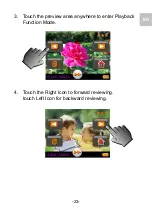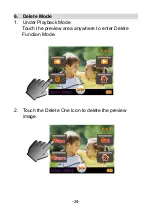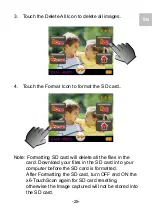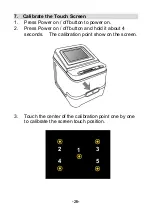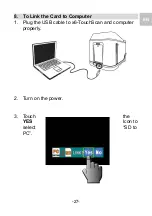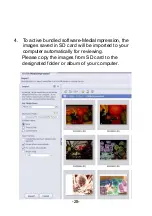-14-
You can adjust the location of the film by moving the
Film Holder; the Film Holder can be moved in both
directions.
Keep your picture in the rectangular white frame,
improper adjustment of picture may copy the black
edges of the Film Holder.
If the black edge of a slide film is on top or bottom of
the LCD display, you may crop away the black edges
later by the software. (please refer to page 23 edit the
pictures section 1.4 crop)