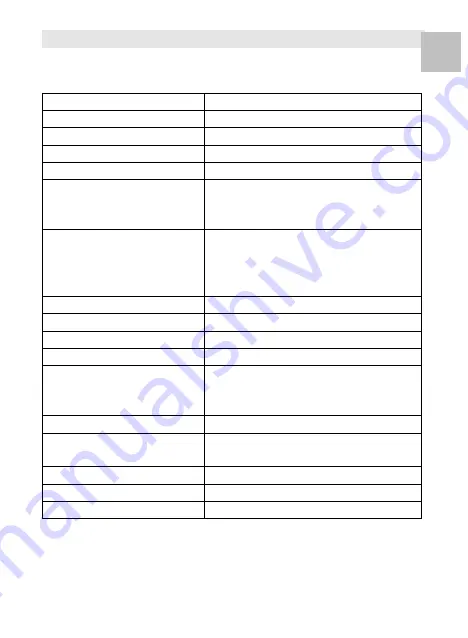
-17-
10. Appendix
Specifications
Image Sensor
1/2.3
” 14 Mega CMOS Sensor,
Preview and Review
3.5
” Color LCD Display
Lens Specification
F/No. 3.5, 5 elements lens
Color Balance
Automatic
Exposure Control
Automatic & Manual adjustment
Support Film Size
Auto Cropping
135 Negative & Slide (3:2)
110 Negative (4:3) (optional)
126 Negative (1:1) (optional)
Support Film Type
Auto Converting
135
Slide
Color Negative Film (135 ,110 &
126)
Black & White Negative Film
Focusing
Fixed Focus
EV adjustment
Yes, + - 2.0 EV
RGB Color adjustment
Yes
PC Interface
USB 2.0
Image Format
135 Negative 3:2 Ratio
110 Negative 4:3 Ratio
126 Negative, 1:1 Ratio
Light Source
White LED Panel
Power Source
From computer
.
USB port,
5V/1A Power adaptor
USB Connector
Micro USB 2.0
TV System
NTSC and PAL
Dimension
101 (H) x 96 (W) x 123 (L) mm
Specifications are subjected to change without prior notice.
EN


















