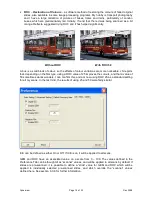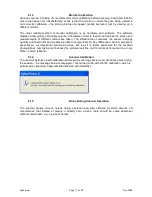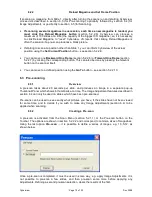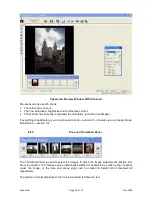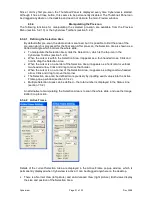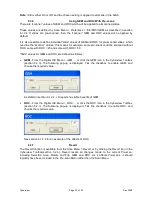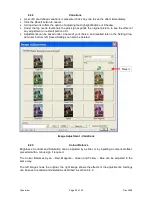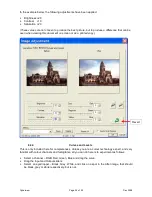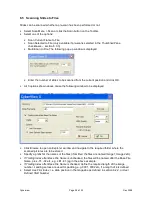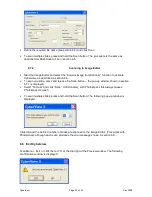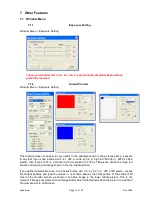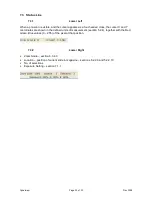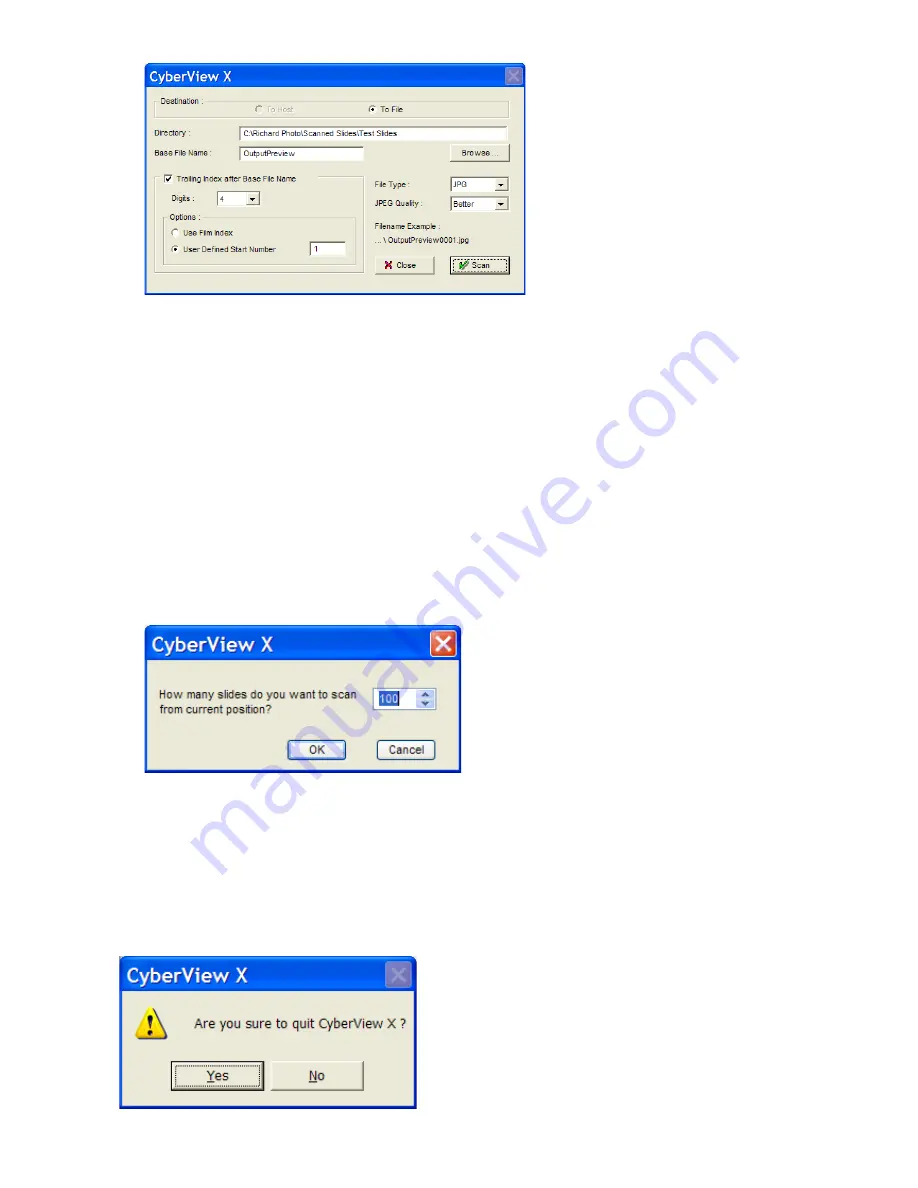
•
Define the required file name (see section 6.5) and click Scan
•
To scan multiple slides, press and hold the Scan button. The procedure is the same as
described for Multi-Scan to File in section 6.5.
6.7.2
Scanning to Image Editor
•
Start the Image Editor and select the “Acquire Image from Scanner” function to activate
Cyberview, as described in section 6.6.
•
To scan one slide, press and release the Scan button – the pop-up window shown in section
6.7.1 is displayed.
•
Select “To Host” and click “Scan”. Unfortunately, with Photoimpact, this always causes
Photoimpact to crash.
•
To scan multiple slides, press and hold the Scan button. The following pop-up window is
displayed.
Click OK and the defined number of slides are scanned to the Image Editor. (This works with
Photoimpact, although each scan produces the error message shown in section 6.6.
6.8 Exit Cyberview
Scan Menu > Exit, or click the red “X” at the top right of the Preview window. The following
confirmation window is displayed:
Cyberview
Page 30 of 33
Dec 2008