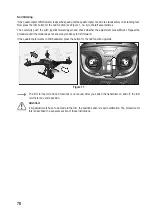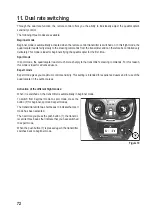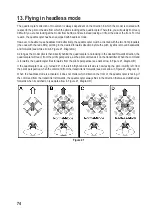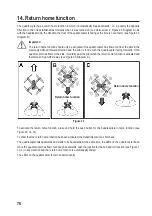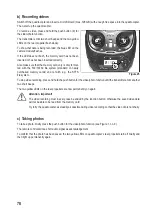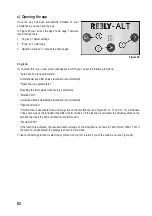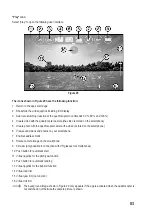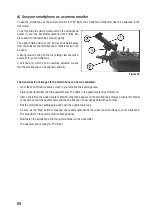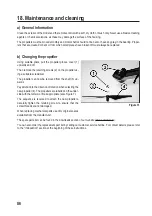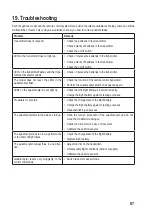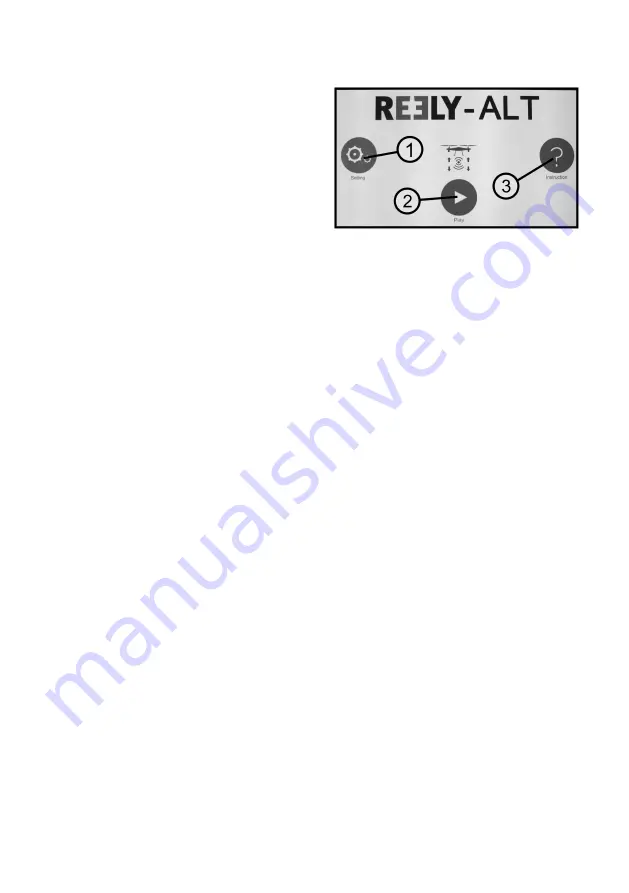
82
c) Opening the app
Once the app has been successfully installed on your
smartphone, you can open the app.
In Figure 28 you can see the app's home page. There are
three choices there:
1 Cog icon = Adjust settings
2 "Play" icon = start app
3 Question mark icon = access the help pages
Cog icon
If you select this icon, a new screen will appear in which you can set the following functions:
• "Auto save fine tune parameters":
Automatically save trim values (activation recommended).
• "Reset fine tune parameters":
Resetting the trim values to the factory parameters.
•
"Altitude Hold":
Automatic altitude stabilisation (activation recommended).
•
"Right hand mode":
If this function is deactivated, the virtual joystick on the smartphone (see Figure 29, no. 11 and no. 13) will behave
in the same way as the included transmitter (control mode 2). If the function is activated, the virtual joysticks on the
smartphone invert the bob and function (control mode 1).
•
"Preview 720P":
If the function is activated, the real-time camera image on the smartphone is shown in 720p format (1280 x 720). If
the function is deactivated, the display is shown in VGA mode.
To leave the settings function, select the symbol at the top left. It returns you to the main menu (see Figure 28).
Figure 28