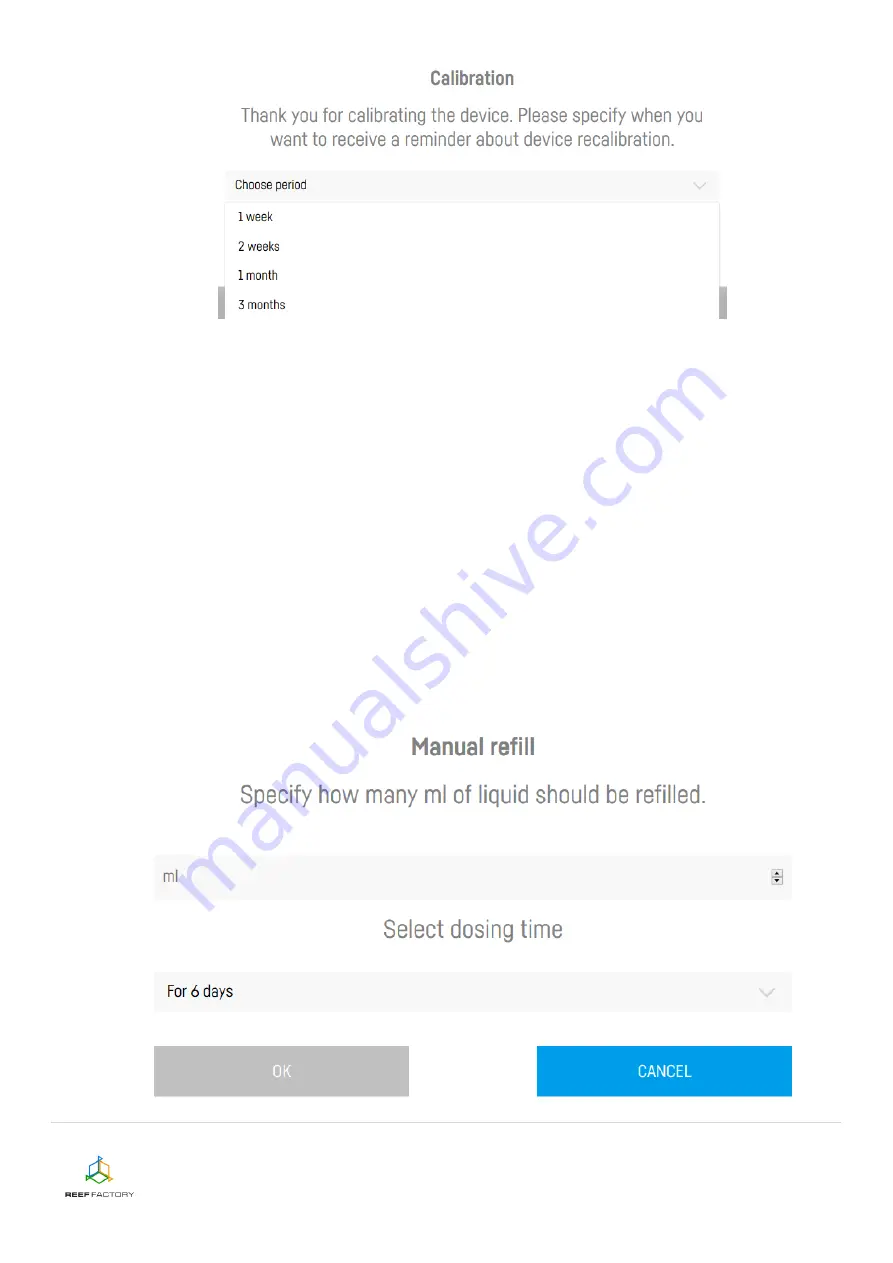
Dosing pump
device manual
12/16
Information about the amount of added liquid is displayed in the upper part of the screen in
the middle.
12.
Manual refill.
The "Manual refill" function can be accessed in the lower left corner of the screen. It makes it
possible to increase/decrease the size of liquid dose once or multiple times (cyclically, for a
specified number of days). Entering a positive number increases the liquid dose, while entering
a negative value decreases the daily dose. After activating the abovementioned function, enter
the amount of liquid per a dose and the number of days for which such a dose should be added.
EXAMPLE:
If
you
plan
to
dose
6
ml
of
liquid
a
day
in
6
cycles
1 ml each, then:
- after increasing the daily dose (entering a positive dose value) by 3 ml, the pump will
dose 9 ml of liquid a day in 6 cycles 1.5 ml each;
- after decreasing the daily dose (entering a negative dose value) by 3 ml, the pump will
dose 3 ml of liquid a day in 6 cycles 0.5 ml each;


































