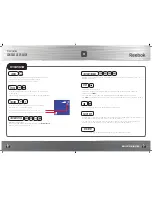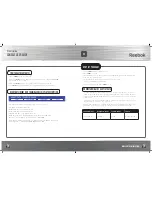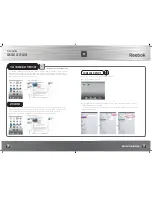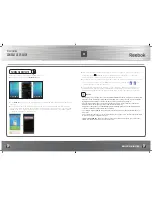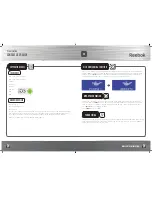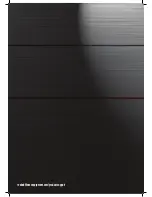reebokfitnessequipment.com
TT1.0/TT2.0/TT3.0
12
13
Console User GUide
• Rotate the
i-Drive
button to set the speed.
• Set the incline level using the instant buttons or +/- incline keys on the console
• Press
i-Drive
button and repeat for all segments
• Press the
i-Drive
button for 3 seconds to save the user program profile and quit.
hearT raTe Training programs
NOTE:
to accurately use these programs we recommend the use of a polar chest
strap. If the system does not receive the pulse signal for 45 seconds it will stop
and indicate “NO PULSE”, press
STOP
and check the heart rate strap.
This HRC program has 3 levels, 60% of maximum heart rate, 75% of maximum heart rate and
Target heart rate – manually inputted by user.
During training the beats per minute (BPM pulse) will be indicated. The goal BPM, will be
indicated as THR = input data. Every 10 seconds, the program will increase or decrease the
speed to adjust the intensity of the workout in order to match the user HR with THR.
• If actual pulse is lower than goal value, “TOO LOW” will be indicated on screen.
• If the actual pulse is higher than goal pulse the screen will show “TOO HIGH”
• If the speed is increased 10 times continuously the incline will increase 1 level. If the speed
decreases 10 times continuously the incline will decrease 1 level.
• During the Heart Rate Training Zone program the speed and incline can be manually
adjusted using the speed and incline keys.
1. 60%, 75% hearT raTe Training Zones
• Using the
i-Drive
button select 60% or 75%. The target heart rate levels are based on
percentage of personal maximum heart rate, 220 - age = Maximum heart rate.
• Rotate the
i-Drive
button to adjust the desired workout time – range is 20:00-99:00 minutes
and press to confirm.
• The display will then indicate the goal BPM based on the user profile data previously entered.
• Press
i-Drive
to confirm goal pulse value and the workout will start.
• Distance counts up from 0.00 km
• Incline is preset and remains at 0 during the workout unless manually adjusted.
• Speed and incline can be manually adjusted using the preset
speed
and
incline
buttons or the
+/- speed
buttons and the
+/- incline
buttons on the console and
handlebars.
• Using the
i-Drive
button select workout time and press to confirm
• Using the
i-Drive
button select workout distance and press to confirm
• Using the
i-Drive
button select calories and press to confirm
• Press start to begin workout.
NOTE:
You can press start after entering time or distance.
User DeFineD program
User programs can be created by the user and are completely individual. Once the
data is entered and the program is created it will be stored and ready to use time
and time again.
• Rotate the
i-Drive
button to select user programs from U1 to U4 then press
i-Drive
button to confirm.
• Using the
i-Drive
button select workout time and press to confirm
• Using the
i-Drive
button select workout distance and press to confirm
• Using the
i-Drive
button select calories and press to confirm
• Press
START
to begin workout.
NOTE:
you can press
START
after entering any of the information to being
exercise. All details fields do not need to be set.
To create a user program:
• Using the
i-Drive
button select the required user program profile U1 - U4
• Press the
i-Drive
button to confirm.
• Press the
i-Drive
button for 3 seconds to enter program creation mode.
UK