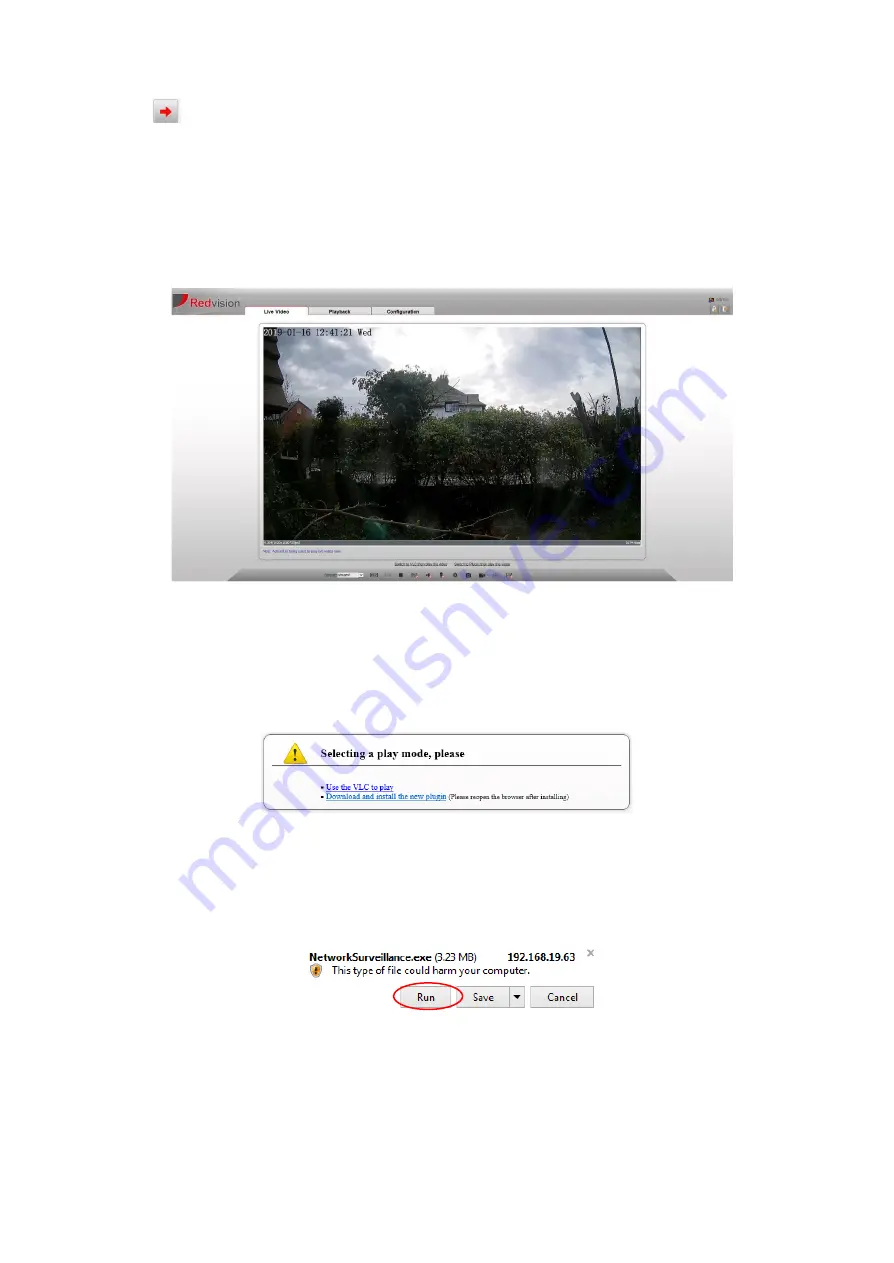
X2 COMBAT Install Guide 2.0
7
•
Click
to proceed. The main page is displayed.
Main Page Layout
From the main page, you can view real-time images, receive alarm and fault notifications, set parameters, change the
password, and log out of the system. Fig 1 below shows the main page layout.
Fig 1. Main page layout
Active X installation
⚫
You will be
prompted
with a
message “Download the latest plugins” as shown in Fig 2 below, when you log in to
the web management system for the first time.
Note: The computer must have administrator rights assigned, and standard security settings to complete this procedure.
Fig 2. Download plug-ins page:
⚫
Click
Download and setup
, then download and setup the plug-in:
Fig 3. Run the plug-in
⚫
Click “
Run
”, install the plug-in as prompted. You will need to close Internet Explorer manually as part of the
process; the Active X installation will not continue if Internet Explorer remains open.
⚫
Reopen the browser after installing.
+






















