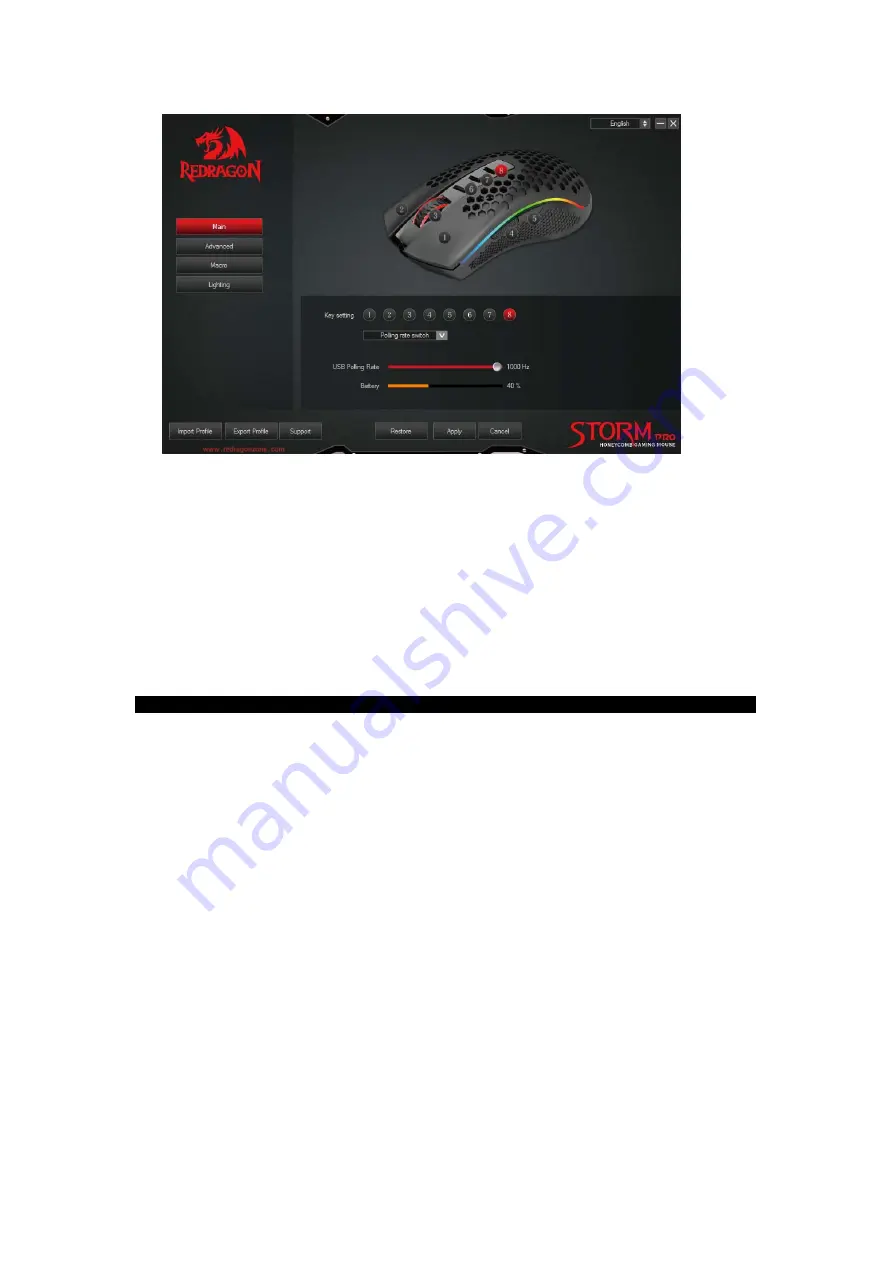
8.
FAQ
1. If the mouse is not responding, please check whether the mouse is turned on or plugged
properly in the corresponding computer USB port, or try another USB port.
2. If the cursor is moving slowly, jumping or intermittent, please try another surface. Surfaces
that are dark, dirty, not flat, or bright may affect the performance of the mouse. Use of a
mouse pad is recommended.
END! THE FORM IS AS SAME AS OTHER EDITED MANUAL, PLEASE COPY AND PASTE.
FCC Warning Statement
Changes or modifications not expressly approved by the party responsible for
compliance could void the user’s authority to operate the equipment.
This equipment has been tested and found to comply with the limits for a Class B digital
device, pursuant to Part 15 of the FCC Rules. These limits are designed to provide
reasonable protection against harmful interference in a residential installation. This
equipment generates uses and can radiate radio frequency energy and, if not installed
and used in accordance with the instructions, may cause harmful interference to radio
communications. However, there is no guarantee that interference will not occur in a
particular installation. If this equipment does cause harmful interference to radio or
television reception, which can be determined by turning the equipment off and on, the
user is encouraged to try to correct the interference by one or more of the following
measures: ‐‐Reorient or relocate the receiving antenna.
‐‐Increase the separation between the equipment and receiver.
‐‐Connect the equipment into an outlet on a circuit different from that to which the
receiver is connected.
‐‐Consult the dealer or an experienced radio/TV technician for help.























