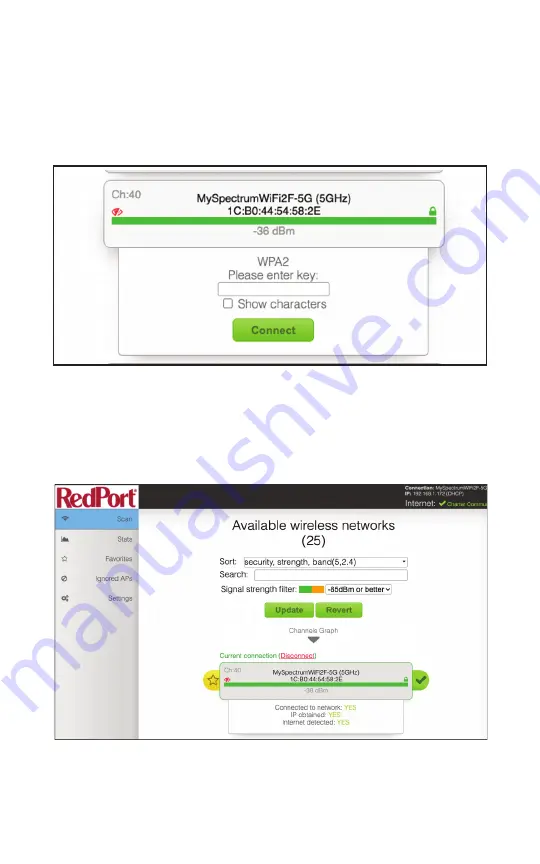
15
Step 5.
Click on the Wi-Fi you intend to connect to. In this
case, we are going to connect to the third in the list. Click
on it and if it is password protected, a password field will
appear below the name of the Wi-Fi source. Fill this in and
click <Connect>.
Step 6.
When you are connected, the Wi-Fi source will
show up at the top of the list under “Current connection”
with the status bar below the Wi-Fi name (SSID) showing
the strength of the connection.


















