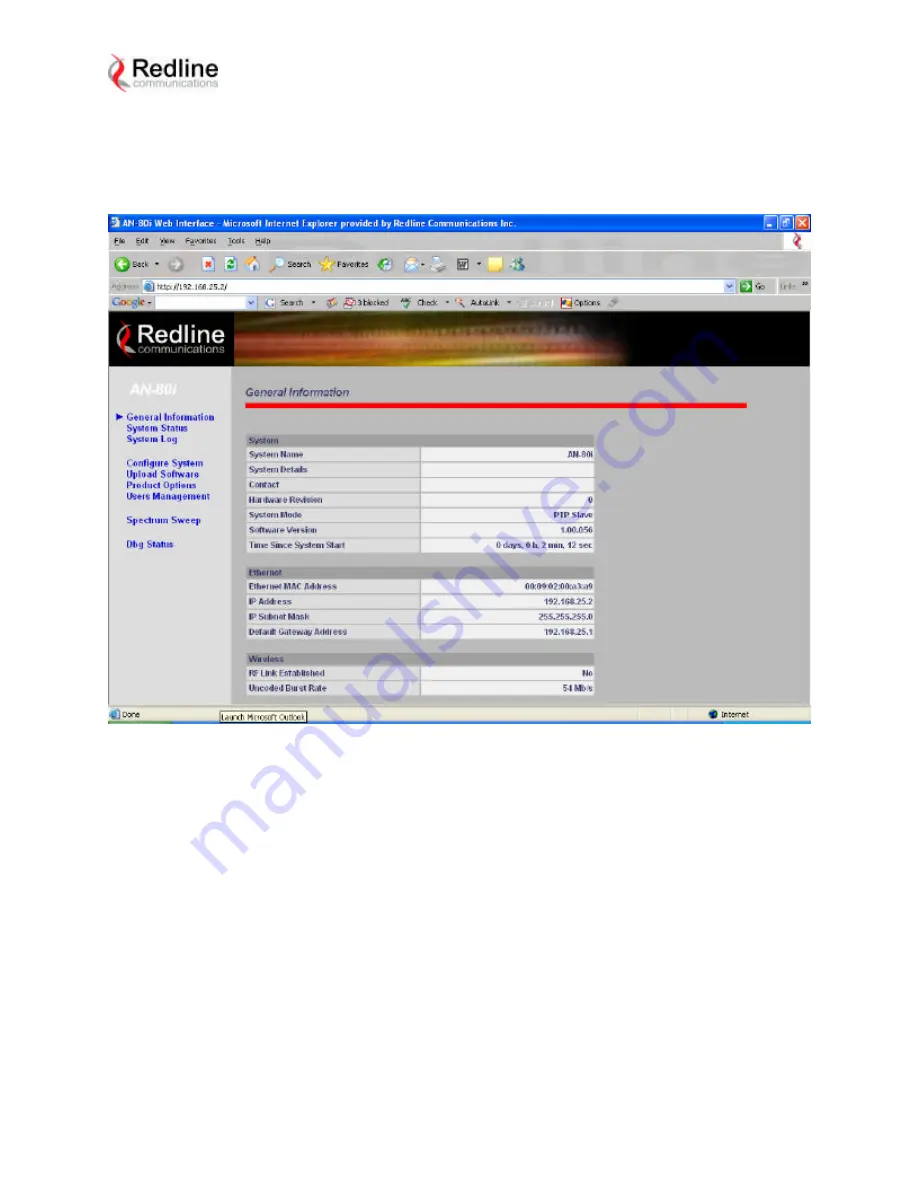
- 4 -
Figure. 4 General Information
-
From the Web page menu select
Configure System
to set RF parame ters.
-
The frequency can be set in steps of 2.5MHz.
-
Please note that antenna gain should be entered according to the antenna used.
-
After changes are done, click on
Save
button at the bottom of the page.








