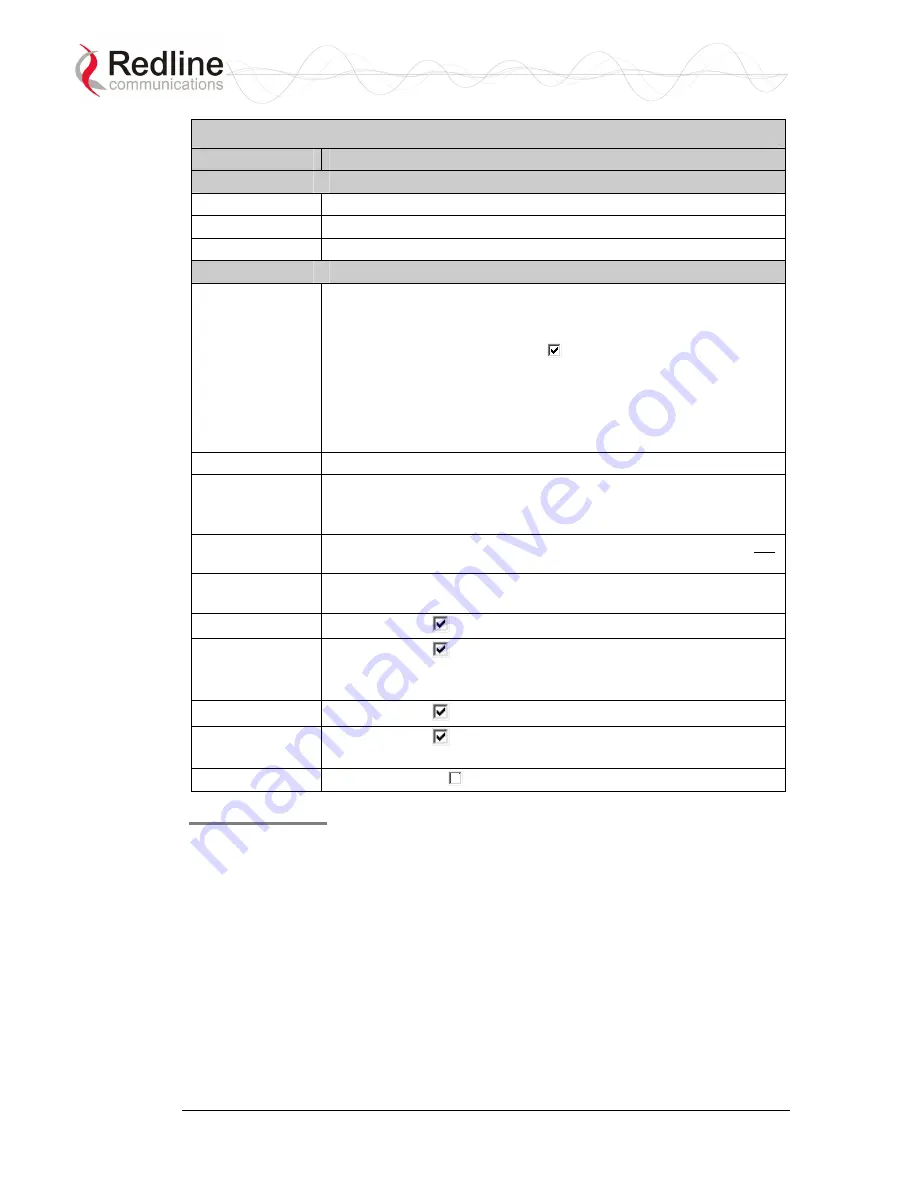
BFW
Installation Guide
AN-30e & AN-50e Systems
Table 4: Required Configuration Settings - Master System
Item
Description
Ethernet
IP address
Network address of the AN-30e/AN-50e master system.
IP Subnet Mask
Network subnet mask.
Ethernet Mode
Select the operating mode of the Ethernet port.
Wireless
Master Mode
Set the IDU to operate as the master system. Only one terminal
must be designated master.
-
Set mode:
-
AN-30e: Master Mode =
(enabled)
-
AN-50e: Mode = PTP Master
Note: If this is a PMP system, it is recommended to configure the first link
pair in PTP mode. Operation in PMP mode additionally requires correct
configuration of the system IDs before a link can be established. See the
User manual for correct setup of a PMP system.
RF Freq. [MHz]
Enter the channel center frequency of the system.
Tx Power
[dBm]
Enter the default transmit power level (dBm).
If the Tx power levels are restricted by local regulations, the
maximum Tx power available will be limited to this value.
DFS Action
Select the mode of operation for DFS on this terminal. DFS can not
be disabled where required by regional regulations.
DFS Antenna
Gain
Enter the antenna gain (dBm). This value must be set to match the
system antenna (only if DFS is enabled).
ATPC Enable
Check this box
to enable the Automatic Transmit Power Control.
Adaptive
Modulation
Check this box
to enable adaptive modulation mode.
Note that adaptive modulation must be disabled after the antenna
is aligned and before TDM lines are put in-service.
Radio Enable
Check this box
to enable the radio transmitter.
Antenna
Alignment
Check this box
to enable the audible antenna alignment
(disables voltage output pin).
Encryption
Uncheck this box
to disable encryption.
Save Settings
Save
: Click Save at the bottom of the screen to save the current wireless
configuration settings. All settings will become effective immediately. The saved
settings will be preserved through system reset and power-cycles. If you changed
the AN-30e/AN-50e IP address, you will need to enter the new IP address in the
Web browser to view the Web screens.
70-00042-01-02
Proprietary Redline Communications © 2005
August
2005
Page 28 of 34





















