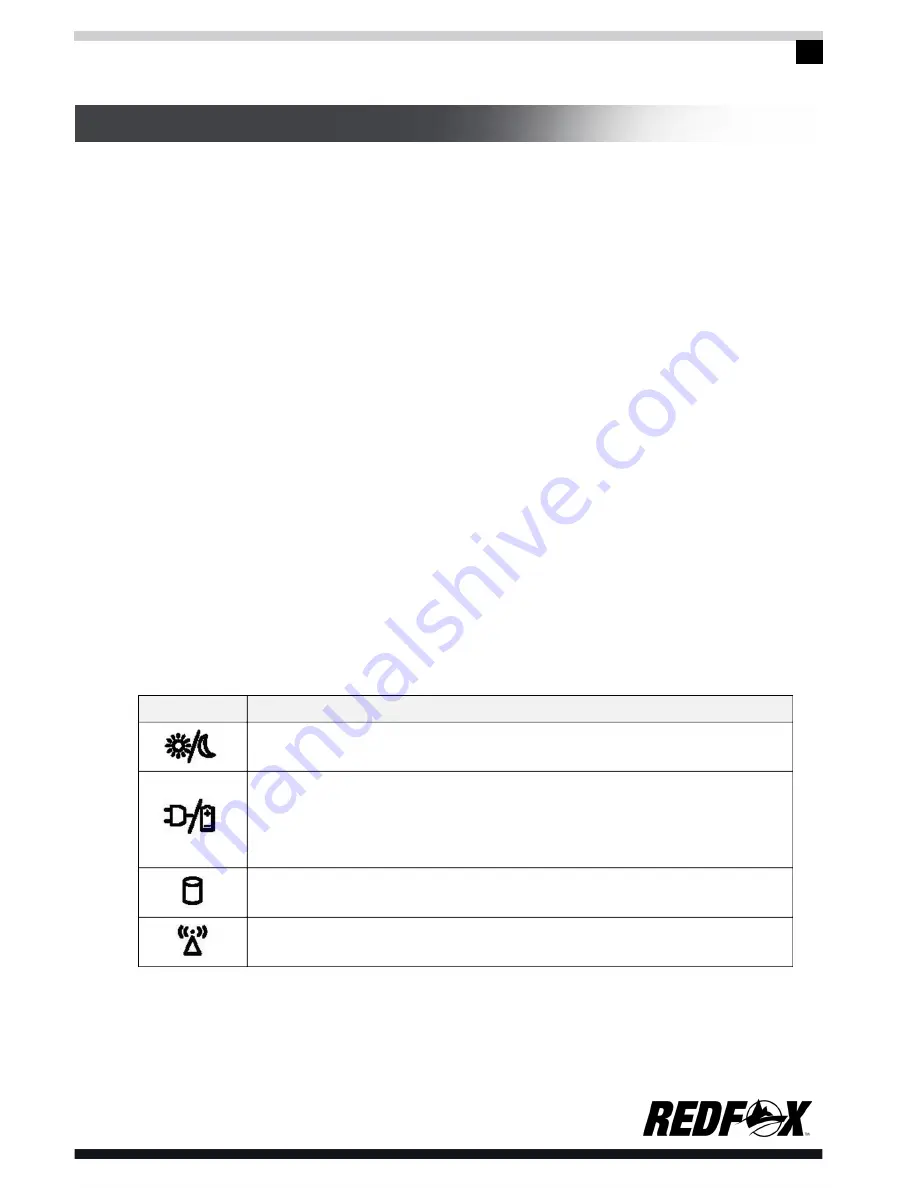
17
OPERATING YOUR COMPUTER
2.3 Unpacking and inspection
Carefully unpack the computer and other accessories. If any of the items are
found missing, please contact dealer immediately. Keep the original packing
materials for storage and item replacement.
The package should contain the following parts and components:
1.) Laptop computer
2.) Power adaptor
3.) User’s manual
4.) Driver Disk program
5.) Battery
6.) Warranty card
3. 0 Operating your computer
3.1 Status indicators
Function
Blue lamp: Indicates that the system running or is in
sleep-mode.
Orange/ Green lamp:
1. Orange: Indicates that the battery is being charged.
2. Orange (flashing): Low battery power
3. Green: Indicates full-charge.
Green lamp: Indicates that the system is reading the
hard drive.
Green lamp (flashing): Indicates that the wireless
network card is currently switched on.
LED Icon










































