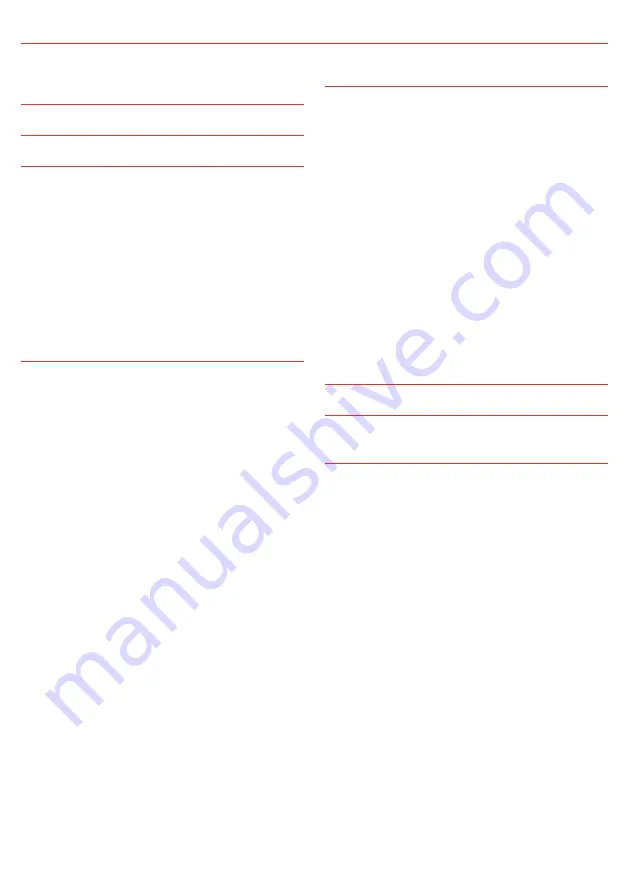
4
CONTENTS
1.5 Multi-stage Charging Process
1.6 Maximum Charge Current Setting
2.2.2 Mounting the Remote Monitor
2.2.3 Mounting the Battery Sensor
2.3 DC Cable Size Requirements
2.3.1 Input Wire Diameter Selection
2.3.2 Output Wire Diameter Selection
2.4 The Manager30 Wiring Connections
2.4.2 Ignition Trigger Feature
2.4.3 Connecting the Battery Sensor
3.9 Frequently Asked Questions
Copyright © 2020 REDARC Electronics Pty Ltd. All rights reserved.
Design and specifications are subject to change without notice.





































