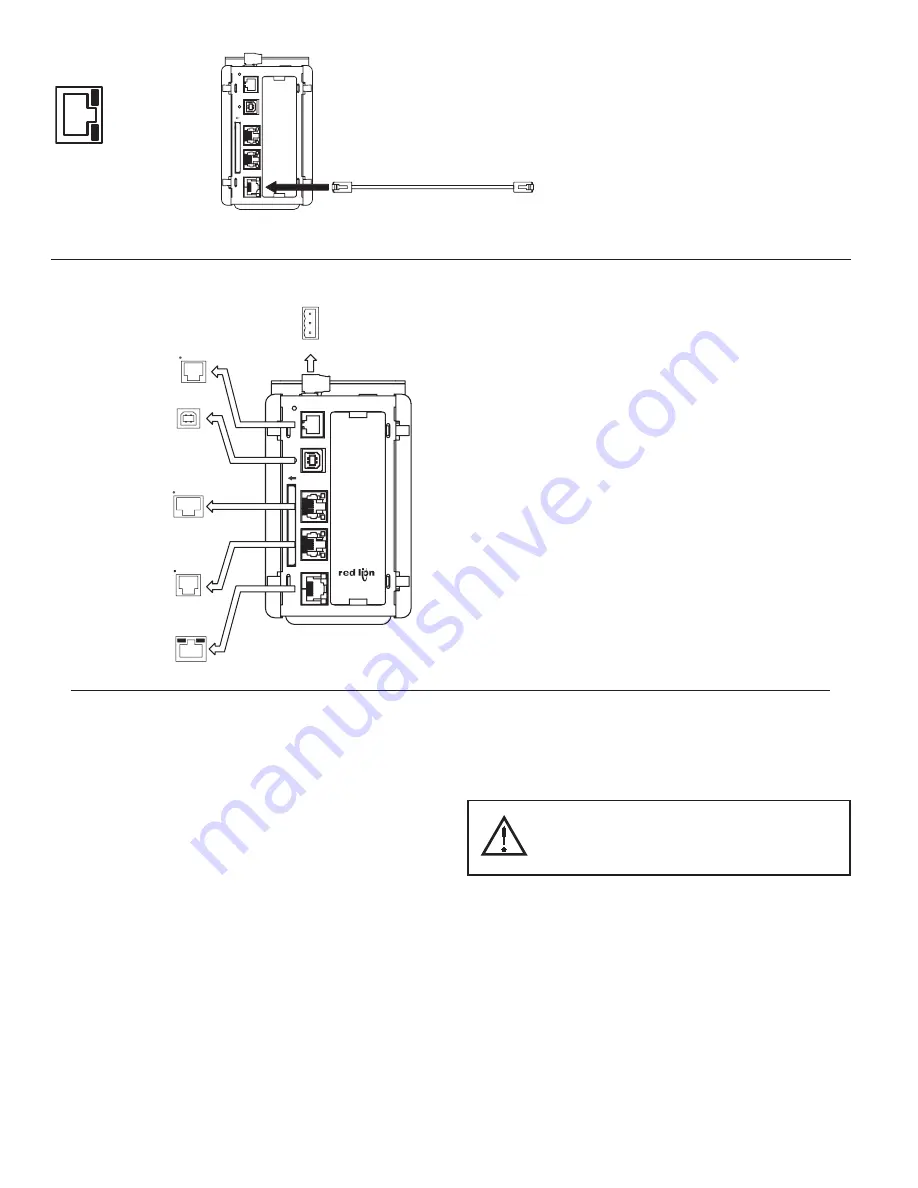
CONFIGURING A MASTER
The Master is configured using Crimson 2.0 software. Crimson 2.0 is
available as a free download from Red Lion’s website, or it can be ordered on
CD. Updates to Crimson 2.0 for new features and drivers are posted on the
website as they become available. By configuring the Master using the latest
version of Crimson 2.0, you are assured that your unit has the most up to date
feature set. Crimson 2.0 software can configure the Master through the RS232/
PG port, USB/PG port, Ethernet or CompactFlash. The USB/PG port is
connected using a standard USB cable with a Type B connector.
The driver needed to use the USB port will be installed with Crimson 2.0.
The RS232/PG port uses a programming cable made by Red Lion to connect to
the DB9 COM port of your computer. If making your own cable, refer to the
“Master Port Pin Outs” for wiring information.
The CompactFlash can be used to program a Master by placing a
configuration file and firmware on the CompactFlash card. The card is then
inserted into the target Master and powered. Refer to the Crimson 2.0 literature
for more information on the proper names and locations of the files.
CABLES AND DRIVERS
Red Lion has a wide range of cables and drivers for use with many different
communication types. A list of these drivers and cables along with pin outs is
available from Red Lion’s website. New cables and drivers are added on a
regular basis. If making your own cable, refer to the “Master Port Pin Outs” for
wiring information.
USB, DATA TRANSFERS FROM THE
COMPACTFLASH CARD
In order to transfer data from the CompactFlash card via the USB port, a
driver must be installed on your computer. This driver is installed with Crimson
2.0 and is located in the folder C:\Program Files\Red Lion Controls\Crimson
2.0\Device\ after Crimson 2.0 is installed. This may have already been
accomplished if your Master was configured using the USB port.
Once the driver is installed, connect the Master to your PC with a USB cable, and
follow “Mounting the CompactFlash” instructions in the Crimson 2.0 user manual.
Note that using the USB port for frequent data transfers is not recommended.
For frequent data transfers it is recommended that the Ethernet connection be
used. Through the Ethernet connection a web page can be set up to view logged
data. Refer to the Crimson 2.0 manual for details.
Note: The USB port is for system set-up and diagnostics and is not intended for
permanent connection.
WARNING - DO NOT CONNECT OR DISCONNECT CABLES
WHILE POWER IS APPLIED UNLESS AREA IS KNOWN TO BE
NON-HAZARDOUS. USB PORT IS FOR SYSTEM SET-UP AND
DIAGNOSTICS AND IS NOT INTENDED FOR PERMANENT
CONNECTION.
COMMUNICATING WITH THE MASTER
EXPANSION
24VDC ±10%
USB/PG
TxA (PIN 8)
GREEN/
YELLOW LED
LED
AMBER
(NIC)
ETHERNET
RS232
PORT
COMMS
COMMS
PORT
COMM
CTS (PIN 1)
COMM
Rx
Tx RTS (PIN 6)
TxB
COMM
RxA RxB
TxA
TxB (PIN 1)
TxEN
RS485
ETHERNET
RS232
RS485
CF
RS232/PG PORT
RTS (PIN 6)
CTS (PIN 1)
USB/PG
RS232
COMM Tx
COMM
Rx
RS232/PG
STS
POWER
CONNECTOR
N/C
3
2
COMMON
1
PORT
MASTER PORT PIN OUTS
TROUBLESHOOTING
If for any reason you have trouble operating,
connecting, or simply have questions concerning your
new Master, contact Red Lion’s technical support. For
contact information, refer to the back page of this bulletin
for phone and fax numbers.
ETHERNET
RS232
RS485
USB/PG
RS232/PG
CF
STS
Standard Ethernet cable
GREEN/AMBER LED
YELLOW LED
PORT 3 - ETHERNET CONNECTION
Phone: 800.894.0412 - Fax: 888.723.4773 - Web: www.clrwtr.com - Email: [email protected]


























