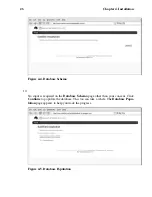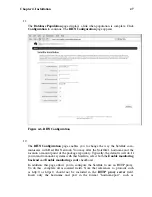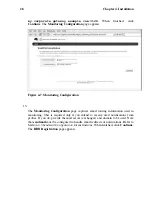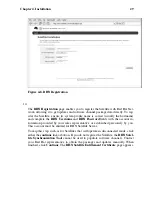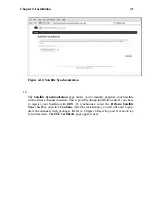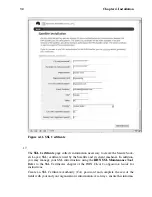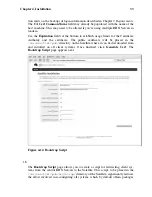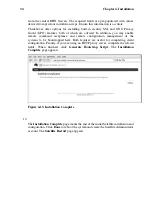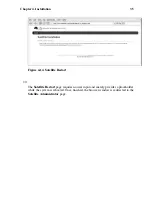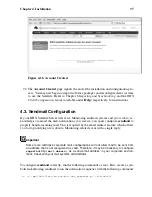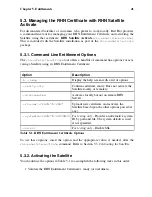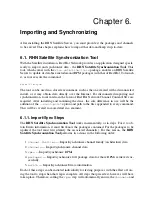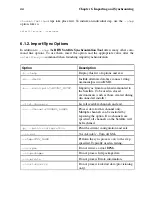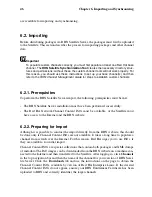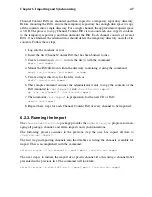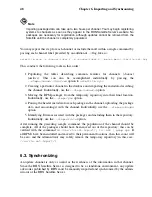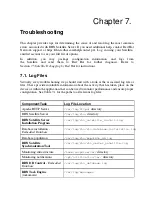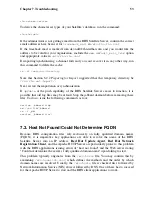40
Chapter 5. Entitlements
iQBGBAARAwAGBQJCAG7yAAoJEJ5yna8GlHkysOkAn07qmlUrkGKs7/5yb8H/nboG
mhHkAJ9wdmqOeKfcBa3IUDL53oNMEBP/dg==
=0Kv7
-----END PGP SIGNATURE-----
<
/rhn-cert-signature
>
<
/rhn-cert
>
Note
Do not try to use this RHN Entitlement Certificate; it is just an example.
The initial RHN Entitlement Certificate is generated by a member of the RHN team and
emailed to a consultant or customer prior to installation. This process helps guarantee that
we do not inadvertently install any RHN Satellite Servers that the RHN team does not
know about.
Save the XML file to the Satellite machine in preparation for activation.
5.2. Uploading the RHN Entitlement Certificate
If your RHN Satellite Server is connected to the Internet, you have the option of uploading
your new RHN Entitlement Certificate through the RHN website. To do this:
1. Log into https://rhn.redhat.com with your organization’s Satellite-entitled account.
2. Click
Systems
in the top navigation bar and then the name of the RHN Satellite
Server. You may also find the Satellite through the Satellite line item within the
Channels
category.
3. In the
System Details
page, click the
Satellite
subtab and examine the existing cer-
tificate. Ensure you have a backup of this file by copying and pasting its contents into
a text editor.
4. Click
Deactivate Satellite License
at the bottom of the page. Then click
Confirm
Deactivation
. You will receive a message describing the deactivation at the top of
the page.
5. You may then browse to the location of your new RHN Entitlement Certificate or
paste its contents into the text field provided. When done, click
Update Certificate
.
Your Satellite now has access to additional channels and client entitlements outlined in
the new certificate. You may now synchronize it with the central RHN Servers. Refer to
Chapter 6
Importing and Synchronizing
.