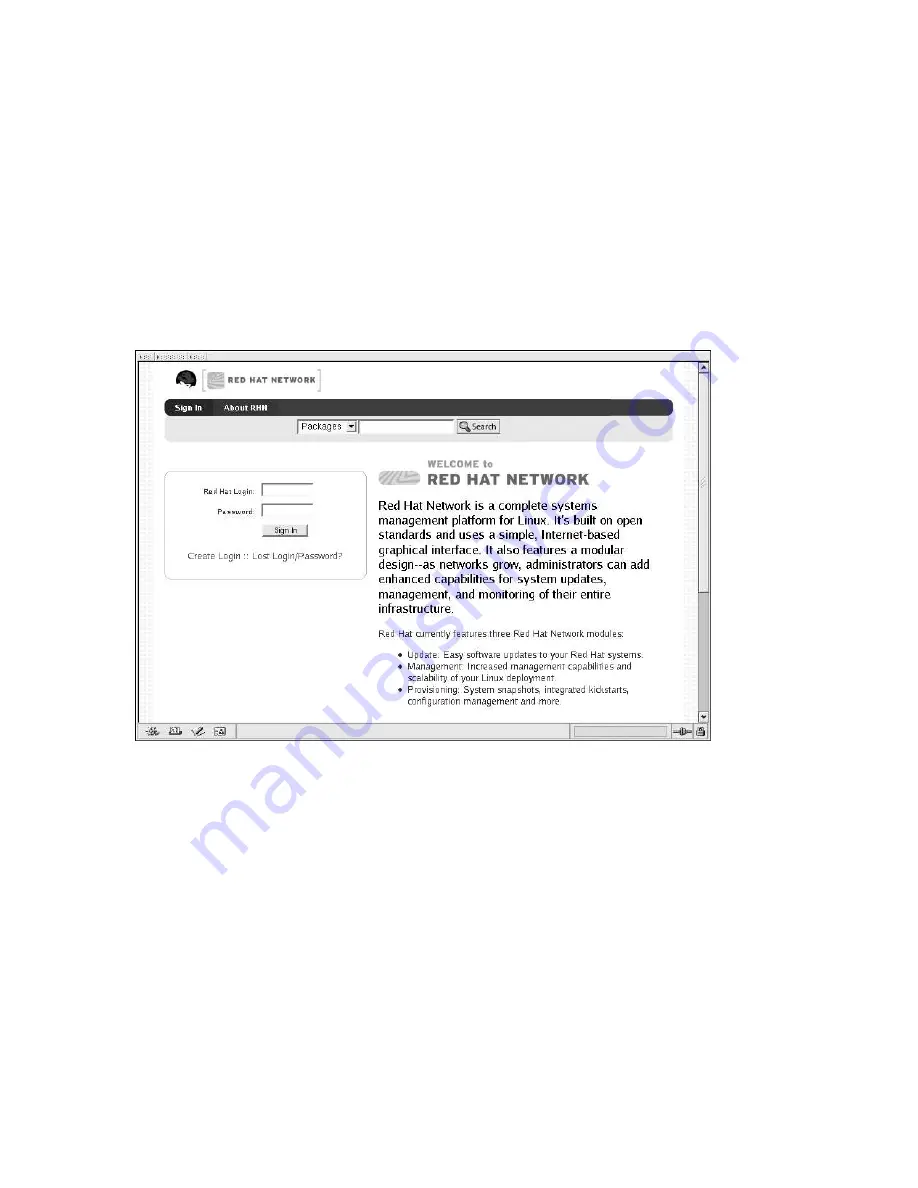
60
Chapter 6. Red Hat Network Website
6.1.6. Lists
The information within most categories is presented as lists. These lists have some common features
for navigation. For instance, you can navigate through virtually all lists by clicking the back and next
arrows above and below the right side of the table. Some lists also offer the ability to retrieve items
alphabetically by clicking the letters above the table.
6.2. Logging into the RHN Website
In a Web browser, go to http://rhn.redhat.com. The page shown in Figure 6-1 will be displayed.
Figure 6-1. RHN Website
If you have not registered a system yet or do not have a redhat.com account, create a new account by
clicking
Create Account
. After creating a new user account, you must register your system before
using RHN. Refer to Chapter 2
Red Hat Update Agent
for step-by-step instructions.
After registering your system with Red Hat Network, go back to http://rhn.redhat.com and complete
the username and password fields with the same information established during registration. Click the
Sign In
link near the top to display the fields, if they are not already visible. Once complete, click the
Sign In
button.
6.3. Your RHN
After logging into the website of Red Hat Network, the first page to appear is
Your RHN
. This page
contains important information about your systems, including summaries of system status, actions,
and Errata Alerts.
Summary of Contents for NETWORK 3.7 -
Page 1: ...Red Hat Network 3 7 Reference Guide...
Page 8: ......
Page 54: ...42 Chapter 4 Red Hat Network Alert Notification Tool...
Page 68: ...56 Chapter 5 Red Hat Network Registration Client...
Page 140: ...128 Chapter 7 Monitoring...
Page 148: ...136 Appendix A Command Line Config Management Tools...
Page 152: ...140 Appendix B RHN API Access...
Page 200: ...188 Glossary...
Page 208: ......






























