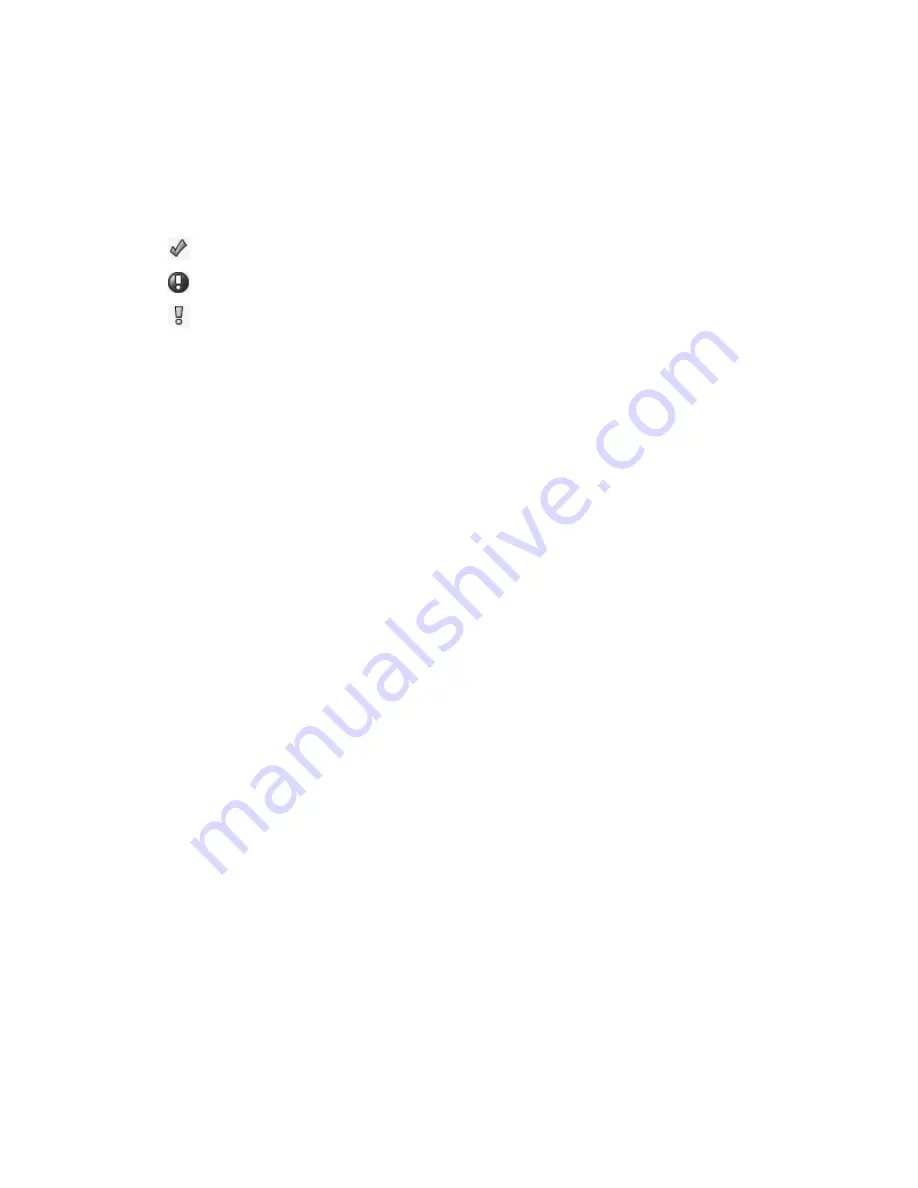
52
Chapter 4. Red Hat Network Website
Work with Intersection
button. To add a union of groups, select them and click the
Work with
Union
button. Refer to Section 4.4.4
System Set Manager
for details.
•
Status
— Shows which type of Errata Alerts are applicable to the group or confirms that it is up-
to-date. Clicking on a group’s status icon takes you to the
Errata
tab of its
System Group Details
page. Refer to Section 4.4.3.3
System Group Details
for more information.
The status icons call for differing degrees of attention:
•
— All systems within group are up-to-date
•
— Critical Errata available, update
strongly
recommended
•
— Updates available and recommended
•
Group Name
— The name of the group as configured during its creation. The name should be
explicit enough to easily differentiate between it and other groups. Clicking on the name of a group
takes you to
Details
tab of its
System Group Details
page. Refer to Section 4.4.3.3
System Group
Details
for more information.
•
Systems
— Total number of systems contained by the group. Clicking on the number takes you to
the
Systems
tab of the
System Group Details
page for the group. Refer to Section 4.4.3.3
System
Group Details
for more information.
•
Use in SSM
— Clicking the
Use Group
button in this column loads the group from that row and
launches the
System Set Manager
immediately. Refer to Section 4.4.4
System Set Manager
for
more information.
4.4.3.1. Creating Groups
To add a new system group, click the
create new group
button on the top-left corner. Type a name
and description and click the
Create Group
button. Make sure you use a name that clearly sets this
group apart from others. The new group will appear in the
System Groups
list.
4.4.3.2. Adding and Removing Systems in Groups
In the
System Groups
list, click the name of the group to receive the systems. This will take you to the
System Group Details
page. Once there, click the
Target Systems
tab and select the systems to be
added to this group. Although all entitled systems should be listed, only systems at the Management
service level can be selected for addition. After selecting all of the systems to be added, click the
Add
Systems
button on the bottom right-hand corner of the page. The new systems will then be shown on
the group’s
Systems
tab.
To remove systems from groups, use the
Groups
tab of the
System Details
page. Refer to Section
4.4.2.6
System Details
for instructions.
4.4.3.3. System Group Details
At the top of each
System Group Details
page are two links:
work with group
and
delete group
.
Clicking
delete group
does just that and should be used with caution. Clicking
Work with Group
functions similarly to the
Use Group
button from the
System Groups
list in that it loads the group’s
systems and launches the
System Set Manager
immediately. Refer to Section 4.4.4
System Set Man-
ager
for more information.
The
System Group Details
page contains five tabs:
Summary of Contents for NETWORK 2.8 - MANAGEMENT
Page 1: ...Red Hat Network 2 8 Management Reference Guide...
Page 14: ...6 Chapter 1 What is Red Hat Network...
Page 46: ...38 Chapter 3 Red Hat Network Alert Notification Tool...
Page 80: ...72 Chapter 6 Using Red Hat Network with Red Hat Linux 6 2...
Page 94: ...86 Chapter 7 Red Hat Network Registration Client...
Page 100: ...92 Glossary...
Page 104: ......






























