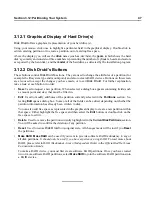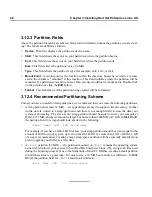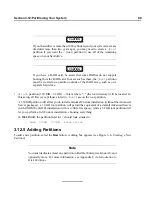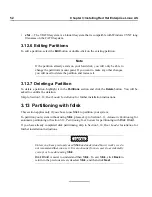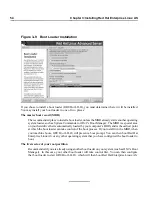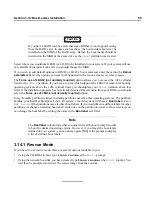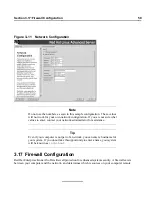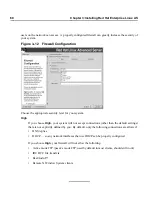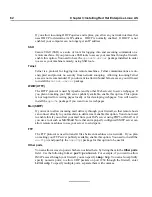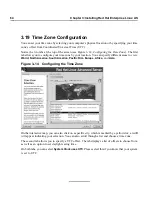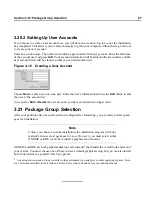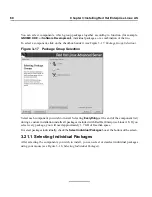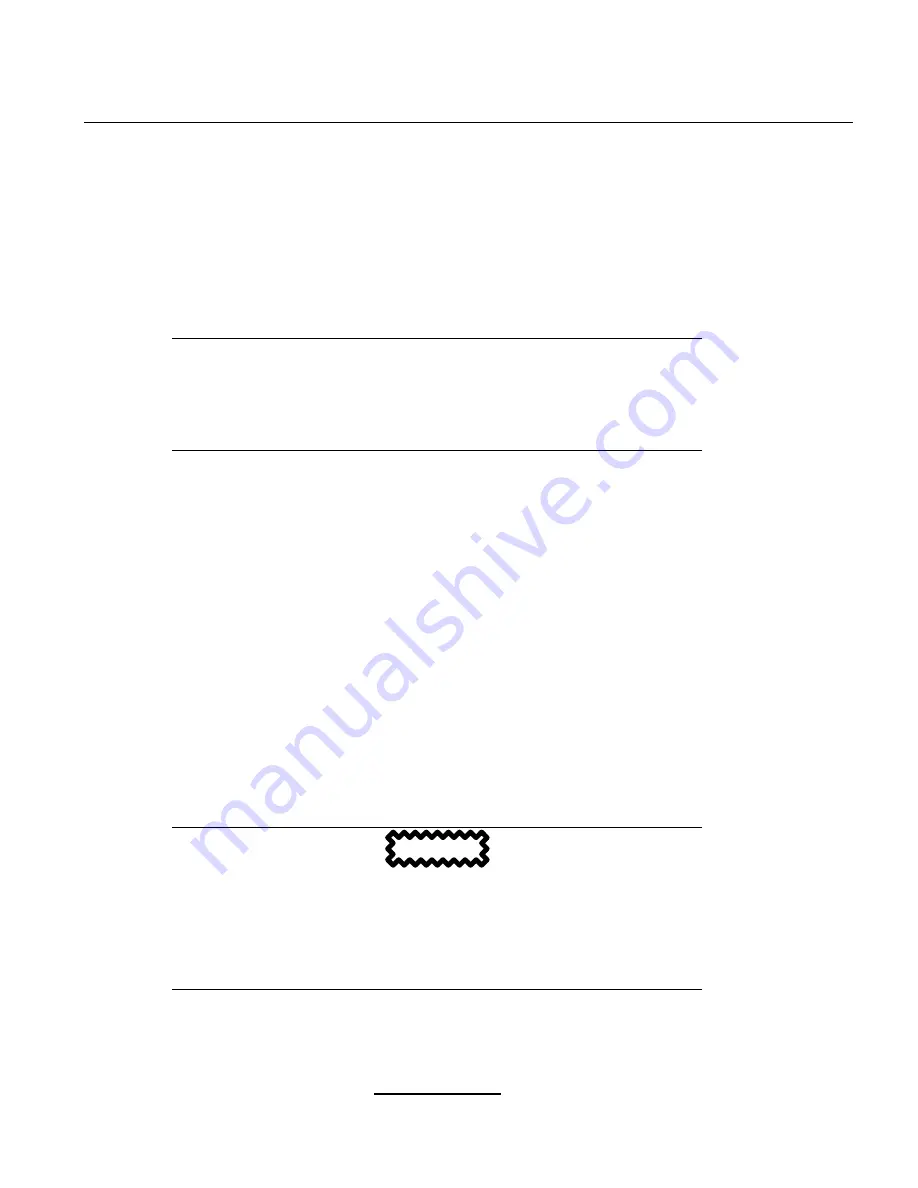
Section 3.14:Boot Loader Installation
53
If you have chosen to use
fdisk
, the next screen will prompt you to select a drive to partition using
fdisk
. Once you have chosen which drive to partition, you will be presented with the
fdisk
command
screen. If you do not know what command to use, type
[m]
at the prompt for help.
When you are finished making partitions, type
[w]
to save your changes and quit. You will be taken
back to the original
fdisk
screen where you can partition another drive or continue the installation.
Note
None of the changes you make take effect until you save them and exit
fdisk
using the
w
command. You can quit
fdisk
at any time without saving changes
using the
q
command.
After you have partitioned your drive(s), click
Next
. You will need to use
Disk Druid
to assign mount
points to the partitions you just created with
fdisk
.
You will not be able to add new partitions using
Disk Druid
, but you can edit mount points for the
partitions you have already created. For each partition created with
fdisk
, click on the
Edit
button,
choose the appropriate mount point for that partition from the pulldown menu, and click on
OK
.
3.14 Boot Loader Installation
In order to boot your Red Hat Enterprise Linux AS system without a boot disk, you usually need to
install a boot loader. You can choose to install either GRUB (selected by default) or LILO.
GRUB is a software boot loader that can be used to start Red Hat Enterprise Linux AS on your com-
puter. It can also start other operating systems, such as Windows 9x. Here, you will be asked how (or
whether) you want to configure a boot loader and which one (GRUB or LILO).
Choose which boot loader you want to install. If you would rather use LILO, make sure it is selected
instead of GRUB.
CAUTION
If you choose not to install GRUB or LILO for any reason, you will not be
able to boot your Red Hat Enterprise Linux AS system directly, and you will
need to use another boot method (such as a boot diskette). Use this option
only if you are sure you have another way of booting your Red Hat Enterprise
Linux AS system!
Summary of Contents for ENTERPRISE LINUX AS 2.1 -
Page 1: ...Red Hat Enterprise Linux AS 2 1 The Official Red Hat Enterprise Linux AS Installation Guide ...
Page 8: ...viii ...
Page 14: ...xiv Introduction ...
Page 15: ...Part I Installing Red Hat Enterprise Linux AS ...
Page 16: ......
Page 26: ...26 Chapter 1 Steps to Get You Started ...
Page 30: ...30 Chapter 2 System Requirements Table ...
Page 80: ...80 Chapter 3 Installing Red Hat Enterprise Linux AS ...
Page 94: ...94 Chapter 4 Installing Red Hat Enterprise Linux AS via Text Mode ...
Page 95: ...Part II Configuring Red Hat Enterprise Linux AS ...
Page 96: ......
Page 100: ...100 Chapter 5 Introduction ...
Page 114: ...114 Chapter 6 Linux Virtual Server Overview ...
Page 153: ...Part III Appendixes ...
Page 154: ......
Page 156: ...156 Appendix A Additional Resources for LVS Clustering ...
Page 160: ...160 Appendix B A Sample etc sysconfig ha lvs cf File ...
Page 162: ...162 Appendix C Removing Red Hat Linux ...
Page 168: ...168 Appendix D Getting Technical Support ...
Page 178: ...178 Appendix E Troubleshooting Your Installation of Red Hat Enterprise Linux AS ...