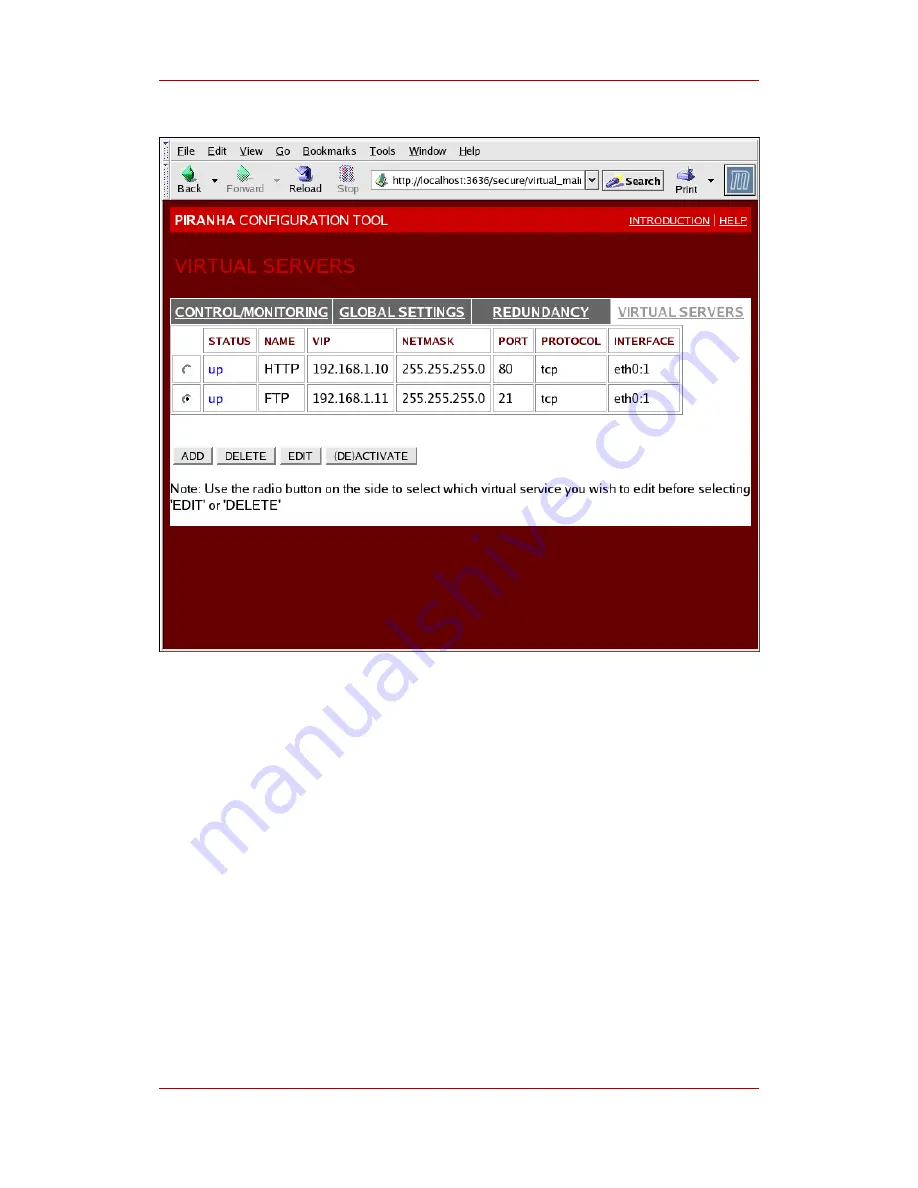
Figure 1.34. The VIRTUAL SERVERS Panel
Each server displayed in the VIRTUAL SERVERS panel can be configured on subsequent
screens or subsections.
To add a service, click the ADD button. To remove a service, select it by clicking the radio
button next to the virtual server and click the DELETE button.
To enable or disable a virtual server in the table click its radio button and click the
(DE)ACTIVATE button.
After adding a virtual server, you can configure it by clicking the radio button to its left and
clicking the EDIT button to display the VIRTUAL SERVER subsection.
10.4.1. The VIRTUAL SERVER Subsection
The VIRTUAL SERVER subsection panel shown in
Figure 1.35, “The VIRTUAL SERVERS
Subsection”
allows you to configure an individual virtual server. Links to subsections related
specifically to this virtual server are located along the top of the page. But before configuring
Chapter 1. Red Hat Cluster Suite Overview
50
Summary of Contents for CLUSTER SUITE FOR ENTERPRISE LINUX 4.5
Page 4: ...Red Hat Cluster Suite Overview ...
Page 6: ...vi ...
Page 19: ...Figure 1 4 Power Fencing Example Fencing 9 ...
Page 21: ...Channel Connections Figure 1 6 Fencing a Node with Dual Power Supplies Fencing 11 ...
Page 34: ...Figure 1 17 Conga LVM Graphical User Interface Chapter 1 Red Hat Cluster Suite Overview 24 ...
Page 49: ...Figure 1 25 luci homebase Tab Figure 1 26 luci cluster Tab Conga 39 ...
Page 76: ...66 ...
Page 78: ...68 ...
















































