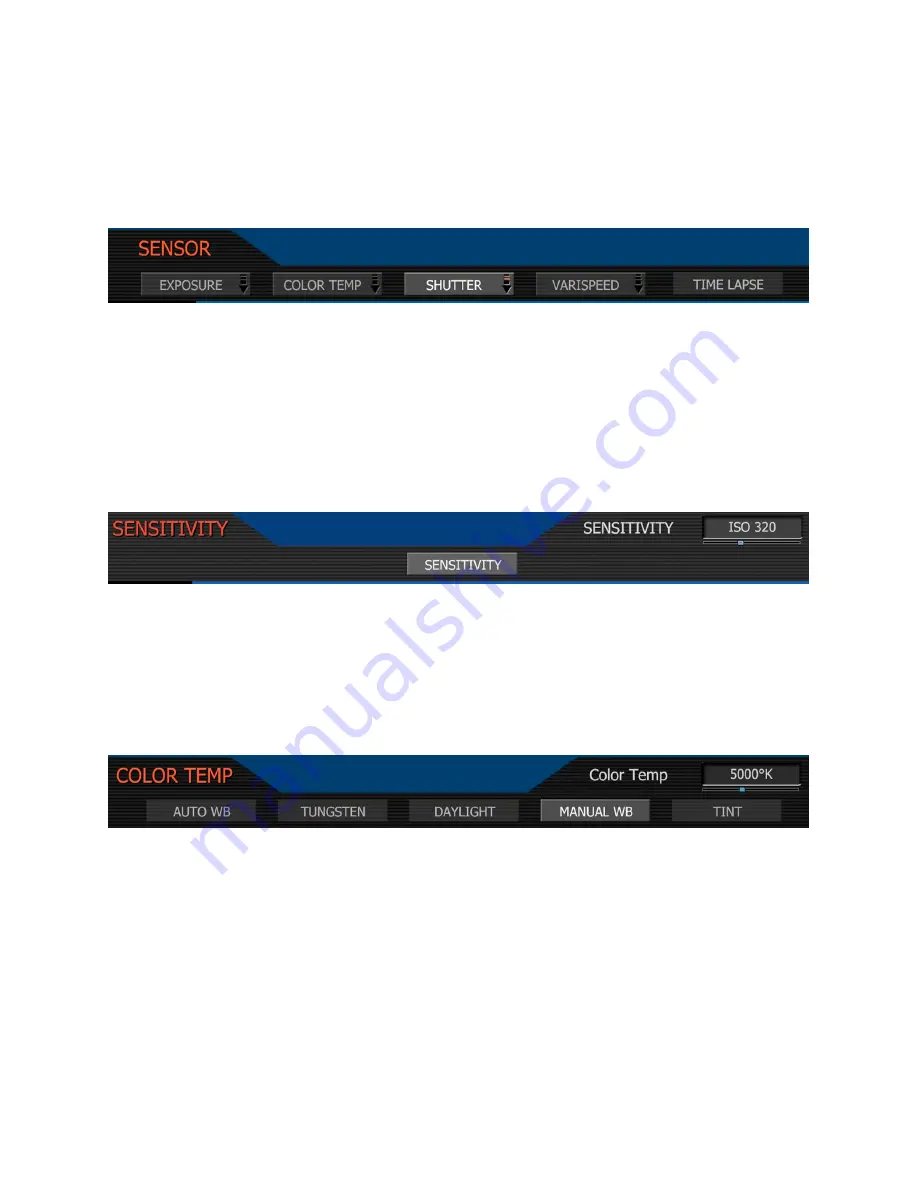
Nov 27 2008
Copyright RED Digital Cinema
23
6. SENSOR MENU Controls
This section describes how to set sensor specific menu parameters including Sensitivity, Shut-
ter Speed, Color Temperature, Varispeed and Timelapse. To access these functions, press the
SENSOR menu key or one of the direct access keys to the left of the status display.
Note: Sensitivity and Color Temperature metadata values are stored as metadata and are
also used to modify the RED-LCD, RED-EVF, Preview HD-SDI and HDMI monitor outputs.
They do not affect 12-bit REDCODE RAW data recording, the stored metadata values may be
used by REDCODE RAW compatible NLE and image processing applications if desired.
Sensitivity
Sensitivity:
adjusts the camera’s operating sensitivity. The default sensitivity value is ISO 320,
adjustable in 1/3
rd
stop increments from ISO 100 to ISO 2000. When sensitivity is adjusted, the
camera metadata logs the change and the monitor path reacts accordingly.
Color Temperature
Color Temperature:
adjusts the purity of white reproduction of the RGB monitoring paths at
different Color Temperatures of ambient light. Factory default is 5,600 degrees Kelvin.
Preset values are available for Tungsten (3,200K) and Daylight (5,600K). The operator may also
manually set any other Color Temperature in the range 1,700 to 10,000 degrees Kelvin.
The Automatic White Balance function allows the camera to calculate a Color Temperature that
will render a white object as white. AWB mode analyzes the central 25% of the image visible in
the monitor.
To use Auto WB, place a white or gray object under the ambient light, select the Auto WB pa-
rameter and then press the Joystick once. Auto WB may also be assigned to a User Key.






























