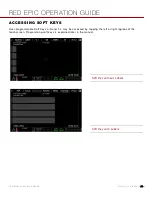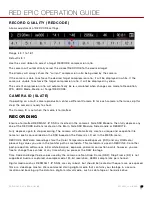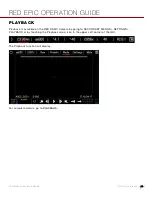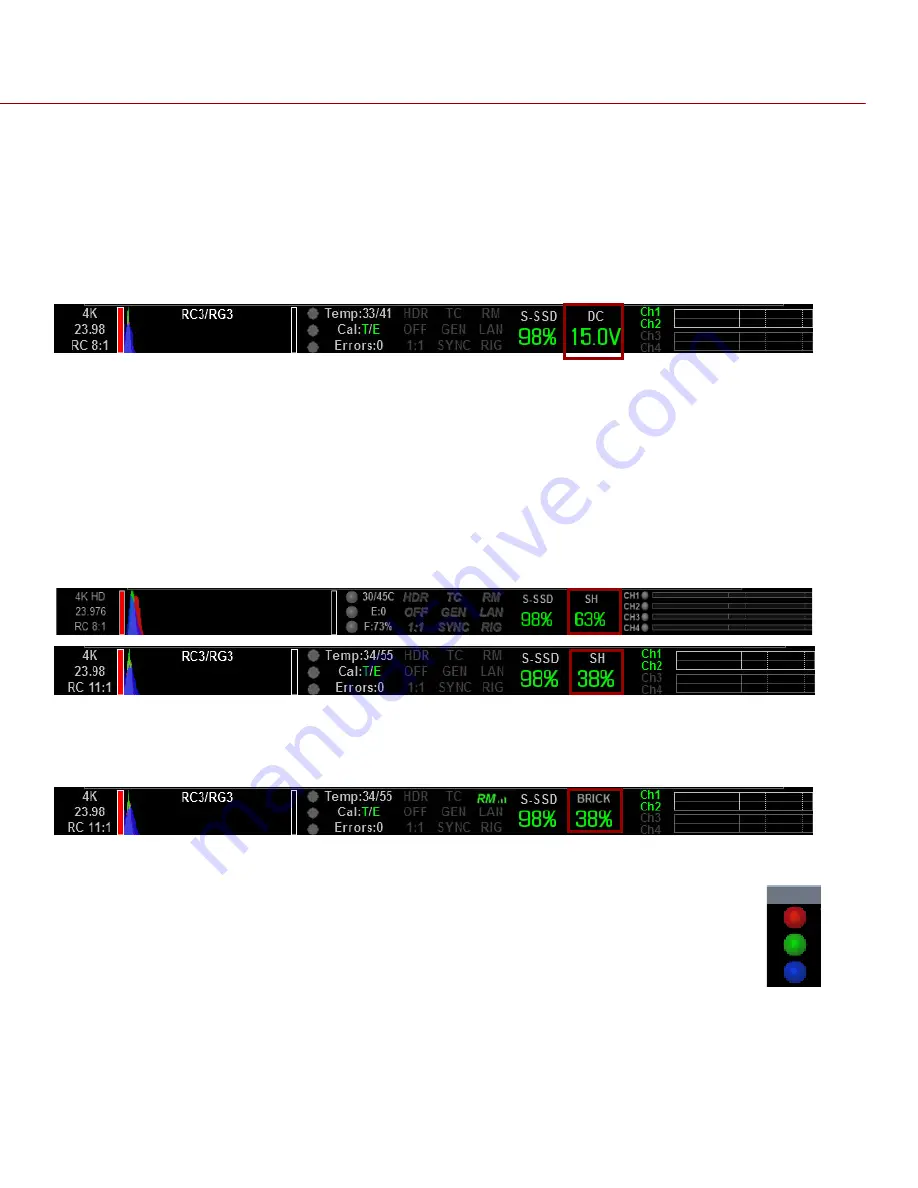
RED EPIC OPERATION GUIDE
COPYRIGHT © 2013 RED.COM, INC
955-0002_v4.0, REV-C
|
53
sensor sync is lost while recording
SYNC Green - A genlock signal compatible with the HD-SDI monitor rate has been locked to and the
sensor timing is also locked to it
P O WE R S TA TUS
If powering camera through DC power, the current voltage will be displayed. If using batteries, the remaining
battery time displays.
If using a REDBRICK or similar external battery to power the camera through DC IN, power status displays
the current supply voltage available from the battery. Supply voltage decreases as battery is discharged, the
displayed text is color coded as follows:
Green = 12.0 V and up
Yellow = 11.9 – 11.8 V
Red = 11.7 – 11.6 V
NOTE:
The camera will automatically power down if supply voltage drops to 11.5 Volts.
If using a REDVOLT battery in the Side Handle or Battery Module to power the camera, power status
displays the location of the power source (example: SH: Side Handle; RM: Rear Module) and reports the
remaining battery capacity and the displayed text is color coded as follows:
Green: >10 minutes
Yellow: 5-10 minutes
Red: <5 minutes
If using a RED BRICK battery connected to DC IN, power status displays BRICK and reports the % of
remaining battery capacity and the displayed text is color coded as follows:
Green: >10 minutes
Yellow: 5-10 minutes
Red: <5 minutes
RA W CLI P ME TER
The RAW Clip meter looks a traffic light style meter and indicates if either of the Red, Blue or
Green channels of the RAW sensor data are clipping. This meter is unaffected by White
Balance, ISO, VIEW or LOOK settings and therefore represents a true measurement of the
exposure levels of the sensor at all times.
RA W NOI SE LE VEL BA R
The RAW noise bar displays the amount of pixels in the image that are in noise. For example, if the bar is
about 1/8 of the total height, this would indicate approximately 1/8 of the total pixels in the image are at an
exposure level at risk of displaying noise when pushed at higher ISO or FLUT values in post-production.
Summary of Contents for BUIL
Page 1: ...RED EPIC OPERATION GUIDE EPIC M EPIC X BUILD V4 0 RED COM ...
Page 158: ...RED EPIC OPERATION GUIDE COPYRIGHT 2013 RED COM INC 955 0002_v4 0 REV C 158 ...
Page 168: ...RED EPIC OPERATION GUIDE COPYRIGHT 2013 RED COM INC 955 0002_v4 0 REV C 168 ...
Page 252: ...RED EPIC OPERATION GUIDE COPYRIGHT 2013 RED COM INC 955 0002_v4 0 REV C 252 SIDE VIEW ...
Page 254: ...RED EPIC OPERATION GUIDE COPYRIGHT 2013 RED COM INC 955 0002_v4 0 REV C 254 BACK VIEW ...