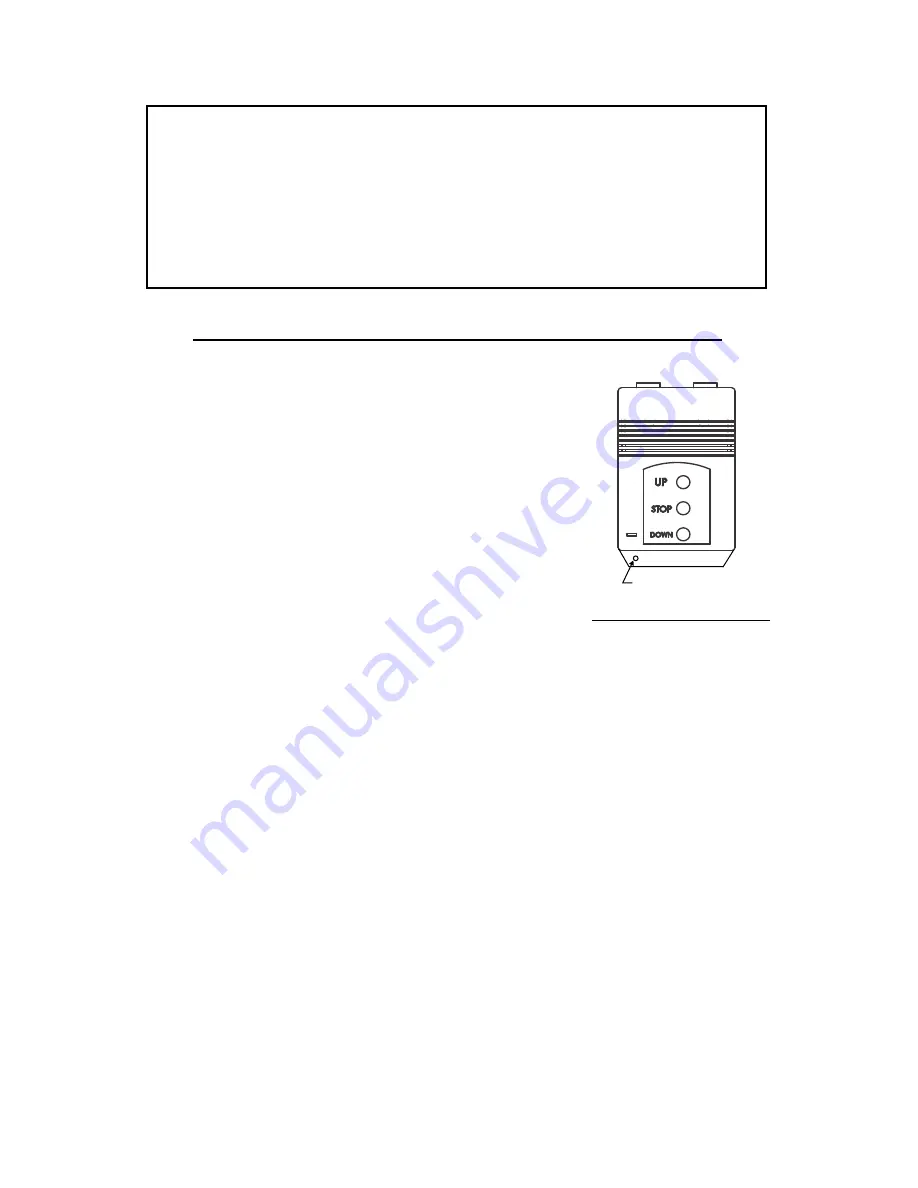
PAGE NO. 6
PROGRAMMING THE REMOTE CONTROL
Putting the Remote Receiver in Setup Status
• First, you must place the remote receiver into
setup status
. To do this press the reset switch by
inserting a small pin (i.e. Un-bent paper clip) into
the “setup switch hole” of the IR Receiver/Wall
Switch (fig 1.6). You must press for 6 seconds.
•
After 6 seconds the IR Receiver/Switch Box
will beep three times (du-du-du). This indicates
that the box has been reset.
•
Now you must press the
setup switch
again
and this time you will hear two beeps (du-du) indi-
cating that you have successfully set the remote
receiver into
setup status.
Figure 1.6: Setup Switch
Setup Switch Hole
Operations You Can Perform While In Setup Status
1) Lock the remote control handset
2) Lock the wall switch controls
3) Match additional remotes to the receiver
Locking The Remote Control Handset
•
Enter setup status (see above)
•
Press the STOP button on the remote control to lock (disable) the
UP and DOWN buttons on the remote.
•
To unlock (re-enable) the UP and DOWN buttons press STOP or
unplug the screen and plug it back in.
Locking The Wall Switch Controls
•
Enter setup status (see above)
•
Press the STOP button on the wall switch to lock (disable) the UP
and DOWN buttons on the remote.
•
To unlock (re-enable) the UP and DOWN buttons press STOP or
unplug the screen and plug it back in.
NOTE: The remote is fully function right out of the box. You
DO NOT need to program the remote before using your new
projector screen. The following instructions for programming
the remote are optional and are used to turn on or off ad-
vanced features that many users will not find necessary.
READ FIRST











