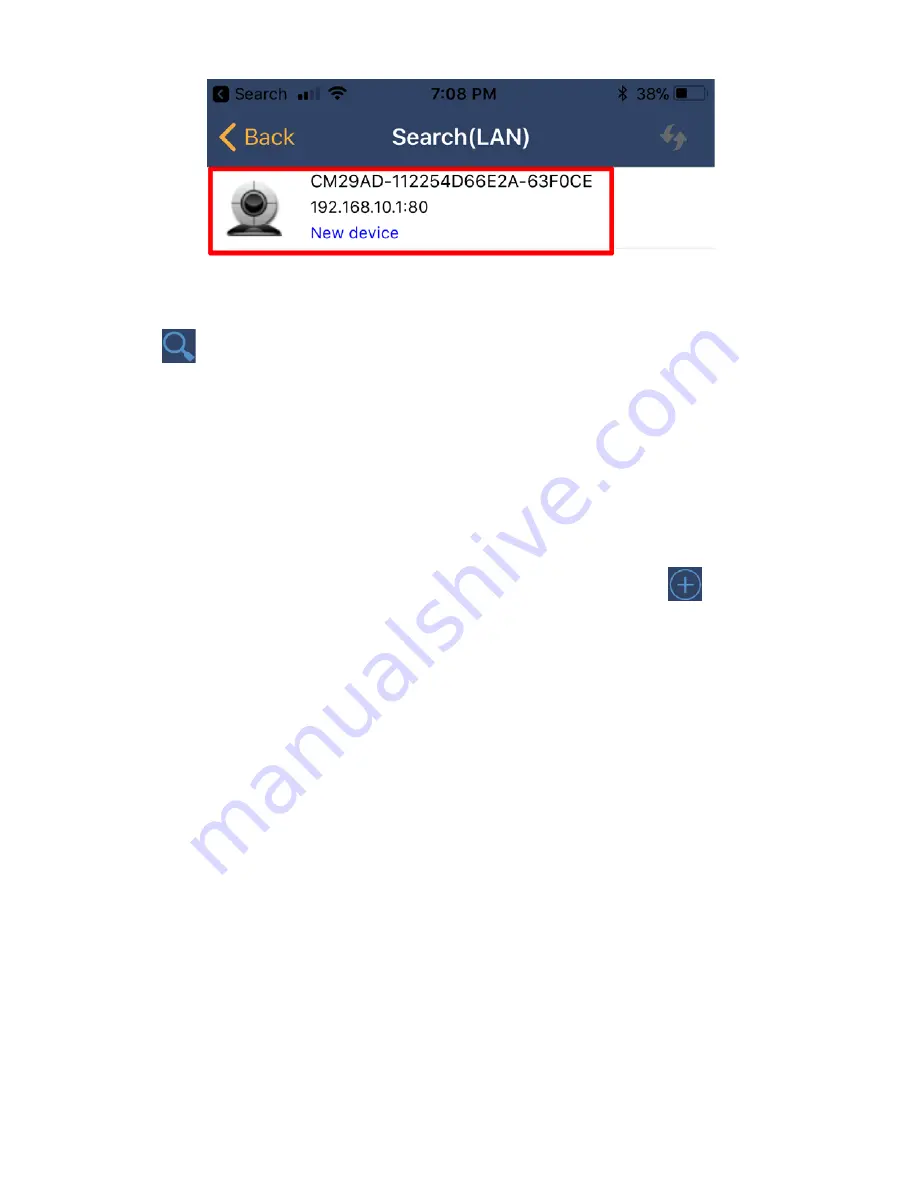
14
F.
Open the
RecorderGear APP
& tap
Search
(upper right corner); you should see the
SC550W’s UID, tap to connect to it & then it
will be added to your camera list.
NOTE:
If the SC550’s UID doesn’t show
up in the search, you can add the camera
manually by tapping the
Add Camera
(upper right corner). Next, tap the
Add New
Camera Manually
; then, tap
QR Scan
to use
your phone to scan the QR code on your
SC550W. After you scan the QR code tap
OK.





























