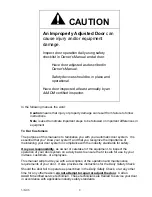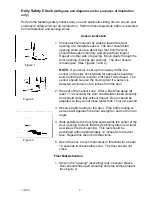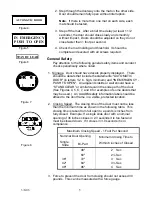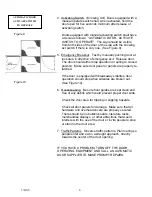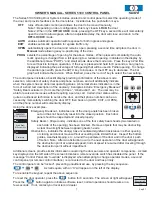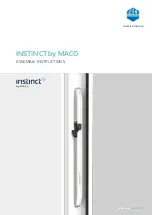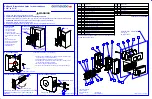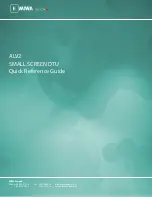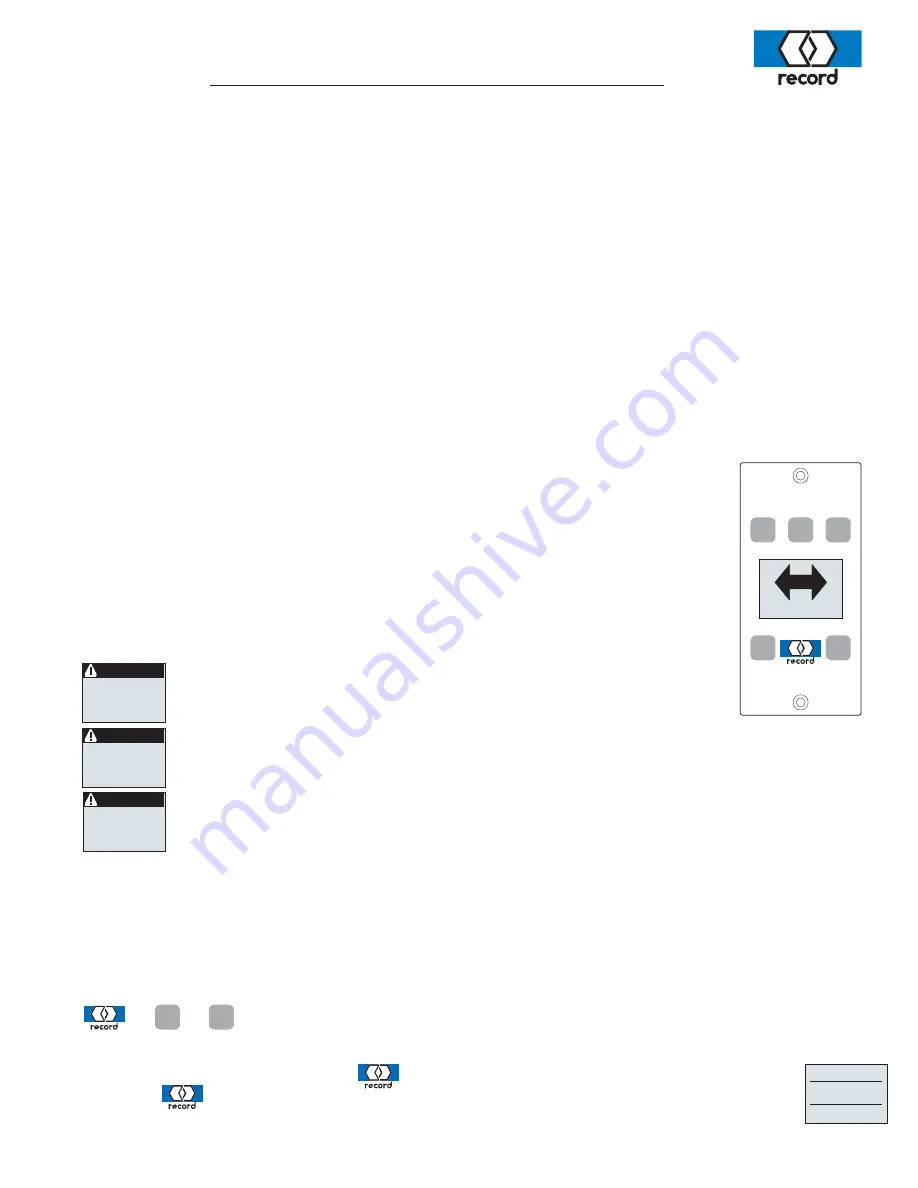
OWNER’S MANUAL - SERIES 5100 CONTROL PANEL
The Series 5100 Sliding Door System includes an electronic control panel to select the operating mode of
the door, and provide feedback on the door status. Included are five pushbutton / keys-
-
+
OPEN
E
C
OFF
AUTO
PROG EXIT
AUTO
The control panel includes a backlit display providing confirmation of the above mode
selection, reminders of safety checks and phone numbers, and will additionally indicate
when the system has an abnormal operating status. Abnormal status indication is in the
form of a short text description of the anomaly. Examples include “Emergency Breakout”
“Safety Beam actuated > (for more than) 60 sec.”, “Obstruction”, etc. The user may be
able to resolve some issues without requiring a service call. Certain door status will re-
quire an authorized technician to service the door, and their phone number can be ac-
cessed by momentarily switching the door OFF, then back on (AUTO, EXIT, or OPEN),
and the phone number will momentarily display.
Using the above examples -
STOP/BREAKOUT
47
EMERGENCY
31
47
59
ELS active>60s
Safety Beam
47
Obstruction
63
Emergency Breakout - indicates one of the door panels has been broken
out and has not been fully reset into the closed position. Each door
panel should be inspected and closed properly.
Additional screens provide similar information concerning the door sensors and operator components. A small
key displayed on the left side of the screen indicates a remote override switch has disabled the panel. If the
message “Control Panel can’t override” is displayed when attempting to change operator modes, a second
control panel (or remote control interface) is connected to the door and has priority.
Sep’07
turns off automatic motion and allows the door to be moved manually
Note 1: Depending on door configuration, this may close &
the door.
Note 2: When in the
ED mode, pressing the OFF key a second time will momentarily
open the door to allow egress; after an adjustable delay, the door will close and return to the
ED mode.
OFF
.
LOCK
OFF/LOCK
OFF/LOCK
enables automatic operation with response for both ingress and egress.
AUTO
enables automatic operation for egress traffic only.
EXIT
automatically opens the door and remains open
OPEN
; pressing a second time will place the door in
mode allowing easy re-positioning of the door.
Manual
selects the percentage of opening for the above modes. When pressed momentarily, the auto
matic opening is changed from a full opening to a reduced opening, indicated on the display by
the additional phrase “PART’L” and small arrows above the mode icon. Press the key a 2nd time
to revert back to full open operation. If the key is pressed and held for 8 seconds, a bar graph is
displayed indicating the percentage of full opening that will be used in Partial opening. To change
the partial open width, press the AUTO key to increase, or the OFF key to decrease The bar
graph will indicate the revision. When finished, press the “record” key to select the new setting.
PROG
-
.
OFF
PROG
+
+
To re-enable the keypad, repeat the above sequence.
The control panel can be “locked”, preventing unauthorized use, by pressing the key sequence -
A small square with an “X” will appear on the left of the display.
7
Safety Beam > 60s(econds) - indicates one of the four safety beam heads (two located on
each side of the opening) has been blocked. Remove objects that may be obstructing
a clear line-of-sight between opposing beam heads.
Obstruction - indicates the door(s) has encountered significant resistance in either opening
or closing and cannot move without exceeding code limited forces. Inspect the bottom
guides, weatherstripping, etc., around the perimeter of the door and in the door’s path
of motion. Note: After an obstruction ocurrs, the next operation of the door will approach
the obstruction point at a reduced speed; normal speed is resumed after traveling through
the obstruction point without impediment.
To reset the door operator, press the
button for 8 seconds. The screen at right will appear.
Press the
button again to initiate a software reset; normal operation should resume in a
few seconds. If not, contact your local record dealer
Reset control?
No
Yes