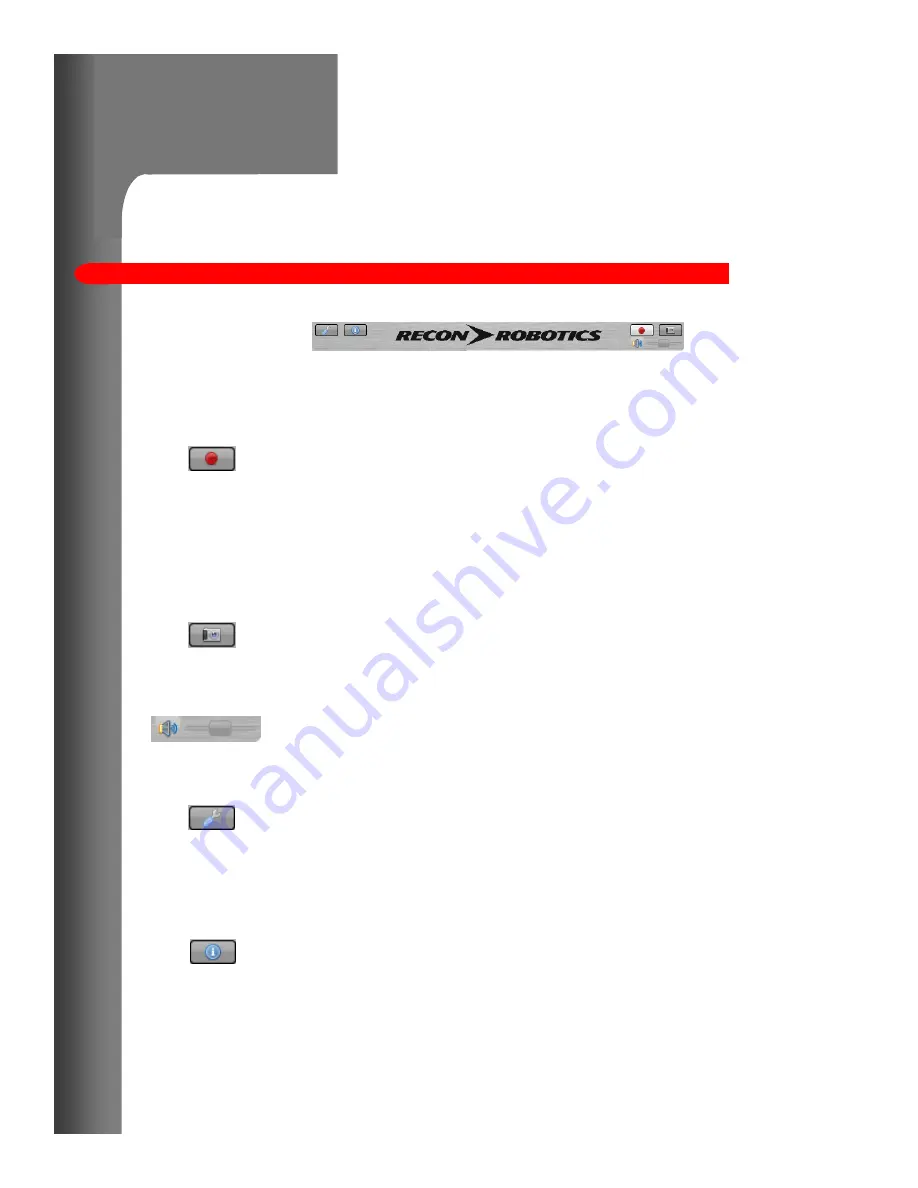
CMS 2.0 Software Main Screen
CONTROL BAR:
Located at the bottom of the CMS 2.0 Software main window and
contains all of the controls for the following functions.
RECORD VIDEO:
Start recording. Once pressed, the status bar at the top of
the window will indicate that the software is recording and will note
the elapsed time. This icon will also change to a blue square “Stop”
button. Press this button to stop recording and save the video.
Videos will be saved as .wmv files. NOTE: recording will
automatically capture audio as well as video.
TAKE SNAPSHOT:
Save a time-stamped still image of the current view.
Snapshots are saved as .jpg files.
VOLUME CONTROL:
Adjust the audio volume heard through the CMS 2.0
software.
CONFIGURE OPTIONS:
Change the location where videos and snapshots are saved.
You can also change the maximum length of time for each recorded
segment (the default is two hours). Close the configuration window
to save your changes.
ACCESS INFORMATION:
Display version number and instructions.
Double-click on the main view to switch to a full-screen view of the
video. To exit full screen, double click again, or press the escape
key.
To exit the program, close the main window.
Page 8













