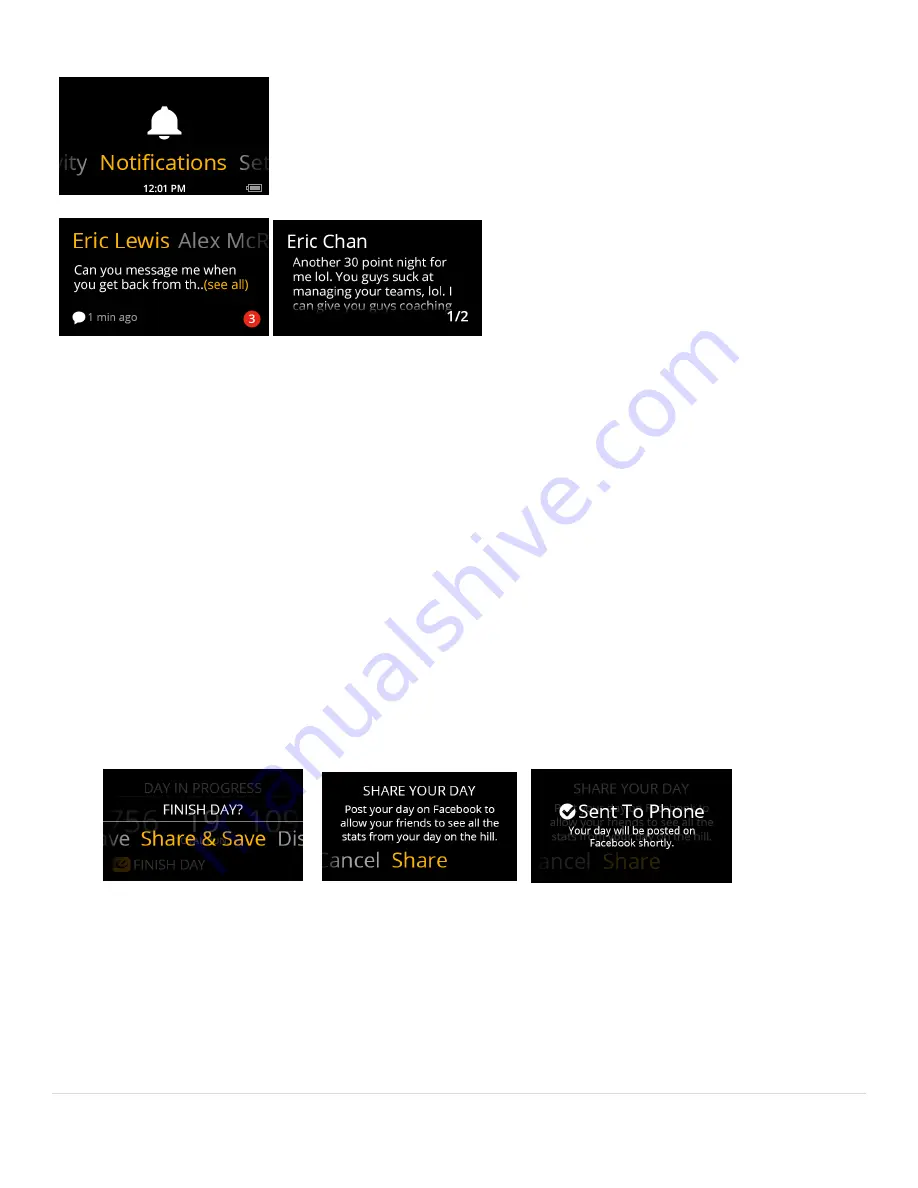
12 |
P a g e
Notifications Center
is where all your texts, missed calls and other notifications are
collected. Review all your notifications from this location.
Note:
Notification Center can also be accessed from the
Quick Nav
menu.
SHARING
After completing your trip, share your day on
with friends.
1. Log in to your
Recon Engage Mobile App
on your
Smartphone via
.
2. Now connect your Snow2 to your Smartphone.
3. Start Day on the HUD and hit the slopes.
4. Pause your activity and select
View Day
.
5. Press SELECT from the
Day In Progress
screen to
Finish Day, then select
Share & Save
.
Note:
Update your Snow2 to the latest software version from the Recon Engage website. (You’ll be informed by the Recon Uplink
Desktop App if your Snow2 requires a software update when you connect it to your computer). Also, update your Recon Engage
Mobile App (on your Smartphone) through Apple App Store or Google Play Store.

























