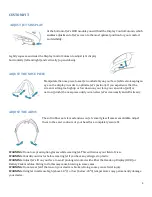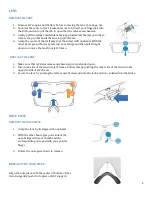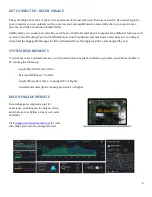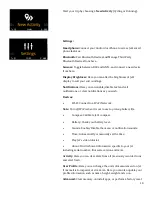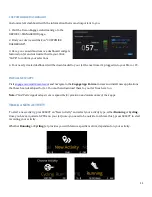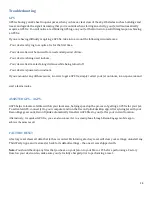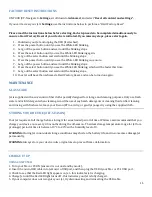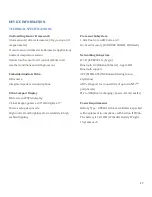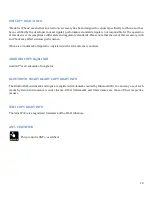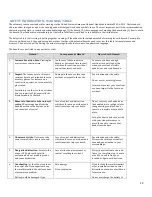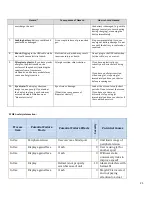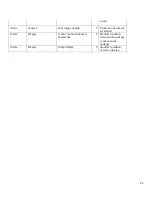15
FACTORY RESET INSTRUCTIONS
ON YOUR JET:
Navigate to
Settings
, scroll down to
Advanced
, and select "
Reset all content and settings".
If you can't access your Jet’s
Settings
, use the instructions below to perform a “Hard Factory Reset”:
Please read the instructions below before starting. Each step needs to be completed simultaneously to
ensure a Hard Factory Reset of your device is initiated. If you miss any steps, please start again.
1.
Shutdown your Jet and unplug the USB (if attached).
2.
Press the power button until you see the White LED blinking.
3.
Let go of the power button and wait until the blinking stops.
4.
Press the select button until you see the White LED blinking again.
5.
Let go of the select button and wait until the blinking stops.
6.
Press the power button until you see the White LED blinking once more.
7.
Let go of the power button and wait until the blinking stops.
8.
Press the select button until you see the White LED blinking, which will be faster this time.
9.
Let go of the select button and wait until the blinking stops.
10.
Your Jet will have then achieved a Hard Factory Reset, and can be turned on again.
MAINTENANCE
GLASS CARE
Jet is supplied with a woven microfiber cloth specially designed for storage and cleaning purposes. Only use fresh
water and mild detergent when cleaning. Avoid the use of any harsh detergents or cleaning fluids. After cleaning
and rinsing with fresh water, leave your Recon JET to air dry, or gently sponge dry using the supplied cloth.
STORING YOUR DEVICE (OFF-SEASON)
Your Jet requires a full charge before storing it for an extended period of time. While we also recommend that you
charge your device once every 2-3 months during the off-season. The ideal storage temperature range for Jet for a
prolonged period of time is between 10°C to 20°C with a humidity level of 0.
WARNING:
Storing Jet in non-ideal storage conditions may shorten the battery life, and in some cases damage Jet
permanently.
WARNING:
Always store your device in its original case to prevent frame deformation.
CHARGE IT UP
USING COMPUTER
1. Turn your Mac or PC ON (ensure it is not on stand-by mode).
2. Insert the micro-USB cable into Jet’s micro-USB port, and then plug the USB it your Mac or PC’s USB port.
3. Check to see that the Red LED light appears on Jet - this indicates Jet is charging.
4. Charge Jet until the Red LED light turns off - this indicates your Jet is fully charged.
5. If your computer does not recognize your Jet, try disconnecting and reinserting the USB cable.
Summary of Contents for JET
Page 1: ...OWNER MANUAL ...