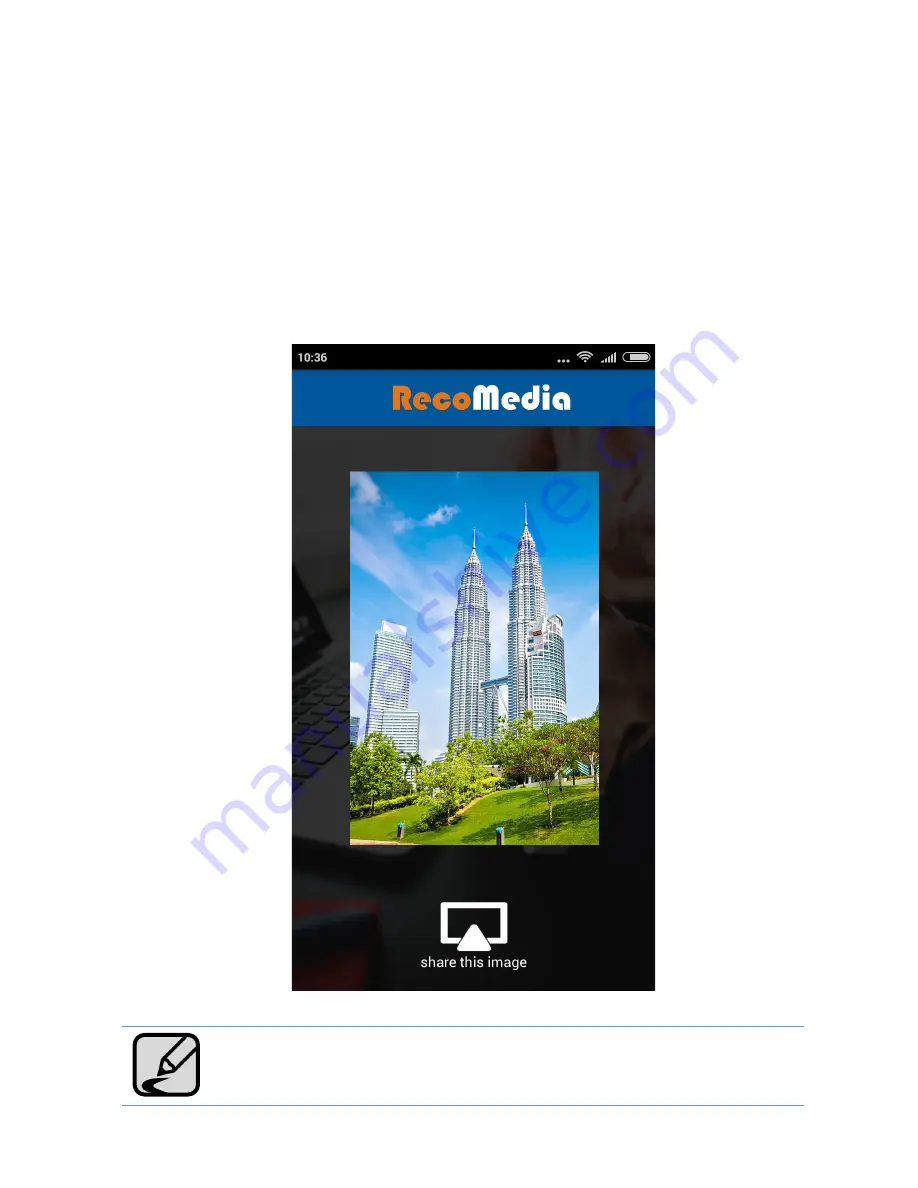
15
SHARING IMAGES
To share images please follow below steps:
1. Click the “Share Image” button on the screen.
2. Select an images from mobile phone gallery.
3. Click the “Share this image” button
4. To stop sharing, either click the “share” button again, or press the Back button
on your devices.
MOBILE APP
The image quality shown by the projector might be different from
original source. As the projector might not be able to support HD.
























