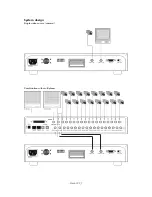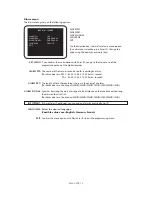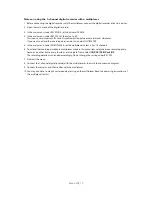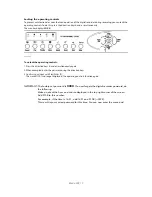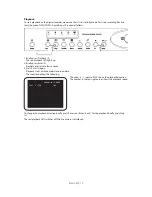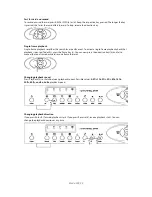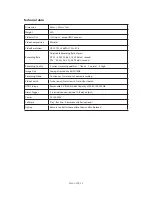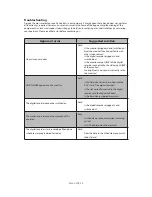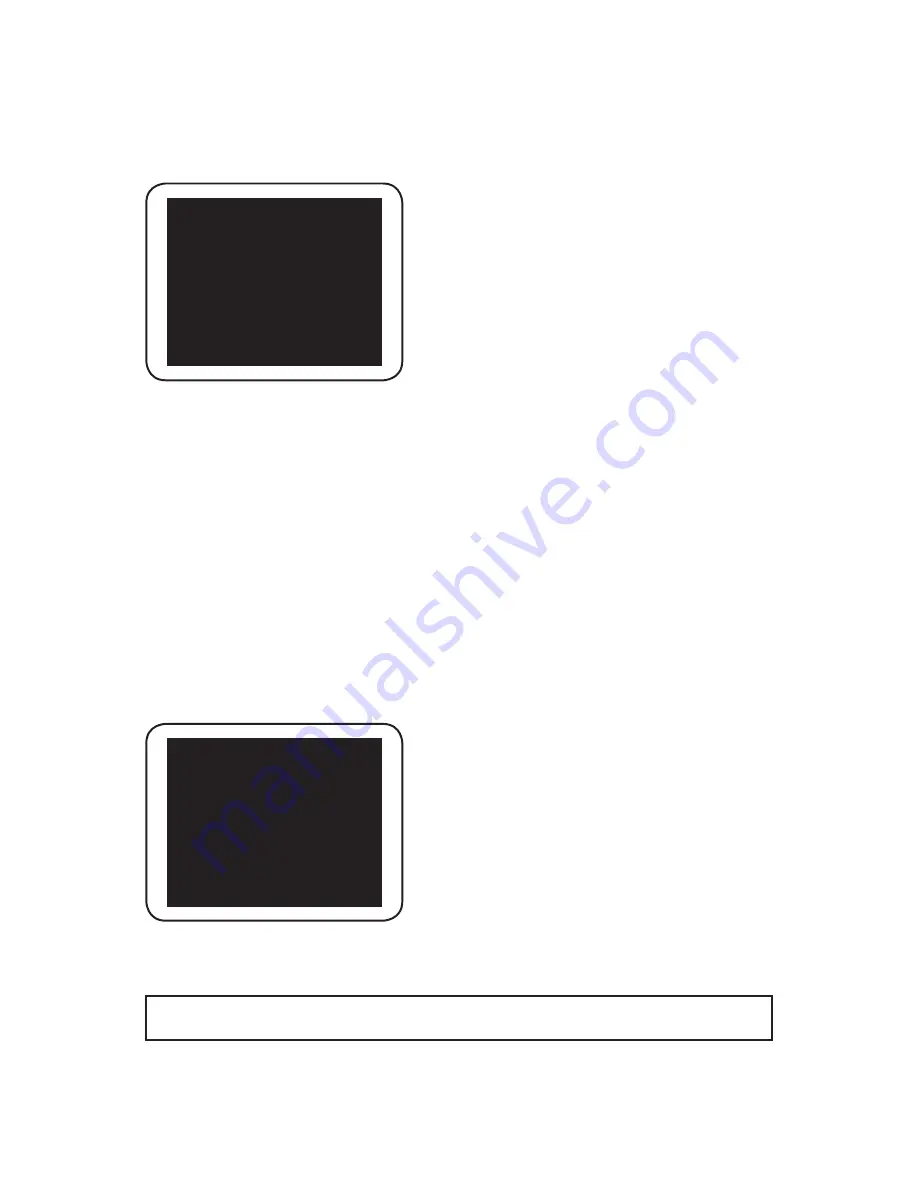
100% 2004-01-01 12:00:00
REC A LOCK 60P
DAILY
100% 2004-01-01 12:00:00
REC A LOCK 60P
ALARM
Blade-900_18
Scheduled recording
At the time you programmed, the digital recorder automatically starts recording.
The red recording LED lights up.
The monitor displays the following:
The word DAILY under the percentage shows that this is a
scheduled recording.
The word LOCK means that the operating controls are locked.
The scheduled recording ends at the programmed time. The operating controls are then unlocked. To stop
recording manually:
1. Unlock the controls as described above.
2. Stop recording by briefly pressing Pause (c).
The red recording LED switches off. The recording is stopped.
To restart the scheduled recording:
1. In the main menu of the digital recorder, go to the SCHEDULE option.
2. Using the direction keys, change the setting to DAILY.
3. Exit the programming menu of the digital recorder.
The digital recorder continues the scheduled recording.
Event-controlled recording
If triggered by an event (such as an external alarm contact), the digital recorder automatically records
according to the parameters programmed in the alarm menu (frame rate, recording duration, etc.).
The red recording LED lights up. The alarm output is switched.
The monitor displays the following:
The word ALARM means that the alarm input was activated.
The event-controlled recording ends at the programmed time. To stop recording manually:
1. : Stop recording by briefly pressing Stop (c).
The red recording LED switches off. The recording is stopped.
This alarm is not recorded in the alarm list.
IMPORTANT:
As soon as the alarm input on the rear of the recorder is closed, recording starts,
regardless of defined schedules.