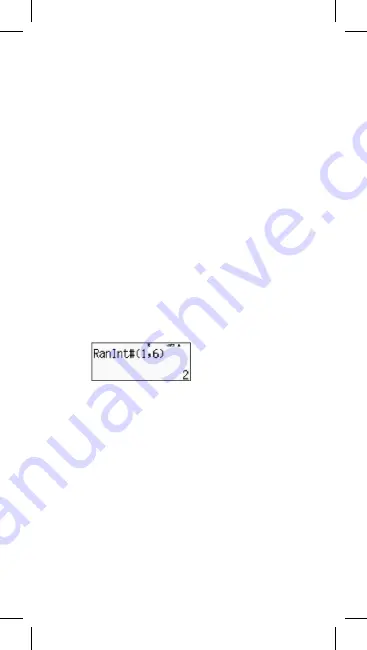
2
˩
5
˩
12 is the notation of the fraction 2 5/12.
Note
: Values are automatically displayed in the decimal format if the total num-
ber of characters ( num denom separator characters)
exceeds 10.
To enter mixed fractions, press
[a b/c]
and enter the entire part of the fraction,
numerator and denominator. When entering an improper or proper fraction, first
enter the numerator and then the denominator after pressing
[a/b]
.
If the algebraic fraction can be reduced, this is done after pressing
[=]
. The
initial result of the algebraic fraction is an improper fraction, i.e. the numerator
is greater than the denominator. Press
[2ND][ab/c◄►d/c]
to convert the
displayed value to a mixed fraction and vice versa. To convert a decimal number
into fraction and vice versa, press
[F◄►D]
.
If both fractions and decimal numbers are used in mathematical operations,
decimal numbers are used for calculations.
Probability
The calculator enables you to calculate the following probability functions:
[nPr]
Calculation of possible r-element variations without repetition from
the overall number of n elements.
[nCr]
Calculation of possible r-element combinations without repetition
from the overall number of n elements.
[x!]
Calculation of factorial of a positive integer “n“, where n ≤ 69.
Ran#
Generating random numbers between 0 and 0.999.
RanInt
This function generates random integers in the defined interval
(including limits). To generate a random number in the interval from
1 to 6, enter:
Other functions (√,
3
√,
x
√, 1/x, x
2
, x
3
, x
y
, Abs, Round, FACT)
The calculator may also be used to calculate inversions, roots, general roots,
and powers.
Abs
Calculation of an absolute value of a number.
Round
Calculation of a round value of numbers.
FACT
Prime factorization – the expression of a natural number as a
product of powers of prime numbers. Before displaying factorization,
press
[=]
and then
[2ND][FACT]
.
TABLE calculation mode (function table)
Function tables are used in the TABLE mode, press
[MODE/SET UP][3]
. This
mode enables you to define functions and their expression in the form of a
table. To display the function table:
1. Press
[MODE/SET UP][3]
.
2. Enter the function and press
[=]
.
3. Enter the starting value, end value, step size, and press
[=]
.
4. The table of values depends on every X input and is related to the output f(X).
7–EN
Summary of Contents for SC2060
Page 2: ......
Page 59: ...ON 2ND OFF 10 ON 2ND 9 3 AC 2ND MODE SET UP 5 AC Rebell SC2060 99 15 89 1 RU...
Page 126: ......






























