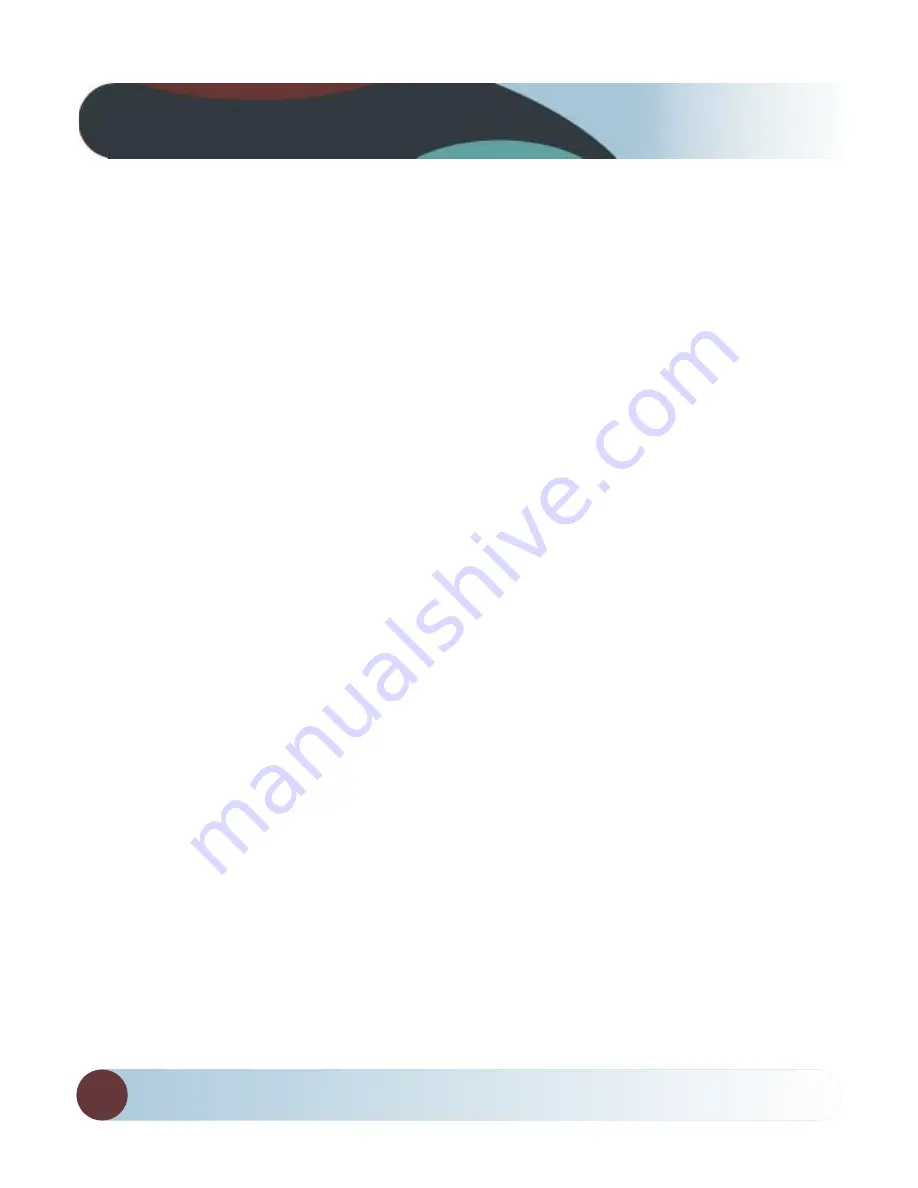
ReaR VIeW SaFeTy
8
Press OK button for “Play/Pause”. During playback, short press
Up/Down button to volume increase/reduce, and long press
Up/Down button to fast forward/fast backward. (Note: Under play-
back mode and enter into the fast forward/fast backward, it’s a nor-
mal phenomenon if the video paused temporarily, as it will need a
little buffering time for the video decoding.)
USB / PC Camera mode:
Connecting the device to a computer by USB cable, the device's dis-
play will pop up "Mass storage" and "PC Camera".
a) Press up / down button to select "Mass storage", then press OK
button to enter into USB mode, open file of My Computer, it appears
removable disk. all files of icons are stored in the folder named
DCIM, you can copy files to the computer. (Note: some video play-
back software in the computer does not support thumbnail mode, sp
it appear the thumbnail of video corruption / green screen phenom-
enon, but it does not affect the video normal playback)
B) Press up / down button key to select the ‘PC Camera’, press OK
button to confirm to enter into PC CaMeRa mode
Focus function:
Under the camera or record mode, press UP/DOWN key, then the
screen will show the icon of FOCUS zoom, and press UP/DOWN to
choose the Zoom multiple (1-4 ).
Functions
Summary of Contents for RVS-950C
Page 1: ...1 TM ...




















